JPG to GIF
Create GIFs from JPG images right from your web browser
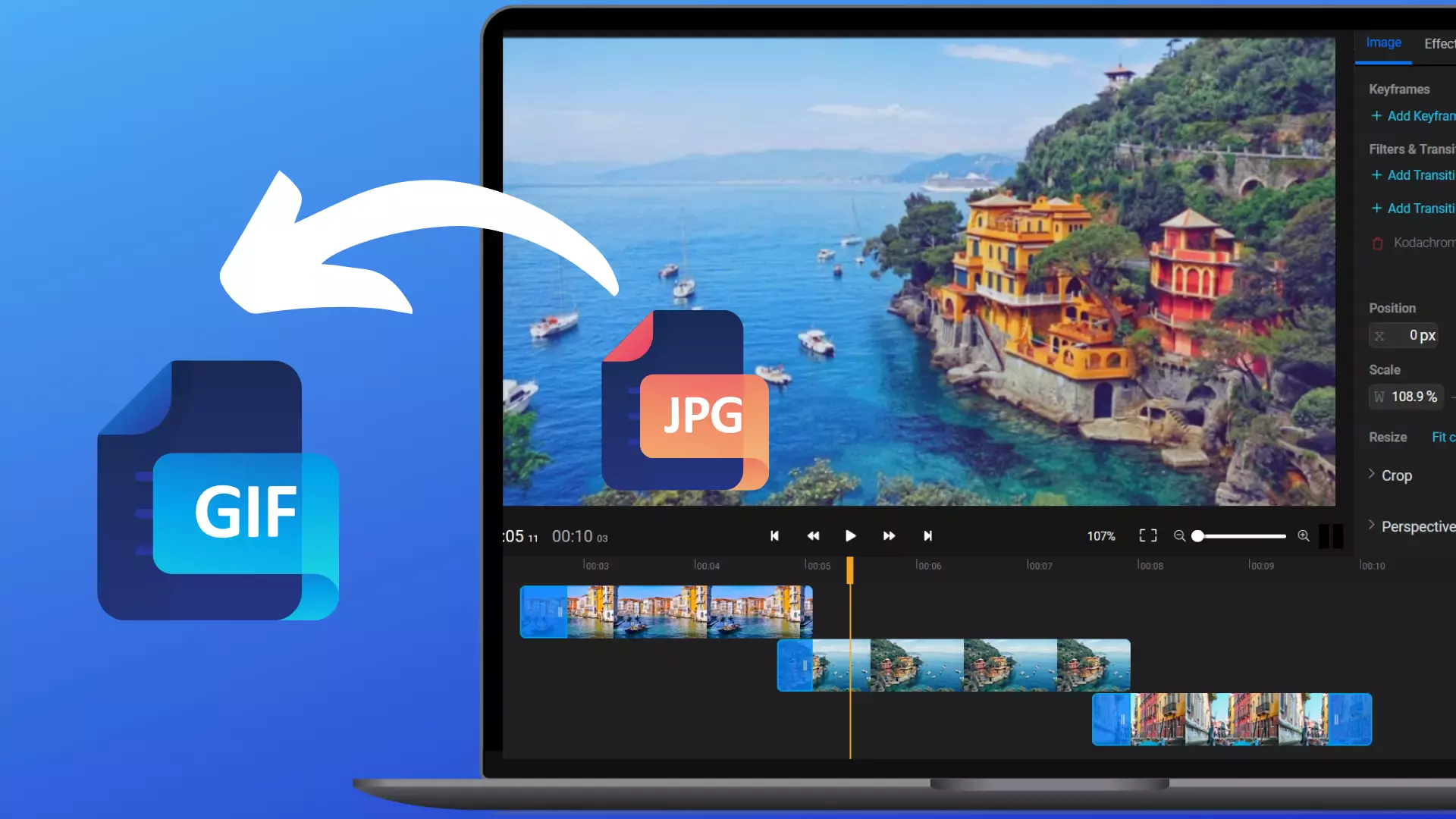

Turn .JPG into GIF
Make high quality GIFs from JPG images! Create GIFs from pictures with Flixier’s JPG to GIF online converter: no software downloads or installs needed. Just upload, edit and convert in under 3 minutes with our intuitive platform which also lets you cut and trim, rotate and flip, apply filters and make color adjustments. Even more, add shapes and text with customizable fonts, colors, sizes and backgrounds, or transitions for fun, eye-catching visual effects. Feel free to browse through our tools and options until you give your GIFs just the look you envisioned!
Convert JPG to GIF fast
Make animated GIFs quickly! Convert JPG images to GIFs in less than 3 minutes with our online converter. It’s cloud powered and facilitates quick and smooth GIF rendering within minutes, without making you wait for long at all. The process is fast too, just upload and convert straight away.
JPG to GIF converter online
Turn JPG files into GIFs without downloading or installing software! Our online JPG to GIF converter runs right in your Internet browser, with no files hosted on your PC. All you need to create GIFs from JPG images are a computer or laptop and a connection to the Internet.
Easy JPG to GIF animation
Convert with ease with our JPG to GIF animation tool! Navigating our converter is simple and doesn’t take researching or studying, since it’s designed to make menus and options clear, visible and immediately accessible. It only takes 7 clicks for the easiest JPG to GIF conversion.
Combine JPG images in a GIF
Make one GIF or video out of more images! Upload more JPG pictures and place them in order, set the individual time stamps during which they’ll be displayed and apply transitions if and where necessary. Merge as many images as you wish, even with other GIFs from our integrated GIPHY library. You can also add image to your video before converting it to GIF.
How to convert JPG to GIF:
1
Import your JPG image(s)
To begin, click the “Get Started” button and import your JPG image(s) from your PC or from websites such as Google Drive, Google Photos, Dropbox, OneDrive or from a link. Once processed, drag and drop images on the editing timeline or double click them and they’ll be added automatically.
2
Optional: edit and enhance
While this is an optional step, if needed you can cut, trim, resize, flip, and rotate your image(s) individually, add keyframes and transitions, as well as apply filters and make basic and advanced precise color adjustments.
3
Convert to GIF and download
When you’re ready to convert your JPG image(s) into a GIF click on the blue “Export” button in the top right corner of the screen and select the “Save as GIF” option. Additionally, a custom value between 10, 20 and 25 FPS can be selected from the “GIF Frame Rate” drop-down menu.
Why use Flixier to convert JPG to GIF:

Make GIF from JPG in HQ
Maintain the quality of your images! Make GIFs from JPG with the high quality of your pictures, without worrying about the GIF becoming blurry or fuzzy. For increased transition smoothness from one image to the other during your GIF, we also recommend saving it with 25 frames per second.

Create GIFs with AI
Flixier’s flexible and highly compatible AI video editor allows you to convert JPG images into animated GIFs and do so much faster and easier. Craft perfectly synchronized captions and voiceovers in no time, and generate unique visuals for your GIF using simple text prompts. Resize your creations for social media and publish everything from a single tab.

Enhance colors and apply filters
Give your GIF a visual touch-up with filters and enhancements! Basic and advanced color adjusting tools help balance out your JPG images chromatically, while filters will make certain colors pop or dull them down, depending on your GIF’s context. Don’t be afraid to experiment until you like what you see.

Create GIFs from JPG with text
Upload, edit, enhance and add text to GIF! Write simple words, messages, quotes and titles on your GIF, all from our JPG to GIF online converter. Add subtitles and captions even with translations and customize any text’s font, color, outline, size, formatting, background and alignment.
Need more than converting JPG to GIF?

Edit easily
With Flixier you can trim videos or add text, music, motion graphics, images and so much more.

Publish in minutes
Flixier is powered by the cloud so you can edit and publish your videos at blazing speed on any device.

Collaborate in real-time
Easily collaborate on your projects with Flixier, we offer real-time feedback and sharing of projects.
You`re ingood hands
Over 1 million creators use Flixier every month including brands like:












Frequently
Asked
Questions
Can I save a JPG as a GIF?
Yes, you can. To save one or more JPG images as a GIF, open our converter and upload your JPG files, select them and add them to new tracks on the timeline, combine them, make edits and apply enhancements if necessary before exporting and downloading your project as a GIF.
How do I convert a JPEG to a GIF in Windows 10?
To convert a JPEG into a GIF with Windows 10, open your web browser, go to Flixier’s website, click on “Get Started” and follow our instructions above for creating a GIF from JPG. Namely: upload one or more JPEG images, edit and enhance if necessary, convert and download.
How do you make a GIF out of pictures?
Make a GIF out of pictures by using Flixier’s online JPG to GIF converter! It’s fast and simple to use: import pictures from your computer or another website, select and open them in a new project, edit them and make enhancements, then convert and save as a GIF.

