AI Text to Speech
Go from text to voice in seconds in any language without leaving your browser.
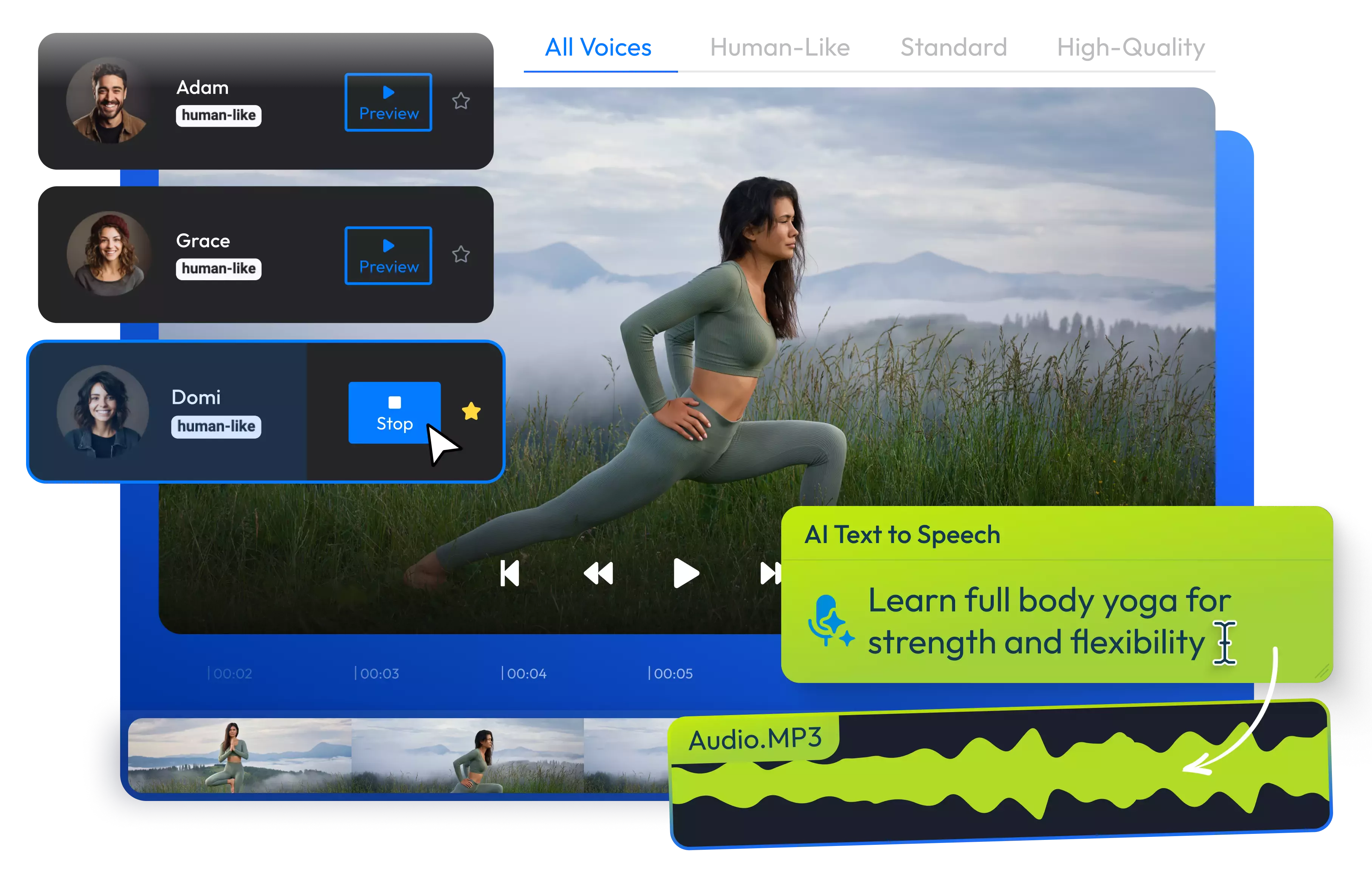

Convert text to speech online
Turn your written content into captivating audio with just one click using our AI text-to-speech software. Choose from over 100 AI voices expertly crafted to speak fluently in more than 130 languages and dialects.
Whether you're looking for professional voiceovers for your ad campaign, a friendly tone for your Instagram Reel, or a lively child's voice to enrich your learning classes, you'll find the perfect match to send your message.
All you have to do is type or paste your text, pick a voice and a language, and there you have it--a professional voiceover to add to your video.
Explore 100 AI voices for any type of project
Find the voiceover that truly resonates with your content. Whether you're looking for a powerful female voice to energize your social content, an energetic male tone for captivating YouTube tutorials, or a charming childlike voice for ads or documentaries, you'll find your voiceover within our rich library of AI voices.
Dub any video in +130 languages
Enhance your video projects with realistic AI voices that sound authentic in languages such as Italian, French, Hindi, Portuguese, Spanish, and more. There's no need to record anything; simply generate a transcript of your video and then use our AI text-to-speech tool to generate new voiceovers in each language.
Translate videos using your own voice
Level up your translation game, with voiceovers in other languages that sound just like you. Clone your own voice and use it whenever you need to create voiceovers in Italian, Chinese, Spanish, or even your native language—without having to record yourself.
Cut time and budget
Skip the overpriced so-called professional narrators. Never again go through time-consuming recording sessions. Our budget-friendly and easy-to-use text-to-speech tool generates your free AI voiceover and adds it to your video with no sign-ups, downloads, or installations required.
How to convert text to speech:
1
Open Flixier
Click the Start Editing button above to activate Flixier's AI TTS generator in your tab. Next, go to Import or Record and choose the text-to-speech tool.
2
Convert text to speech
Type or paste your transcripts into the text box on the right. Use the Preview options to listen to different voices. Choose one and select the language from the drop-down menu. Adjust the voice settings to fit your needs, then click on Generate. After your voice is generated, click Add to My Library. From there, you can use it in your video and apply sound effects, background music, transitions, and more with the intuitive video editor.
3
Save and Publish
Once you finish, go to Export, select Audio or Video format, and click the Export and Download button to save it as an MP3 or MP4 file on your device.
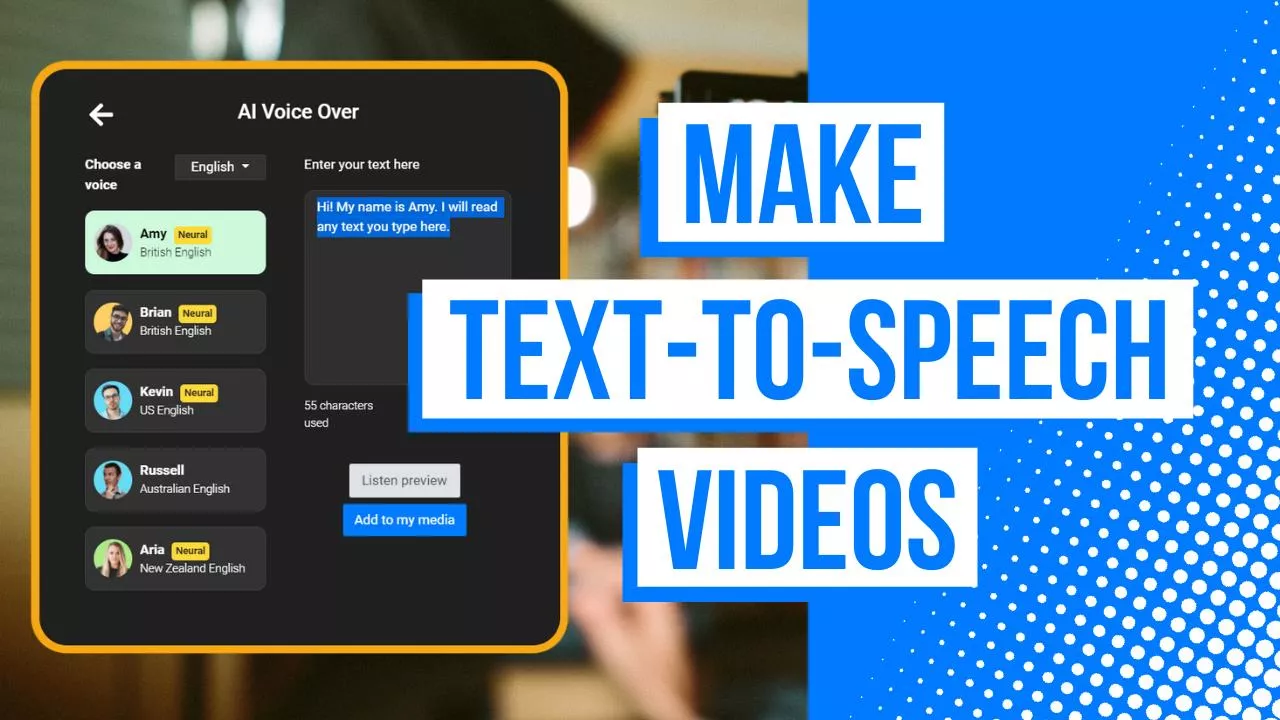
Why use Flixier to convert text to speech:

Connect with international audiences through AI
Bridge language gaps, reach new markets, and connect more deeply with your audience by communicating in their native language. Our AI voices can speak fluently in more than 130 languages, including various dialects, making it easier to create authentic voiceovers in any language of your choice.

Create accessible and inclusive content with AI voices
Flixier's AI TTS generator is useful for anyone who wants to access written content in an auditory format, whether they have learning disabilities, hearing impairments, or simply enjoy listening on the move. You can have any PDF, book, script, or document read aloud by incredible lifelike AI voices.

Simplify education with voice narration
Prepare your learning materials and convert them into audio format for convenient listening. Choose a voice that conveys emotions to keep your students engaged. Using our AI video generator, you can also create stunning visuals based on your text to complement your audio or video content.

Turn scripts into podcasts
Save hours on generating audio content with AI. Explore multiple AI voices to find the best fit for creating production-quality podcasts effortlessly. Transform your documents into engaging podcast episodes with just a few clicks. Optimize pacing, add fade-in and fade-out sound effects, and use transitions for a professional touch.
Need more than converting text to speech?

Edit easily
With Flixier you can trim videos or add text, music, motion graphics, images and so much more.

Publish in minutes
Flixier is powered by the cloud so you can edit and publish your videos at blazing speed on any device.

Collaborate in real-time
Easily collaborate on your projects with Flixier, we offer real-time feedback and sharing of projects.
You`re ingood hands
Over 1 million creators use Flixier every month including brands like:












Frequently
Asked
Questions
Is Flixier a free text-to-speech generator?
Absolutely! You can easily give Flixier's text-to-speech generator a try for free, straight from your browser, with no sign-ups or installations needed.
Can I download the audio file?
Definitely! You can download your voiceover as a high-quality MP3 file. If you choose to add it to a video, you can then save the entire video project as an MP4 file as well.
Is AI used when generating speech from text?
Yes! AI can transform written text into spoken words with excellent accuracy in over 130 languages. It's like having a voice for your words whenever inspiration strikes.

