Extract frames from video
Extract any frame from a video with a simple online tool
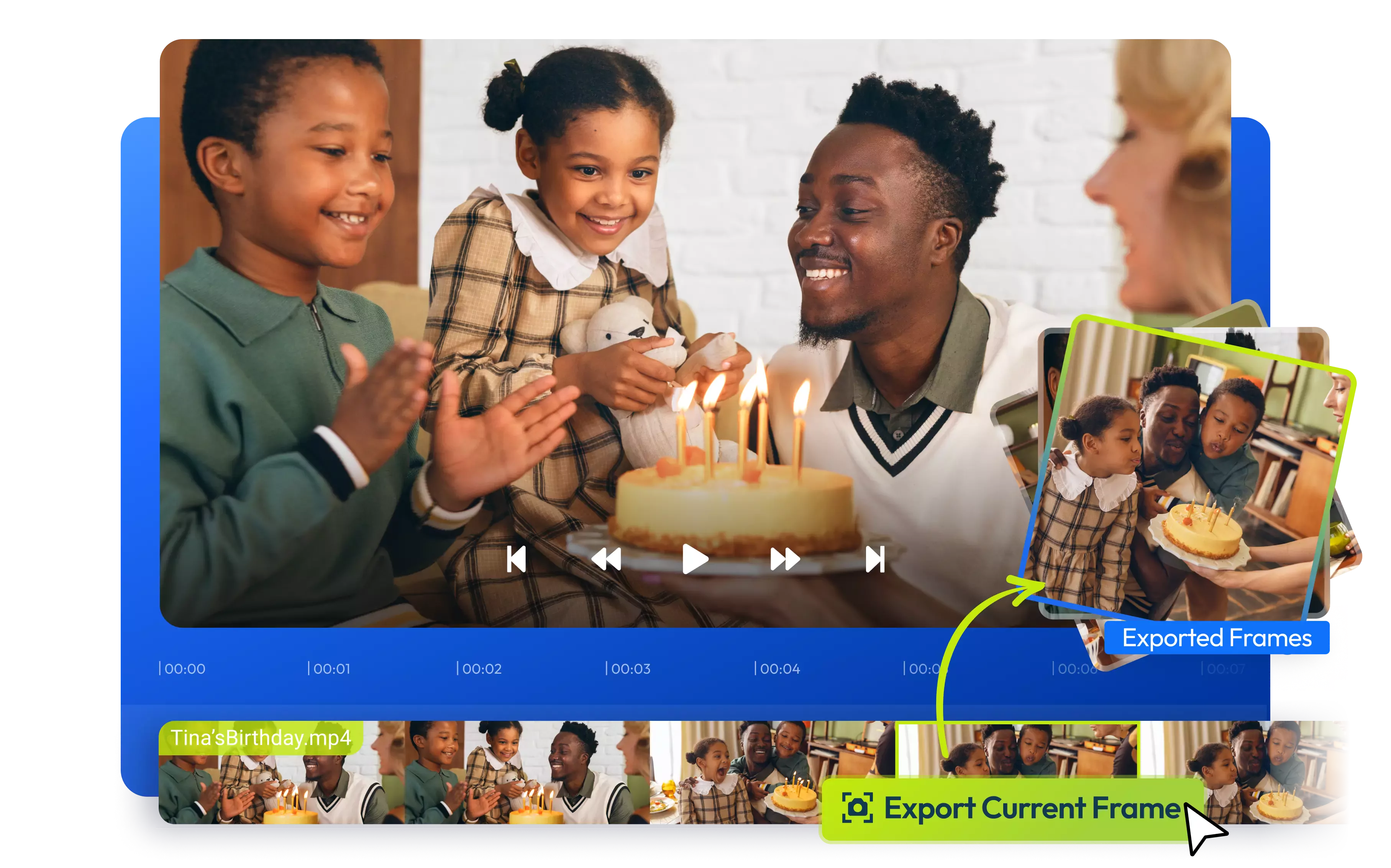

Get any frame from a video without leaving your web browser
Select any frame in your video and save it to your computer as a PNG image without leaving your web browser using Flixier’s online video editor. All you need to do is upload your video to Flixier, navigate to the desired frame, right-click on your video, and choose “Export Current Frame”. On top of that, you can also use Flixier to extract audio, enhance the colors and clarity of your video, draw or annotate your frame, and many other edits.
Get frames from any video easily
Our tool is compatible with all the popular video formats, including MOV, VMW, MKV, MP4, and WebM, so you don’t need to worry about file compatibility when extracting frames with Flixier. Just drag and drop your video over (or take advantage of the multiple import options), and you’re good to go!
Bring videos over easily
Flixier allows you to easily import videos from several different sources: drag and drop a clip from your computer, import it directly from a cloud storage solution, or copy and paste a URL to import links straight from the internet. Using the mobile import option, you can seamlessly import videos from your mobile phone. All it takes is scanning a QR code!
Extract a frame from a video in your browser
You don’t need to download or install anything to your computer to extract a frame from a video using Flixier. Our video editor runs entirely in your browser, so you can use it to extract frames from videos on Windows, Mac, Linux, or ChromeOS without worrying about compatibility issues.
Extract frames from videos precisely
Flixier’s precise timeline makes it easy to pick and extract an exact frame from a video. You can drag the playhead around using the mouse to get to the general area of the video that you’re trying to extract from and then use the arrow keys to go through your video frame by frame and find the exact frame that you want to save to your computer as a PNG.
How to extract frames from videos using Flixier:
Click on Start editing to open Flixier in your web browser. Drag your video over to the Import menu to import it, or choose one of the several import options available to bring videos over from cloud storage, your phone, or even using a link.
After the video has been uploaded to your Flixier library, drag it down to the timeline at the bottom of the screen. Drag the yellow playhead around on the timeline to select the right frame. If you need more precision, use the arrow keys to navigate through your video frame by frame.
When you got to the right frame, right click on your video in the middle of the screen and choose Export Current Frame. Your frame will be saved to your computer as a PNG image file.
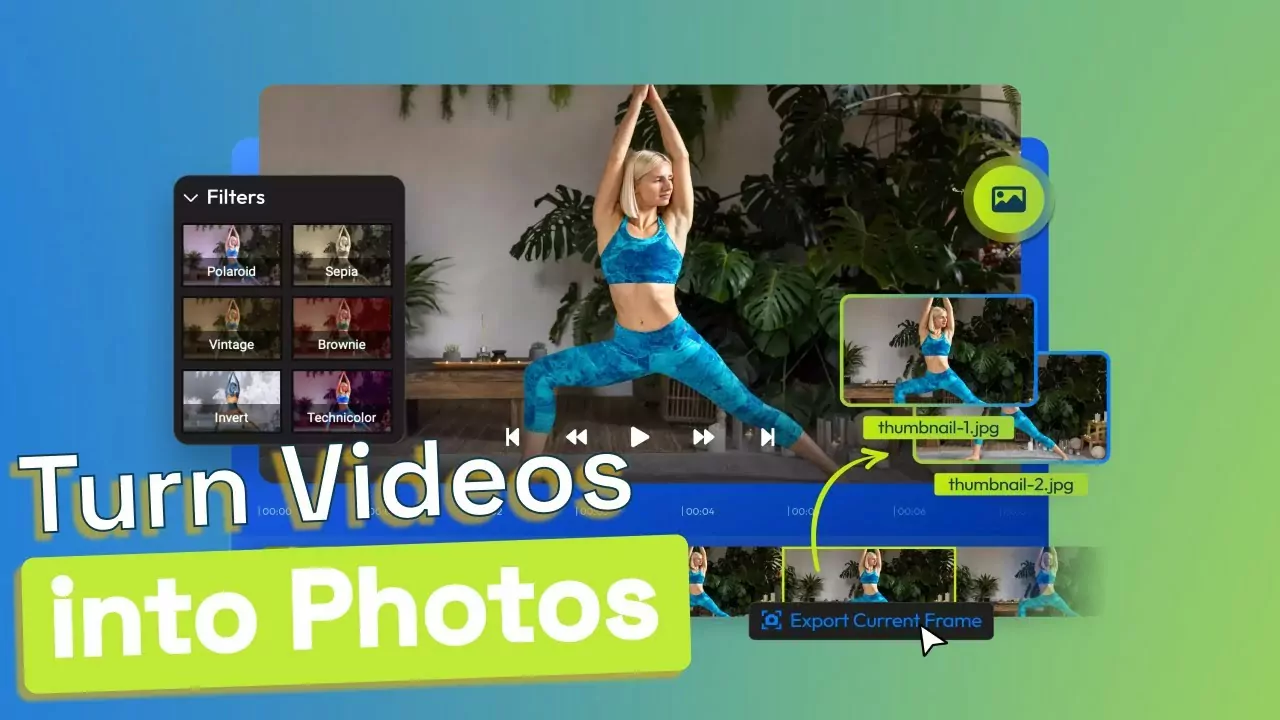
Why use Flixier to extract frames from video?

Annotate or censor a frame before extracting it
Draw attention to important details with Flixier’s annotation features! You can circle things, underline them, use arrows, or even draw freely on top of your video. Then, you’re free to extract that frame from your video and save it to your computer, along with all the annotations you made to it.

Extract audio from videos
You can use Flixier to extract more than frames from your videos. Our audio extractor feature allows you to save the audio from your videos to your computer as an MP3. You can even use Flixier to enhance your audio automatically before extracting it, or to trim the file down and eliminate unwanted parts.

Create freeze-frame effects
While extracting frames from videos is certainly useful, freezing them can also come in handy! Freeze-frame videos can be great when trying to create something a little dramatic or give viewers more time to understand something in a busy video tutorial.

Enhance and separate a video into frames
Make your video sharper, brighter, and livelier before extracting your frame from it! Enhancing your video is simple with Flixier. All you have to do is tweak the Sharpness, Brightness, Vibrance, and Saturation sliders until you’re happy with your result. Then, you can choose the Export Frame option to extract a frame or save the enhanced video to your computer.
Need to do more than extracting frames from a video?

Edit easily
With Flixier you can trim videos or add text, music, motion graphics, images and so much more.

Publish in minutes
Flixier is powered by the cloud so you can edit and publish your videos at blazing speed on any device.

Collaborate in real-time
Easily collaborate on your projects with Flixier, we offer real-time feedback and sharing of projects.
You`re ingood hands
Over 1 million creators use Flixier every month including brands like:












Frequently
Asked
Questions
What is frame extraction from video?
Frame extraction allows you to save a single video frame to your computer as a separate image file.
Can you take a frame from a video?
Yes, you can take out a frame from a video and save it separately. If you’re using Flixier to edit your video, all you have to do is right-click on your clip and choose the Export Current Frame option.
How does frame rate affect video?
A higher frame rate will make the video feel a lot smoother and closer to real life than a lower one. A lower frame rate will introduce motion blur during fast-paced moments, making your video look more cinematic at the cost of clarity. That’s why most movies are shot at 24 frames per second, while modern smartphones shoot video at 60 frames per second. You should also remember that a higher frame rate will also make the video file significantly larger.

