How to Edit WAV Files Fast Step by Step with Flixier
Updated on October 6, 2025
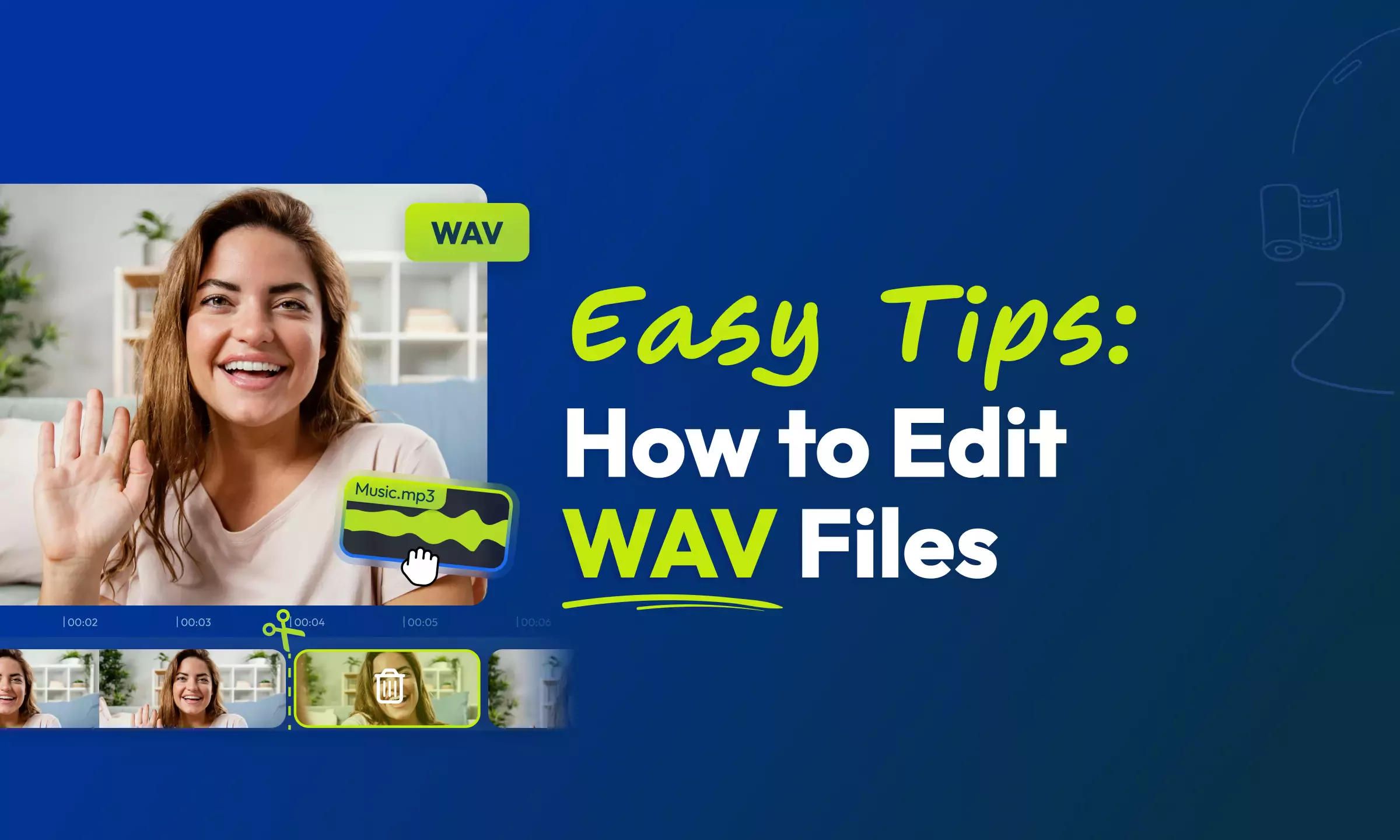
WAV files, or Waveform Audio File Format, were developed by IBM and Microsoft as a means of storing high-quality audio files on computers. Unlike the good old MP3, WAV files can store audio data without any quality loss. Better said, WAV files offer better quality, unless you compress them. This lossless file type is best when you are recording or need to send or share high-quality audio files.
This file type is the gold standard for professionals, musicians, sound engineers, or pretty much anyone who refuses to compromise on sound, be it podcasters, YouTubers, or marketing experts.
Of course, WAV files are naturally the preferred choice for editing, due to their higher audio quality. But typically, better quality means larger file sizes, which can make it difficult to stream, upload or download. Thankfully, tools like Flixier allow you to edit WAV files from any device with a modern browser without having to worry about size, device compatibility, or storage. All the edits happen in the cloud, with no restraints on your computer.
Editing on a MAC? Maybe on Windows 7? No problem. Flixier makes audio editing suitable for any operating system.
How to Remove a Section of the WAV File
Need to cut out a mistake, trim the beginning or end, maybe remove an awkward pause? Those are the most common edits. Thankfully, technology has evolved, and if five years ago, you needed complicated software or programs and a high-powered device with certain specifications, now you can remove a section of the WAV file online from any device you might have.
So, here's how you can do it, the easy and fast way:
Step 1: Open Flixier's Audio Editor in Your Browser
Luckily, Flixier is a web-based editor that allows you to edit WAV or any other file format from any device with a modern browser. There is no need for software downloads or installations. Simply go to flixier.com and tap the Start Editing button, and you're in. Its free access and intuitive interface make it a go-to for creators all over the world.
Image Source: Screenshot captures from Flixier
Step 2: Upload your WAV file to Flixier
Image Source: Screenshot captures from Flixier
Now, after launching Flixier, it's time to bring your audio file to the editable timeline. No matter where it's stored, Flixier can import it. From the Import or Record menu, you can choose to upload it:
- From your device, simply drag and drop it to Flixier's dashboard.
- From cloud storage services like Google Drive, Sound Cloud, One Drive, or DropBox.
- Using a link. Just paste the URL into the External Link option, and you will have it in your Library, ready for editing.
- From your smartphone via a QR code. Scan the QR code and upload audio files instantly.
Step 3: Remove Section(s) of Your WAV File
Simply drag and drop the WAV file to the timeline. Now, use the intuitive slider and, select the exact part you want to remove, and click the Cut button.
Image Source: Screenshot captures from Flixier
Here's where it gets even more creative. You can blend the remaining part using audio transitions. If you need to trim a certain section, you can do so and also rearrange the remaining sections. And if you mean business, why not tweak the audio to studio level with the built-in audio editor? We're talking about adjusting Gamma values, using the built-in Equalizer, fixing volume levels, removing background noise, and improving speech clarity.
Feeling creative? Maybe try the Pan, Gain, Loop Audio or Playback Speed options to set the beat just right.
And if you're wondering, can I add another audio format to my WAV files? Of course, you can. Flixier allows you to mix MP3 with WAV, OGG with FLAC, or even pair audio with any video.
There are no limits, just pure creative freedom in your browser and we’ll show you how you can do it further.
Step 4: Export the edited WAV file
Simply head to Export, choose Audio format, and tap the Export Audio button to save it as a high-quality MP3 on your device or directly to Google Drive, One Drive, or any other online destination.
Image Source: Screenshot captures from Flixier
How to Edit Sound on a WAV File
Sometimes, editing WAV files isn't just about cutting it. If the sound isn't decent enough, you need to tweak it unless you prefer re-recording it. Proper sound editing could take your audio to studio quality level. And that's possible thanks to Flixier. Here's how you can do it:
Step 1: Blend, Trim, or Rearrange WAV File(s)
After you're done removing unnecessary parts of your audio file, you can trim the edges to remove silence or unwanted awkward parts.
To smoothly blend the remaining sections use crossfade or audio transitions.
Flixier’s editable timeline allows you to mix and match different audio parts however you see fit for a natural flow and turn it into something special.
You'll end up with a clean, well-structured, and well-paced audio file.
Step 2: Adjust Volume and Gain for Balance
Too loud in some parts, too some in others? Fix it here. Use the Gain option to boost or reduce volume or leverage AI to automatically fix inconsistent volume levels. With just one click, you can achieve constant volume throughout the entire recording as if it were recorded in a professional studio.
You'll end up with a balanced sound without any sudden spikes or annoying drops.
Step 3: Remove Background Noise and Improve Clarity
Humming? Distant chatter? Hissing, or annoying AC sound? Background noise can ruin an otherwise perfect recording. And here's how you can save it:
Select the audio file from the timeline, then go to Enhance Audio on the right menu. From the drop-down list, you can choose the Remove background noise option, Clean up the speech, or other AI audio enhancements. You can also adjust Gamma values to improve tonal depth.
With just a few clicks, you'll end up with a crisp, polished sound.
Step 4: Tweak Equalizer, Pan, and Playback Speed
It's the final (audio) touches that improve your recording dramatically. So you might be tempted to play around with these settings:
- Use the Equalizer to fine-tune the bass treble and midrange frequencies.
- Pan audio left or right to create a dynamic stereo effect.
- Adjust playback speed by slowing it down for emphasis or drama. Speed it up for efficiency.
How to add effects to your WAV file
Now, it's time to transform your WAV file into the highest audio experience level possible. While most don't think this is crucial, pairing audio with sound effects adds depth, sets the atmosphere, or simply brings that touch of betterment. Here's how you can do it after cutting and tweaking WAV files:
Step 1: Explore and Apply Audio Effects
With your audio on the timeline, it's time to enhance it with sound effects. And Flixier has a wide range of those to match your vibe.
From the Effects Library, head to the Audio tab and explore the unique available sounds. To preview each one, simply hover over each audio effect to listen and decide if it's suited for your creative project.
Once you've made up your mind on the sound, drag it onto the WAV file in the timeline.
Flixier has multiple sound effects, and the most common include the following:
- Reverb which adds depth, simulating different environments.
- Echo that creates a repeating, fading effect adding a sense of space.
- Distortion that alters the sound for a grittier, edgier tone.
Step 2: Customize Effect Settings
Ok, so you've added the effect to your WAV file. Let’s fine-tune it to achieve your envisioned unique beat:
- Adjust Gain to control intensity.
- Apply Fade-In and Fade-Out effect to smoothly blend sounds at the start and end of your recording.
Step 3: Layer Multiple Effects(Optional)
Ready to go beyond the basics? How about layering different effects to create your own custom beat? If you want a concert vibe, simply mix reverb with equalization. Need a stereo rock effect? Combining stereo and distortion effects gives you just that. And for slow-motion effects tweak playback speed and echo.
Editing WAV files doesn’t have to be complicated, of course if you choose the right tool. From basic cuts to enhancing audio quality for impact, editing WAV files with Flixier is accessible for both beginners and audio pro editors. Whether you need to fix, enhance, or elevate the uniqueness of your audio project, Flixier has all the tools you need. It’s like your creativity engine for sound.
FAQs
1. What is the best software for editing WAV files?
If you want to edit WAV files, there are plenty of options out there that fit any needs and budget! But for most, editing limitations are an issue. If you want something simple but powerful, Flixier is a great choice.
It lets you easily cut, trim, and compress your audio. Plus, you can fine-tune the volume, get rid of background noise, and even add fun sound effects to enhance your listening experience. The best part? You can do all of this right in your browser. No need to worry about downloading software or complicated installations!
2. Can I edit WAV files on Windows 10 without extra software?
Yes! You can make simple edits with the Voice Recorder app, but if you're looking to take your projects to the next audio level, you need an online software like Flixier. It runs right in your browser, so there's no need to download anything. With Flixier, you can easily cut, trim, or merge WAV files, and it also has handy features to help you remove background noise, balance volume levels, and enhance speech clarity.
3. How do I trim a WAV file without losing quality?
If you're looking for a user-friendly way to edit WAV files, you can give Flixier a try. Our online audio editor helps you make audio adjustments while preserving the original quality without compression. Plus, it has some cool features that set it apart from other editors like AI enhancements, audio transcribing, or various sound effects.
4. Can I edit WAV files on Mac without downloading anything?
As a Mac user you can get started with GarageBand for basic edits, which is conveniently pre-installed. However, for more complex audio edits, you need a more full-featured audio editor, like Flixier. It runs right in your browser, so there's no need for extra installations, just bring your WAV file and start tweaking it!
5. How do I reduce background noise in a WAV file?
With Flixier's AI audio enhancer, you can eliminate any background noise from your WAV files in just one click thanks to our AI audio enhancer tool.
Andreea is always ready to take you through the latest news, tips, and guidelines on video editing. A consumer of too much (latest) information and a notorious overthinker, she's a wearer of many hats and a master of some.

Frequently
Asked
Questions
What is the best software for editing WAV files?
Can I edit WAV files on Windows 10 without extra software?
Can I edit WAV files on Mac without downloading anything?
How do I reduce background noise in a WAV file?
How to make a video slow motion on iPhone in 2025
Want to slow down time in your videos? Learn how to turn regular clips into slow motion on your iPhone or by using Flixier, for the best dramatic shots and creative storytelling.
How to Trim a Facebook Live Video
Don't let your Facebook Live disappear into the feed! Learn how to trim, crop, and edit your live videos for maximum impact—whether with Facebook’s built-in tools or powerful third-party editors
Flixier Makes Video Waves with G2 Badges
Flixier has received recognition as a top-performing video editing software in G2's Spring 2023 report. This is a significant achievement as G2 is the most trusted peer-to-peer review site and the largest software marketplace.
Convert Any Audio to Text Easily Using Flixier
Flixier is probably the easiest tool to convert audio into text available on the market right now. It runs in your web browser, it’s free to try, transcribes audio into over 20 languages in a matter of minutes and most importantly, only takes a couple of minutes to do so!
How to Get Amazing Audio for Your Videos
How to add background music to my video? Where can I get high-quality music for my video? Are there free sites to get audio? To answer them in an effective way we decided to write this blog post and go through top 6 audio sources for your video.






