MP4 to MP3 Online Converter
Extract MP3 audio from your videos online. Simple, fast, and without any downloads.
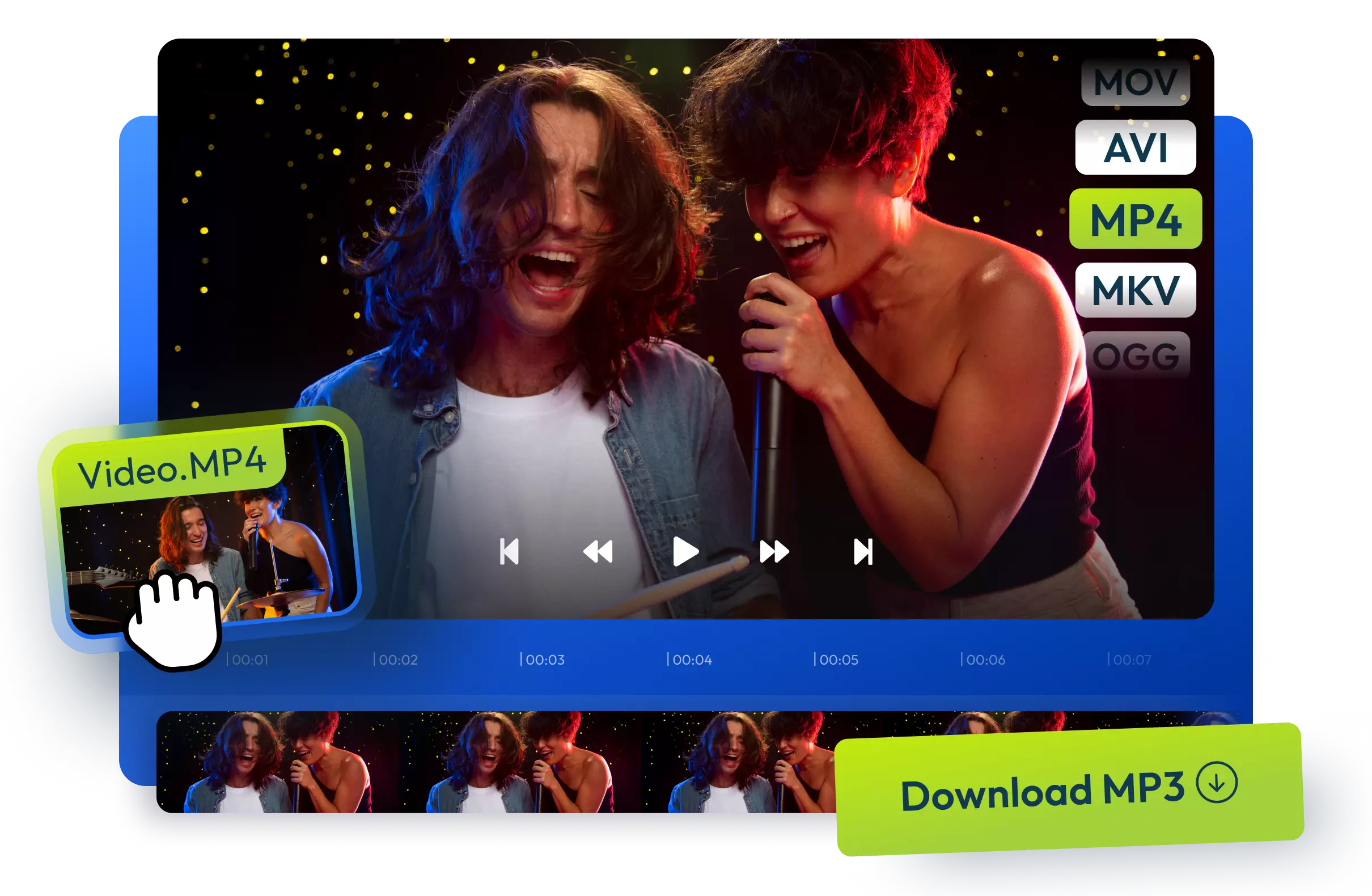
Over 1 million creators use Flixier every day including brands like:
Why use Flixier to convert MP4 to MP3?
Works online in any browser
Upload your video and download an MP3 without installing any software. Flixier’s converter works entirely in your browser!
Edit your audio first
Trim the video so you only convert the part you want. Cut out unwanted parts, adjust the volume, or remove background noise with our AI audio enhancer.
Supports many formats
Flixier handles MP4, MOV, AVI, and more, so you can turn any video into audio.
Add extra audio clips
Add voiceovers, sound effects, or background music to your MP4 before exporting the whole track as an MP3.
How to convert MP4 to MP3:
Who this is for

Educators

Business Owners

Social Creators

Need more than to convert MP4 to MP3?

Edit easily
With Flixier you can trim videos or add text, music, motion graphics, images and so much more.

Publish in minutes
Flixier is powered by the cloud so you can edit and publish your videos at blazing speed on any device.

Collaborate in real-time
Easily collaborate on your projects with Flixier, we offer real-time feedback and sharing of projects.
Still have questions?
We got you!
What is MP4 format?
MP4 is essentially the go-to format for videos, which stores both digital video and audio together in a single container. This is why you see MP4 files everywhere, from YouTube clips to tutorials. MP4 files balance quality and file size well, so they’re easy to stream or share across devices. By choosing Flixier, the best MP4 to MP3 converter, you can upload MP4 files directly in your browser to convert or edit without any software installation.
What is the difference between MP3 and MP4?
Although their names sound similar, MP3 and MP4 serve different purposes. MP3 is strictly an audio format designed for compressing music or voice files. MP4, on the other hand, is a multimedia container that can include video, audio, subtitles, and more. If you want, for instance, to keep just the audio from a video, you’d convert an MP4 file into an MP3 with a fast browser-based video editor like Flixier.
How to convert MP4 to MP3?
Converting MP4 to MP3 means taking the audio track out of a video file and saving it as a separate audio file. You can do this with online tools or software that specialize in audio extraction, like Flixier. With Flixier, you can just upload your MP4, edit and export as MP3 – no installs, no waiting.
How to turn a video into an audio file?
Turning a video into an audio file is essentially the same as converting MP4 to MP3: you extract the sound from a video clip and save it as an audio file. This is useful if you want to listen to a podcast version of a webinar or save background music from a video for future use.


