Convert MOV to MP4
Save time with an online MOV to MP4 converter
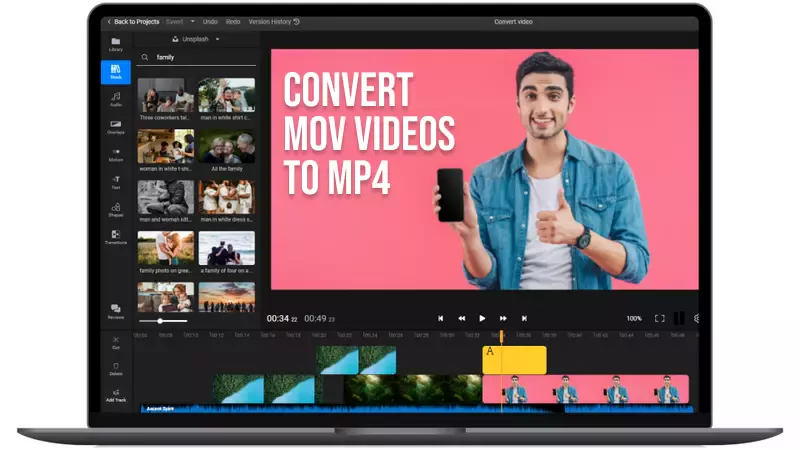

Convert MOV videos to MP4 in your browser
Flixier makes converting videos to MP4 easier than ever! All you have to do is click on Get Started, drag your video over to Flixier and then click on Export. Your video will be processed and saved as an MP4 in a couple of minutes. No installs, no software downloads, no account required.
Our online video editor converts all uploaded videos to MP4 in order to make them compatible with as many platforms as possible, but that’s not the only thing it can do! Flixier gives you a full suite of editing tools that you can use to make your video better. Read on to learn more!
Cut and trim your MOV videos before converting to MP4
Take advantage of Flixier’s video editing features to cut videos before converting them to MP4. That way, you can get rid of any unwanted parts and reduce the file size even more. Use the big Cut button next to the timeline if you want to make cuts, and drag on the ends of a video object to trim the beginning and end of a clip.
Save time with a cloud integrated MOV to MP4 converter
Forget about transferring files between your phone and computer manually. With Flixier’s online MOV to MP4 converter, you can bring videos over directly from Google Drive, Dropbox, OneDrive and other cloud storage platforms in seconds, rather than fumble around with data cables and slow upload speeds.
Enhance your MOV videos before converting them
Why not make sure your videos look their best before converting them to MP4? With Flixier’s video enhancer tools, all you need to do is move a couple of sliders to make your videos brighter, sharper and more lively. And if that’s not enough, you can also take advantage of our filters library to make your clips stand out!
Generate captions for your MOV videos automatically
Don’t limit yourself to converting! With Flixier, you can generate a subtitle for your videos in just a few clicks. All you need to do is open the Subtitles tab and click on Auto Subtitle. Our tool supports over 130 different languages. After your subtitle is generated, you can even translate it to other languages and save the subtitle tracks to your computer individually.
How to convert MOV to MP4:
Click on Get Started to open Flixier in your web browser and then drag your video over to the Import menu that pops up in the middle of the screen.
Drag the video from your library area to the timeline at the bottom of the screen. Cut out unwanted parts and trim your video, resize it or use the left-side menus to add transitions, text, captions and more.
When you’re happy with how your video looks, click the Export button in the top right corner of the screen. Your video will be processed and saved to your computer.
Why use Flixier to convert MOV files to MP4?

Convert MOV to MP4 on Mac, Windows, Linux or ChromeOS
Flixier’s online video editor and converter runs entirely in your web browser! That makes it compatible with any modern operating system, so you don’t need to worry about compatibility. We also use powerful cloud servers to do all the heavy lifting instead of relying on your computer, so your videos will always be processed quickly, regardless of system specifications.

More than a MOV to MP4 converter
You don’t need to limit yourself to one format with Flixier! Our tool is compatible with all popular media formats, so you can combine different clips together into MP4 regardless of the original format. Flixier also allows you to save short videos as GIFs, convert audio tracks to MP3, or even convert video to text.

Add music and sound effects to your MOV videos
Tae your videos to the next level with Flixier’s audio and sound effects library. You can access it straight from the editor by opening the Music tab on the left side of the screen. All you need to do is use the search bar to find a sound effect or song that fits your video, then drag it over to the timeline. You’re free to cut and trim audio tracks, or adjust their volume from the right hand menu.

Convert MOV file to MP4 and share it online
After you convert a video with Flixier, you can give it a title and a description and publish it on YouTube, TikTok, Instagram or Facebook straight from Flixier. This way you don’t have to wait around for multiple uploads to finish. We handle it for you!

Edit easily
With Flixier you can trim videos or add text, music, motion graphics, images and so much more.

Publish in minutes
Flixier is powered by the cloud so you can edit and publish your videos at blazing speed on any device.

Collaborate in real-time
Easily collaborate on your projects with Flixier, we offer real-time feedback and sharing of projects.
You`re ingood hands
Over 1 million creators use Flixier every month including brands like:












Frequently
Asked
Questions
Will I lose quality if I convert MOV to MP4?
No, converting your files from MOV to MP4 will not reduce their quality.
Is it better to save as MOV or MP4?
It’s generally better to save your videos as MP4, since the format is more widely supported. By saving your videos as MP4, you greatly reduce the risk of running into compatibility issues.
What are the pros and cons of MOV files?
MOV files can store multiple audio and subtitle tracks in the same video. They also tend to have slightly better audio quality. Their main downsides are the limited compatibility with online platforms, as well as the larger file size (caused by the uncompressed audio).


