Resize GIF Online
Resize and optimize animated GIF images directly in your web browser!
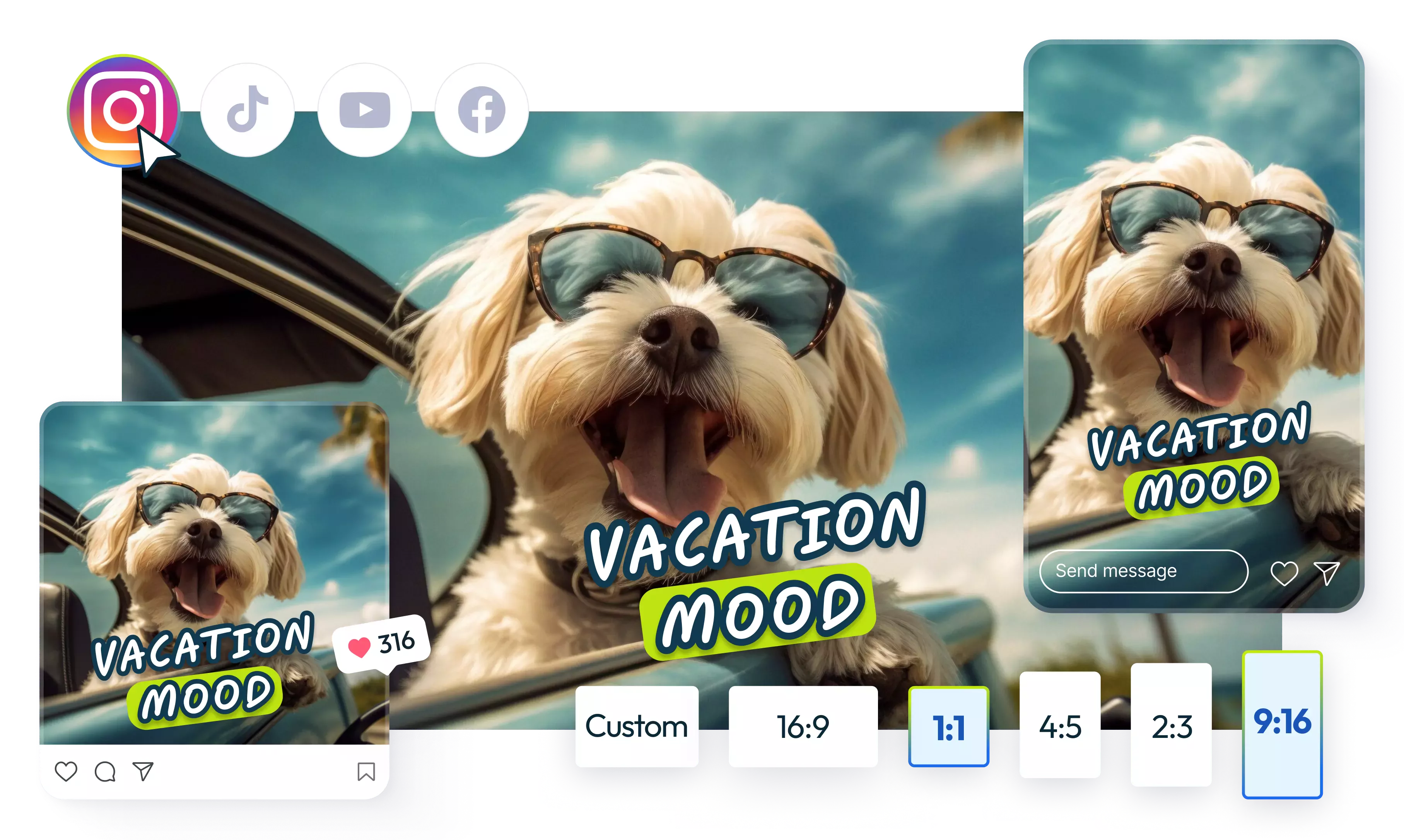

Easy-to-use online GIF resizer
Make your animated GIF smaller or larger by adjusting the width and height dimensions. The entire process takes only a couple of seconds. No need for downloads or complicated installs. Upload your animated image to Flixier's GIF resizer and reduce the size of your animated GIF file without losing quality. Not only does it save storage space, but it also makes them load faster. You can also crop GIFs, edit them frame by frame, apply filters, effects, and more. And when you're done, share your optimized GIF easily straight from Flixier.
Change GIF dimensions online
Use Flixier's GIF resizer to reduce the size of your animated images without losing animation features. You don't need advanced editing skills to change a GIFs size. With its intuitive interface, Flixier's browser-based tool allows anyone to easily edit and resize GIFs on any device and from anywhere.
Resize as many GIFs as you want
You can easily resize, crop, and edit multiple GIFs individually for any online platform using Flixier's GIF resizer. You can also merge several animated GIFs into one and download them in video or .gif format while maintaining the original aspect ratio by adjusting only the width and height.
Crop GIF images in seconds
Go from horizontal to square or vertical GIF at the touch of a button. Our GIF cropper allows you to easily adjust the aspect ratio to fit various platforms. Supercharge your engagement and optimize your content with fully visible GIFs.
Simplify your GIF creation process
Unleash your meme-making skills with our intuitive GIF editor. Cut, trim, add animated text, apply filters, and more to create reaction memes and epic animated GIFs that will have everyone laughing and sharing. You can even combine multiple GIFs, convert video to GIF, add audio to your animated images, or generate voiceovers, all from one intuitive dashboard.
How to resize GIFs online:
1
Upload GIFs to Flixier
To open Flixier in your browser, click the blue Get Started button above. You can upload files from your computer, tablet, phone, Google Drive, One Drive, or DropBox. You can also paste a link to your GIF file, and Flixier will add it to your library.
2
Resize GIF
To add your animated GIF to the timeline, simply drag and drop it. You can resize the GIF by dragging its corners or by clicking the cog wheel icon in the lower right corner and selecting a new resolution. Additionally, you can customize the GIF by adding captions, filters, transitions, emojis, stickers, responsive CTAs, and more. You'll have access to all the tools you need to edit the GIF to your liking.
3
Save or Publish
After resizing your GIF, go to the Export tab, select GIF format from the drop-down menu, select 10,20, or 25 FPS, and then click the Export and Download button to save your new GIF on your device. Thanks to Flixier's smart social media integrations, you can also choose to publish it directly to Instagram, Facebook, or TikTok.
Why use Flixier to resize GIFs online:

Lower the framerate in GIFs
Lower the frame rate of your GIF to reduce the file size. You can also change the frame rate by making your animated GIF play at 10,20 or 25 FPS with only a few clicks. Watch out, slow uploads! Here comes a faster, snappier GIF.

Go from video to GIF in seconds
Transform your ordinary video into an extraordinary GIF online. Create a GIF from any video format, adjust the aspect ratio, or trim it to your preferred length with just a few clicks. Convert video to GIF and enhance it with captions in different languages or comedic filters to make your GIF stand out.

Convert GIF to shareable MP4
Do you have a hilarious GIF you want to share on Instagram, but the platform doesn't allow you to upload it? Use Flixier to convert it into a video. Instantly convert GIF files to MP4, shrinking the file size and making it easier to share in chat groups, email, or upload to social media.

Try it for free, no account needed
Resize and optimize a GIF quickly and easily without creating an account. Simply open Flixier in your preferred tab, upload your GIF, and begin editing and enhancing it within our user-friendly dashboard. Then, you can easily share or export it as a GIF or video format with just a few clicks.
Need more than a GIF resizer?

Edit easily
With Flixier you can trim videos or add text, music, motion graphics, images and so much more.

Publish in minutes
Flixier is powered by the cloud so you can edit and publish your videos at blazing speed on any device.

Collaborate in real-time
Easily collaborate on your projects with Flixier, we offer real-time feedback and sharing of projects.
You`re ingood hands
Over 1 million creators use Flixier every month including brands like:












Frequently
Asked
Questions
Will I lose quality when resizing a GIF?
You don't have to worry about losing the image quality of your GIF animation when you use Flixier's GIF resizer. With Flixier, your GIFs will always look great no matter the size. Plus, you can resize and export your resized GIF in under 3 minutes while maintaining the same awesome quality you see on the screen.
How do you make a GIF less MB?
If you want to shrink the size of your animated GIF file, you can play around with the composition settings. Simply adjust the resolution by clicking on your canvas and selecting the format that works best for you. Another tip is to lower the GIF’s framerate to create smaller files. And don't forget, saving your file as an MP4 instead of a GIF animation can also help keep the size down. Moreover, you can limit the color palette or use a compression tool. And the best part is that you can do all that from your browser and on any device with Flixier's GIF resizer.
How can you change the resolution of your GIF?
You can change the resolution of your GIF file by using an online GIF editor like Flixier. If you already know which platform you're creating for, you can kick things off by selecting a template right from the start. Just choose one of the preset resolutions. And don't worry if you need to change the resolution later on! You can do that anytime by clicking on the canvas and selecting a different resolution from the Inspector panel. Once you're done, save the resized GIF with the new resolution.

