SRT to TXT
Convert SRT subtitles to text files in seconds
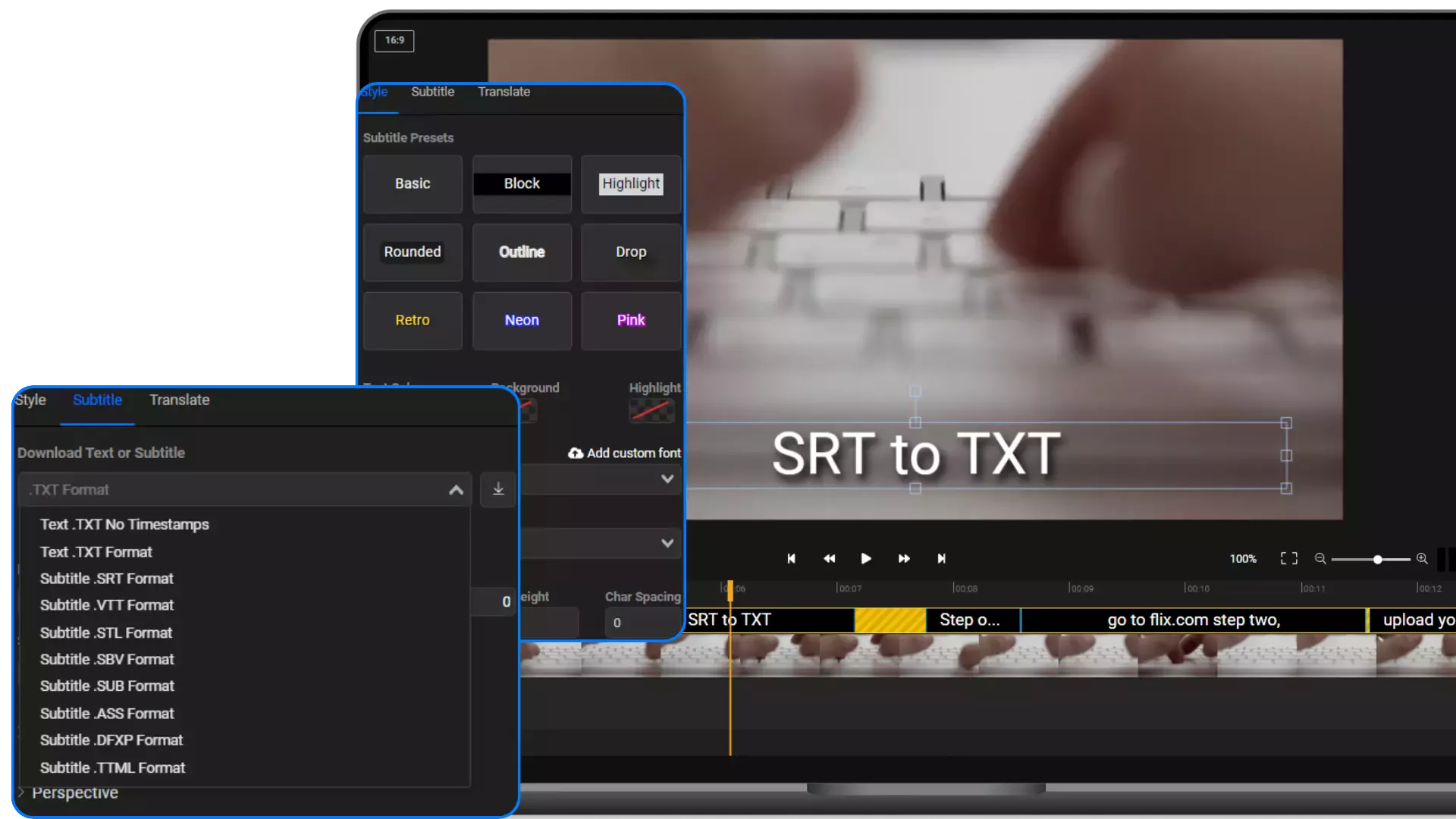

Convert your SRT file to TXT without leaving your web browser
Our tool allows you to convert SRT subtitle files to text quickly and easily. All you have to do is click on Start editing and upload your SRT subtitle. You’ll be able to edit the contents and timings manually, then save everything back to your computer as a text file. You can tell Flixier to include the timings in your TXT file if you plan to use it as a subtitle, or leave them out if you just need a quick transcript.
Edit your SRT files before converting them to text
On top of converting your subtitles from SRT to TXT, you can also use Flixier as an online subtitle editor. Our tool provides an intuitive interface that allows you to edit each subtitle cell individually, as well as tweak the timings easily and precisely to fix any synchronization issues between your subtitle and the video.
Convert SRT to TXT in your browser
You don’t need to download or install anything to your computer in order to edit and convert SRT subtitles with Flixier. Our tool runs entirely in your web browser, so you can easily access it anywhere, whether you’re at home or on the go. This also means that you don’t have to worry about compatibility issues: you can convert SRT to TXT on Mac, Windows, ChromeOS and Android!
Convert SRT to text file without timestamps
If you’re looking to get a transcript for a video, you can use Flixier to convert the VTT file to TXT without any timestamps, so you can use the text file as a transcript without having to remove all the timing instructions yourself.
Try our SRT to TXT converter for free
You don’t need to create a Flixier account in order to convert your SRT subtitles to TXT files using our tool. All you need to do is click on Get Started and you can start working on your SRT files, for free.
How to convert SRT to TXT file?
1
Upload your SRT
Click on Start editing to open Flixier in your web browser. Then, open the Subtitle tab on the left-side menu and click the Upload Subtitle button. Select the SRT file you want to convert to TXT and upload it to Flixier.
2
Edit your SRT file
After you upload it, the SRT file will appear as a subtitle on the Flixier timeline. You can now edit its contents easily or adjust the timings. If you want to, you can also use the Translate tab on the right side of the screen to automatically translate your subtitle to multiple different languages.
3
Convert to TXT
To convert your subtitle, click on the Subtitle tab on the right side menu and choose the TXT or TXT NO TIMESTAMPS formats from the dropdown list, then click the download icon next to it to convert your SRT file and save it to your computer.
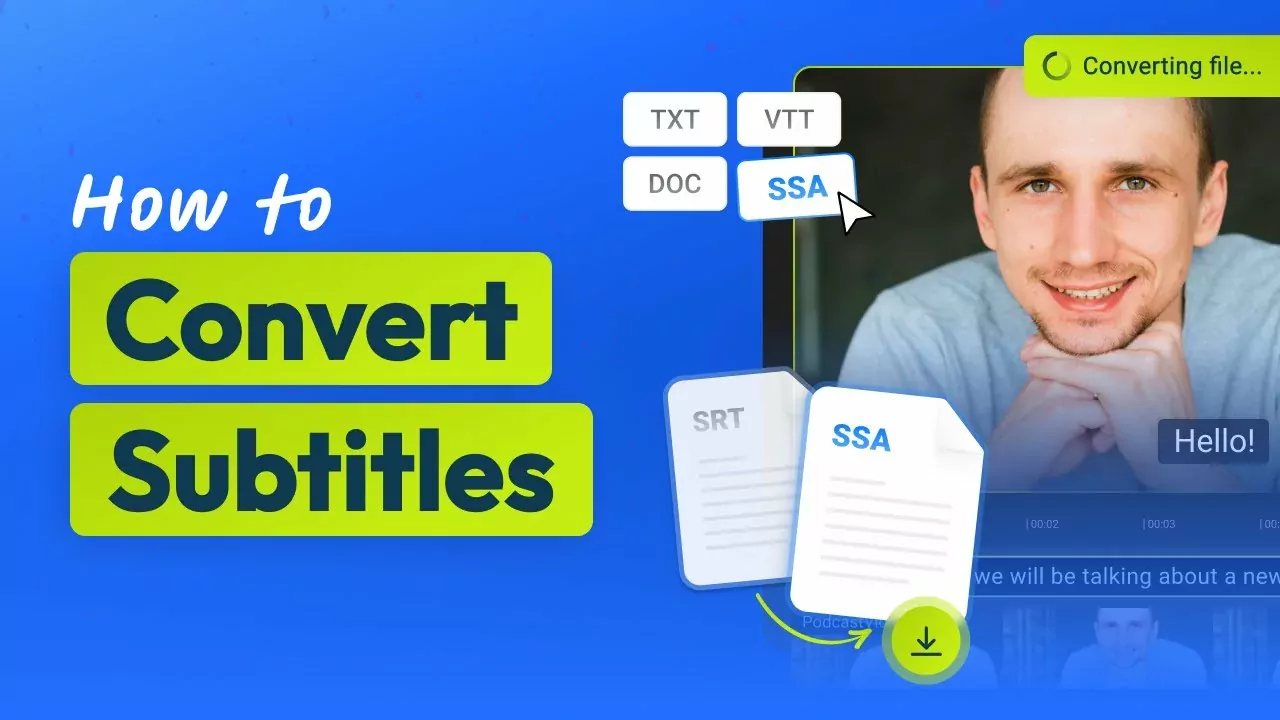
Why use Flixier to convert SRT to a text file?

Translate your SRT files automatically
Different language subtitles are a great way to help your videos reach more people. Flixier subtitle translator generates automatic translations of your subtitles in over forty different languages. After you translate your subtitles, you can also edit each of them easily and save each version to your computer separately.

Our visual interface makes it easy to sync SRT subtitles
Flixier’s intuitive interface makes it easy to synchronize subtitles. You can upload your video to Flixier and use your mouse to drag and adjust the subtitle timings on the timeline, all the while playing back your video. No need to blindly type in timestamps and hope they’re right, Flixier lets you see exactly what you’re doing!

Generate new subtitles in seconds
If you want to start from scratch and create a new subtitle for your video, Flixier can help! Our AI subtitle generator analyzes the audio in your video and creates perfectly synchronized subtitles for you in seconds. It supports multiple languages and lets you adjust the subtitles manually after they’re generated, so you can always go through them to make sure there’s zero mistakes.

You’re not limited to SRT
Don’t limit yourself to SRT when working with Flixier! Our tool is compatible with all the popular subtitle formats including VTT, SUB, STL and more! You can upload any subtitle to Flixier to convert it to TXT or other subtitle formats, edit it, translate it or simply to add it to one of your videos.
Need more than an SRT to TXT converter?

Edit easily
With Flixier you can trim videos or add text, music, motion graphics, images and so much more.

Publish in minutes
Flixier is powered by the cloud so you can edit and publish your videos at blazing speed on any device.

Collaborate in real-time
Easily collaborate on your projects with Flixier, we offer real-time feedback and sharing of projects.
You`re ingood hands
Over 1 million creators use Flixier every month including brands like:












Frequently
Asked
Questions
Can I convert an SRT file to a TXT file?
You can easily convert SRT files to TXT files with Flixier. You can even choose if you want your text files to include the subtitle timestamps or if you want to only contain the text in your subtitle cells.
How do I extract text from a SRT file?
To extract text from a SRT file, you need to upload your file to Flixier, then select it on the timeline, open the Subtitle tab on the right side of the screen and choose the TXT NO TIMESTAMPS format from the dropdown menu (under Download Text or Subtitle). Afterwards, just click the small download button next to the dropdown menu and you’re good to go.
What is the difference between SRT and TXT files?
The main difference between the two files is that TXT is a universal format for text files, while SRT is a specialized file format intended for subtitles. If you try, you can open SRT files in a text file editor like Notepad to view the information inside of them. The file will contain the subtitle text itself as well as timestamps and other instructions meant to synchronize the subtitle with the video.


