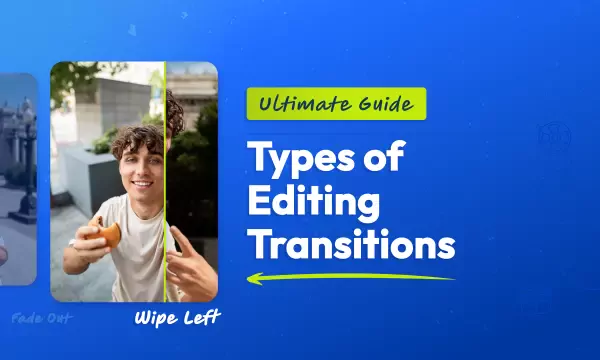15 Essential Video Editing Tips Every Beginner Should Master in 2025
Updated on October 2, 2025

Whether you're planning to build a career in videography or simply love editing videos for the art of storytelling, you might be wondering how to get started. Video editing isn't just a technical process, it's where your story actually comes to life. Even professional editors face tough creative decisions with countless options available, so if you're feeling overwhelmed as a beginner, don’t worry, you're in good company.
We wouldn't want uncertainty to hold you back, which is why we've put together this comprehensive guide with 15 practical video editing tips to help you dive into video editing with full confidence and enthusiasm.
Why video editing matters
Did you know that as of 2025, video accounts for 82.5% of global internet traffic? That means more than 8 out of 10 people go on the internet specifically to consume video content – whether it's a short and funny TikTok clip, a detailed how-to cooking tutorial, or the latest tech unboxing.
Video content is clearly the king of the internet, capturing people's attention like never before. The stats back it up: 82% of consumers reported that watching a video influenced their decision to purchase a product or service. This speaks to the massive power of video to engage and persuade.
The difference between a good and great video is often how well it has been edited. No matter how interesting the conversation or visuals are, editing can mean the difference between highly engaging and forgettable content.
Now, without further ado, let’s jump straight to some great video editing tips:
Pre-production planning tips
Always capture high-quality audio and video from the start
Capturing high-quality audio and video at the outset is essential because the quality of your raw footage directly impacts your final product. Even the most advanced editing software can only do so much to fix poor-quality audio or blurry video. Starting with great footage saves time, reduces frustration, and gives you more creative flexibility during editing.
What to do:
- Use an external microphone for better audio capture
- Record in well-lit environments to avoid grainy footage
- Monitor your audio levels while recording
2. Organize your footage
"You have to be organized," says Tiff Bauer, former video producer at Descript. "Starting by organizing your files immediately after filming makes editing much easier."
What to do:
- Create a consistent folder structure for each project
- Label your files clearly with dates and scene numbers
- Separate different types of footage (interviews, B-roll, etc.)
3. Shoot more footage than you think you need
Capturing extra footage, known as coverage, is crucial for a smooth video editing workflow. It helps prevent issues during editing and eliminates the need for reshoots.
What to do:
- Record multiple takes of each scene
- Start recording a few seconds before the action, and keep shooting for a few seconds afterward
- Always shoot for at least 10 seconds, even for static shots
- Collect room tone from every location for filling audio gaps later
4. Create a detailed plan and shot list
Having a clear vision for your project is essential. Create an outline or, even better, a shot list that details both the visual and audio elements of each scene.
What to do:
- Outline your video concept and create a storyboard
- List all the shots (video clips) and audio tracks you'll need
- Write scripts for voiceovers in advance
- Consider your intended sharing platform while planning
Essential editing techniques
5. Remove unusable footage
You don't have to use everything you record. Unusable footage includes everything from mistakes like misspoken words to shots where the background noise is too loud to hear the speaker.
What to do:
- Be decisive about removing weak content
- Use text-based editing tools like Riverside or Flixier to easily delete sections
- Keep only footage that highlights key moments or drives the plot forward
- Save deleted clips as potential B-roll for later use
6. Edit audio and video separately
Whether you have two people or 9 in your video, record each person's audio and video individually. This is called multitrack recording, and it gives you more editing flexibility.
What to do:
- Work with editing software that provides separate audio tracks for each speaker
- Balance audio levels between different speakers
- Use tools that automatically adjust frequency bands and audio levels
- Apply noise reduction and echo cancellation to individual tracks
7. Master the art of pacing
A common problem video makers face is balancing their video's pace, or the speed and consistency of your video. Pacing controls a scene's rhythm and is achieved by adjusting clip lengths. Fast pacing builds excitement, while slower pacing creates a more reflective tone.
What to do:
- Use quick cuts during action sequences to build energy
- Employ longer takes during emotional or explanatory moments
- Fast-paced scenes use quick cuts, while slower scenes rely on longer takes
- Remove awkward pauses and filler words to maintain flow
- Use tools that can automatically smooth speech patterns
8. Use establishing shots for context
Viewers need context. While close-up and medium shots highlight action, they often omit the environment. An establishing shot provides a broader view, immersing the audience in the setting.
What to do:
- Start scenes with wide shots to orient viewers
- Show the relationship between subjects and their environment
- Use establishing shots after location changes
- Include environmental context for interviews and talking-head segments
9. Add match cuts for seamless transitions
This technique keeps viewers focused on the action rather than the edit.
What to do:
- Match hand movements between different shots
- Maintain similar framing when cutting between speakers
- Use similar compositions to create visual continuity
- Practice the "sandwich" method: main footage → B-roll → return to main footage
Audio enhancement tips
10. Prioritize sound quality above all else
High-quality audio is just as important as video quality.
What to do:
- Invest in quality external audio recording equipment
- Balance audio levels so dialogue stands out clearly
- Use J-cuts and L-cuts to create smooth audio transitions
- Apply noise reduction and audio enhancement in post-production
11. Add background music and sound effect strategically
Adding sound effects and music to your videos can transform them from ordinary to extraordinary. Sound is a powerful tool that supports the visuals and adds an emotional and dynamic layer to your content.
What to do:
- Choose royalty-free music that matches your content's tone
- Use sound effects to add realism and emphasis
- Keep music balanced, ensuring it complements rather than overpowers your video
- Layer multiple audio tracks: dialogue, background music, sound effects, and ambient sound
- Use room tone to fill awkward silences
Visual enhancement techniques
12. Add captions and text overlays
Captions are textual representations of the audio content in a video. There are a few good reasons to add captions to your video. They make content accessible and improve engagement, especially on social media where videos often play on mute.
What to do:
- Use automated transcription tools for quick caption generation
- Customize caption styles to match your brand
- Add lower thirds to identify speakers or locations
- Include call-to-action graphics to guide viewer behavior
- Keep text on screen long enough to read comfortably (1-2 seconds per line)
13. Apply basic color correction and grading
Use color correction tools to achieve a natural look. Many video editing software options also offer color grading, which allows you to adjust color and contrast for creative effects.
What to do:
- Start with basic adjustments: brightness, contrast, and saturation
- Correct white balance issues first
- Use color grading to create mood and atmosphere
- A little adjustment goes a long way—avoid overdoing it
- Apply consistent color schemes across your entire video
14. Use smooth transitions between scenes
Transitions are essential for creating a smooth and professional viewing experience. If transitioning within the same scene, avoid unnecessary transitions, just place the clips together. For scene changes, simple transitions like crossfades help maintain flow.
What to do:
- Use simple cuts for most transitions within scenes
- Apply crossfades or dissolves for scene changes
- Keep it simple to maintain focus on the story
- Create crossfades by overlapping audio segments with fade-in and fade-out effects
- Add branded intro and outro clips for professional polish
15. Export with platform-specific settings
Choose the correct aspect ratio, export settings, and video format based on your platform's requirements.
What to do:
- YouTube: 1080p or 4K resolution, 24-60fps, H.264 codec, MP4 format
- Instagram/TikTok: 1080x1920 (vertical), 30fps, MP4 format
- Facebook: 1080p (horizontal) or 1080x1350 (vertical), 30fps, MP4 format
- Popular video formats include .webm, .mp4, .flv, .wmv, and .mov, most of which are supported by the main online platform
Ready to start your video editing journey?
The best way to learn video editing is by doing it. Try not to get lost in the weeds: sometimes it helps to step back and watch your sequence in its entirety, or to take a break from your edit in order to come back fresh and make objective decisions.
Video editing combines technical skills with creative vision. Start with these 15 tips, practice regularly, and don't be afraid to experiment. Remember, every professional editor was once a beginner who made their first cut.
Your first videos won't be perfect, but each project teaches you something new. With consistent practice and these foundational techniques, you'll develop the skills to create engaging, professional-quality videos that capture attention and tell compelling stories.
Content writer with over 8 years of experience in digital marketing. When she's not deep in the writing zone, you'll find her on coffee dates with friends, writing poems, or taking photographs on film. Because all the best stories need a little caffeine, creativity, and color.

Frequently
Asked
Questions
How to start video editing as a beginner?
What is the 80/20 rule in video editing?
Do I need a powerful computer for editing?
What is the 5-second rule in video editing?
What are the best tools for editing videos?
Ultimate Guide to 15 Types of Editing Transitions
Explore 15 essential video transitions and see how each one can take your storytelling to the next level. From tips on when to use them to practical examples, our guide covers it all.
From Hobby to the Pro League: An Aspiring Video Editor’s Guide
If you’re wondering what is a video editor, what are good video editing apps packed with, what editing software is the best, and, ultimately, how to land jobs in editing videos, keep on reading.