Generate Google Meet Transcript
Transcribe Google Meet Videos in Just a Couple of Clicks
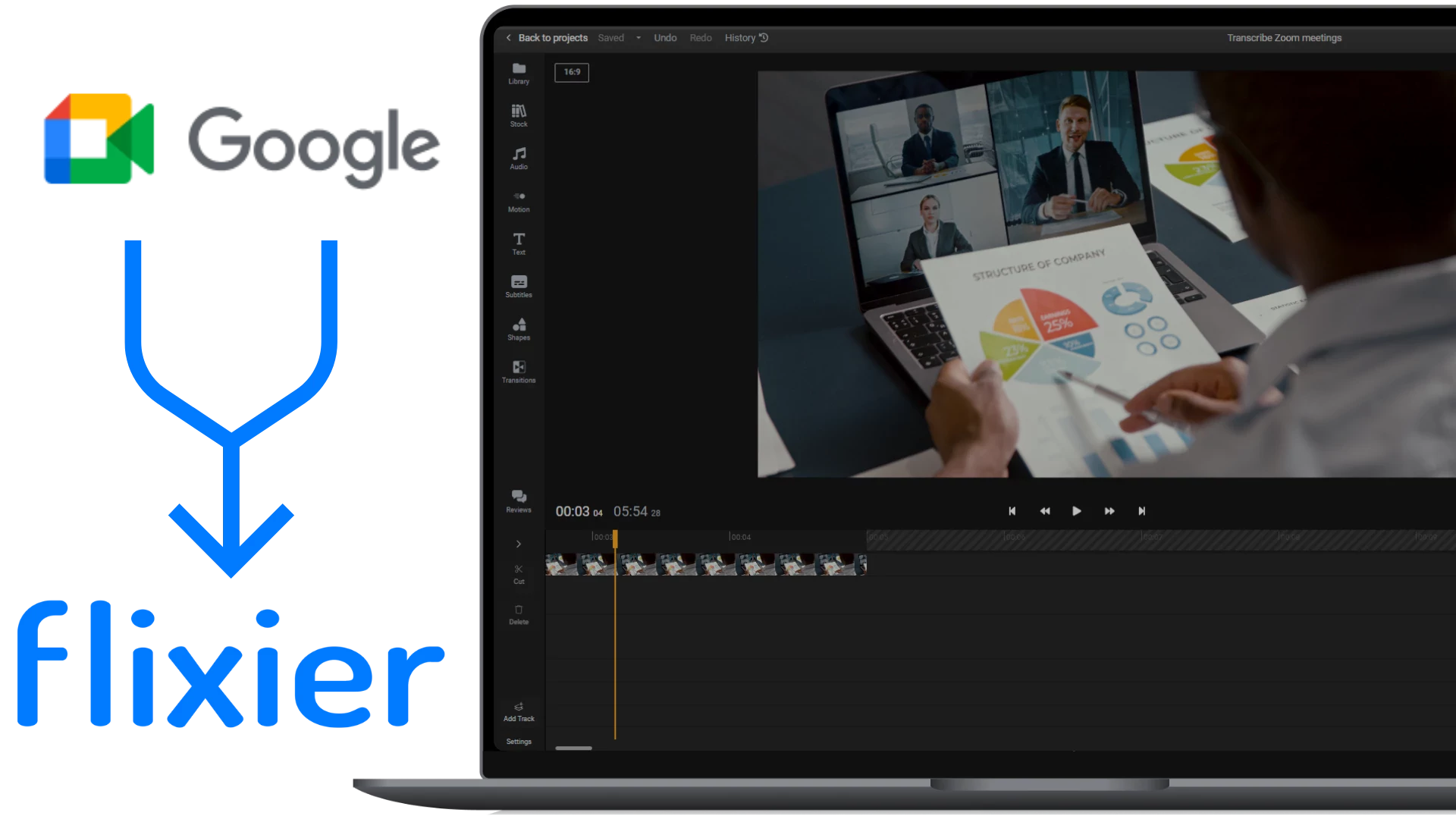

Effortlessly generate your Google Meeting transcription straight from your browser
No matter your job description, team, or company, you might find yourself in the position to need an accurate transcription of a meeting. Use our tool to record and transform a long call into an easy-to-read meeting minute with just a couple of clicks. What’s better is that Flixier is so much more than just a solution that helps you generate your Google meeting transcription. Use its powerful online video editor capabilities to effortlessly transcribe Google Meet recording videos into carefully annotated, professional video archives for presentations, company announcements, conferences, and many more. Ready to automate your workflow?
Transcribe Google Meet Videos Online
Skip the clunky downloads and tedious loading screens that come with third-party recording or editing applications. Flixier runs right in your browser, effectively cutting down on filling up your computer’s storage with different, bulky apps: one for recording meetings, one for transcribing notes, and one for editing recordings. Flixier encapsulates all these features and many more. The best thing? They’re all accessible straight from your preferred browser.
Create Google Meet Transcript Notes Automatically
Gone are the days of sitting down and manually transcribing entire minutes of meetings. Take advantage of Flixier’s automation features to go from a Google Meet video recording to an accurate rundown of everything you’ve gone through in the call within a couple of clicks and a couple of minutes.
Record and Transcribe Multimedia Content
Flixier’s Google Meet transcribe feature not only works with video recordings of your meeting but also has you covered for audio files alone. Extract all the relevant information by leveraging our transcription features so you no longer have to worry about missing important moments in the meeting by fiddling with outdated recording software.
Collaborate with Your Colleagues
Save even more time by collaborating with your coworkers directly from Flixier’s interface. Enhance your workflow when you are creating your Google meeting transcription and share real-time review links so your team can agree upon the highlighted notes. All the changes are safely archived in our cloud servers. Directly sync Flixier with Google Drive so you can store your files in your organization’s directory seamlessly.
How to Transcribe a Google Meet recording with Flixier
1
Upload Your Meeting Video
Start by tapping on the blue "Start Editing" button. From there, drag your meeting video or audio recording into the browser window or use the “import” button.
2
Transcribe Your Google Meet Recording
Once your file is uploaded, hit the “Auto Subtitle” button in the “Subtitles” tab you can select in the left of the screen. Or right-click on the video and hit “Generate Subtitles”. Flixier will work its Google Meet transcribe magic, and you’ll have your transcript in no time. Do feel free to make any adjustments you’d like to the text before wrapping up. That also means the style, font, and format of your subtitles.
3
Edit, Review, and Save
While in the Subtitle section in the right corner of the screen, select your preferred text format from the dropdown button. Now that you’re all done, simply choose the format you’d like your transcription to be in and tap on the "Download" button. Voilà, your Google Meet transcript is now available!
Why Use Flixier to Transcribe Google Meet Videos?

Enjoy Device Compatibility
It doesn’t matter if you’re working on a Macbook, a Windows machine, or even from your smartphone. Flixier can go from a Chromebook video editor to a tablet-based tool thanks to the cloud synchronization that comes as a package deal with your account. This way, if your company-issued devices change, you don’t have to worry about losing any editing progress when working on your Google Meet transcribe task.

Leverage a Capable Editing Toolkit
With Flixier, you’re getting more than a Google Meet transcription software. Our platform has multiple integrations that allow you to edit videos professionally. This way, crucial presentations, proofs of concept, or training sessions would be saved and properly edited for other team members to see. What’s even better is that you don’t need to waste precious time on boring tutorials, as the user-friendly interface aids anyone in becoming a video editing pro in no time.

Annotate and Highlight Key Points
Don’t miss out on the most relevant moments in your Google Meet transcript video. Flixier lets you add motion titles, and shapes, as well as draw on videos to highlight the most important information and make sure that you engagingly convey the meeting’s message. Annotate your video before or after you transcribe Google Meet sessions in just a couple of clicks.

Try Flixier for Free
Give Flixier a try at no cost and unlock a true video editing powerhouse that levels up your task from a simple Google Meet transcript to a professional-grade showcase of the call. You don’t even need to create an account to enjoy the wide array of video editing tools, AI-powered features, and functionalities. Simply click on “Get started” and start your journey with our multifunctional editor.

Translate Meeting Notes Easily
The power of international collaboration has never been so accessible. Flixier’s state-of-the-art features allow you to automatically translate your Google Meet transcript in over 70 languages and dialects so you can share them with peers no matter where they are located in the world. Did we mention it only takes a couple of seconds?

Edit easily
With Flixier you can trim videos or add text, music, motion graphics, images and so much more.

Publish in minutes
Flixier is powered by the cloud so you can edit and publish your videos at blazing speed on any device.

Collaborate in real-time
Easily collaborate on your projects with Flixier, we offer real-time feedback and sharing of projects.
You`re ingood hands
Over 1 million creators use Flixier every month including brands like:












Frequently
Asked
Questions
What is a meeting transcript?
A meeting transcript is the written documentation that captures the entire discussion, word-for-word. It provides a textual record that allows easy reference and searchability in the future.
Can you get a transcript of a Google Meet?
Of course you can get a transcript of a Google Meet! However, note that this feature is only available to Google Meet users working on a computer and it does not ensure accuracy for languages other than English. You may want to consider trying Flixier to get a transcript of a Google Meet, as it currently supports over 70 languages and dialects.
Can Google Meet detect if you are recording?
If you are using an external tool to record a Google Meet session, the application does not detect this. However, it is important to obtain the consent of all the meeting participants once you decide to record a meeting.

