Transcribe Zoom Meetings
Generate Zoom meeting transcriptions in seconds
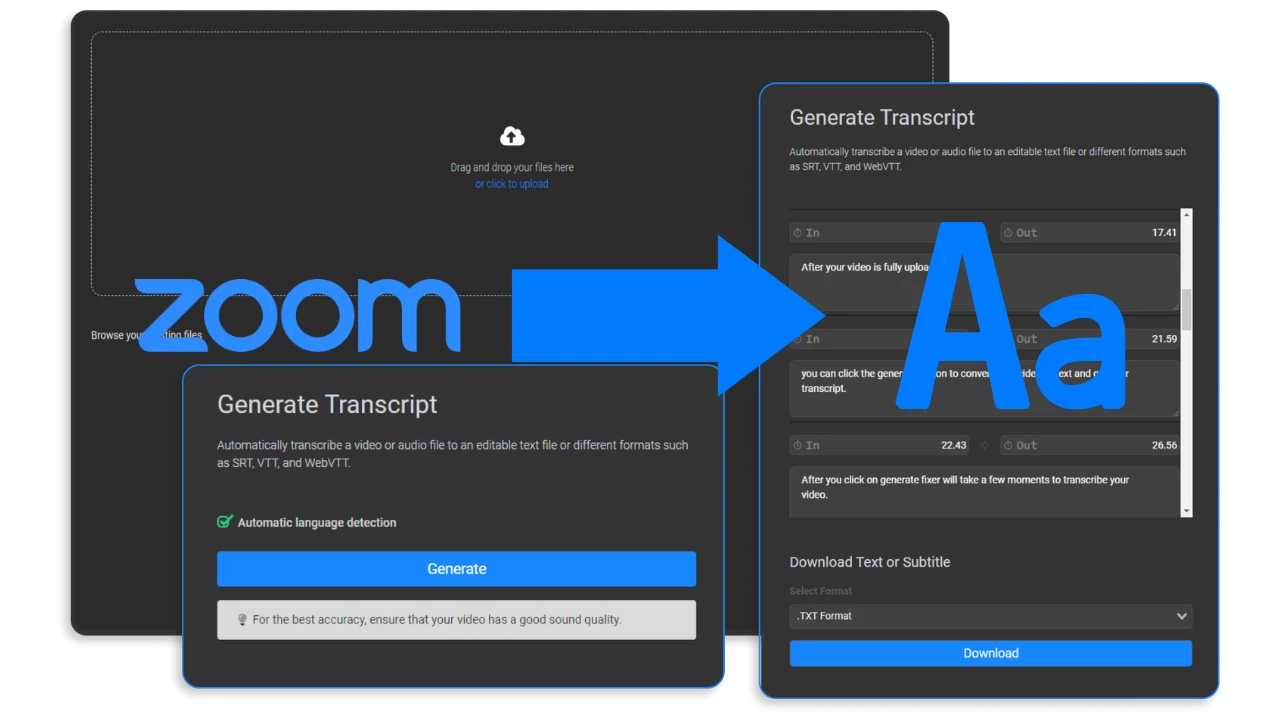

Create transcripts of your Zoom meetings in your web browser
If you’re tired of transcribing lengthy Zoom meetings by hand, you’ve come to the right place! Our online tool lets you generate meeting transcripts or edit a long call down into an easily digestible meeting memo in seconds, all without leaving your web browser. All you have to do is open Flixier and connect with your Zoom account to import the meeting straight from your Zoom cloud. Afterwards, you’re free to generate transcripts, add subtitles, translate them into multiple languages, as well as edit the video however you see fit.
Transcribe your Zoom recordings online
No need to download or install anything in order to transcribe your Zoom meetings! Our online video editor runs in your web browser and allows you to transcribe meetings in seconds. This means you can use it on Mac, ChromeOS or Windows without having to worry about compatibility issues or performance problems.
Generate Zoom meeting transcriptions in one click
You don’t have to do any typing to get a transcript of your Zoom meeting with Flixier. Our subtitle generation tool will create a transcript for you automatically in just a few seconds. When it’s done, you can save the subtitle to your computer without timestamps to use as a transcript and you can translate it into more than a dozen different languages.
Get your Zoom meetings transcribed easily
You don’t need to be an editing expert to create your Zoom meeting transcript! With Flixier, it’s as easy as right clicking and choosing the Generate Subtitles option. Editing Zoom recordings is also easy. Cutting and trimming is as easy as dragging the playhead around and clicking the Cut button, while adding text, images and other annotations is easily done from the left side menus.
Enhance meeting recordings to improve clarity
If your Zoom meeting audio isn’t the best, you can use our AI audio enhancer to make it sound professional. Flixier allows you to remove background noise, fix the volume issues and improve speech clarity in a few seconds, all in one click. All you need to do is open the Audio Enhancer menu on the right side of the screen.
How to transcribe Zoom meetings with Flixier
1
Import
Click on Get Started to open Flixier in your web browser. Drag your Zoom meeting recording over to the Import window or connect with your Zoom account to bring your meeting recording over in seconds straight from your Zoom Cloud.
2
Transcribe
After your meeting recording is in your Flixier library, drag it down to the timeline, right click on it and select Generate Subtitle to have our tool automatically transcribe it. When your subtitle is done, you can select it and use the Translate menu on the right side of the screen to translate it to more than 30 other languages.
3
Save your Zoom transcript
When you’re done generating and transcribing your subtitle, you can select it on the right side of the screen and download it to your computer as a text file or in a subtitle format.
Why should you transcribe Zoom meetings with Flixier?

Annotate your Zoom recordings
On top of transcribing your Zoom recordings, you can also use Flixier to annotate them easily. You can insert relevant images and graphs, add text to the screen in order to provide more context or emphasize key points and even draw on top of them to point out important information.

Edit and save your Zoom meeting audio
You can use Flixier to extract audio from videos such as recorded Zoom meetings and edit it down into bite-sized voice memos that you can send to your colleagues who couldn’t attend or save and reference later.

Generate subtitles for your Zoom meeting recordings
Flixier’s subtitle generator makes it easy to create subtitles for meeting recordings in order to make these more accessible for the hearing impaired, or for people who don’t speak your language. You can save these subtitles to your computer separately, or add them to your video and customize their size and appearance in order to make them more legible.

Create Zoom recording transcripts in seconds
Flixier uses powerful cloud servers to process your recordings. This means that your transcripts will always be generated in minutes, regardless of your system specifications, allowing you to enjoy a seamless experience regardless of the device you’re running it on.
Need more editing tools?

Edit easily
With Flixier you can trim videos or add text, music, motion graphics, images and so much more.

Publish in minutes
Flixier is powered by the cloud so you can edit and publish your videos at blazing speed on any device.

Collaborate in real-time
Easily collaborate on your projects with Flixier, we offer real-time feedback and sharing of projects.
You`re ingood hands
Over 1 million creators use Flixier every month including brands like:












Frequently
Asked
Questions
Is it legal to transcribe a Zoom meeting?
Whether or not it’s legal to record Zoom meetings depends on your local laws regarding call and video recording. If you aren’t sure about your local legislation, make sure to ask for consent from all participants and only use the recording feature built into Zoom in order to ensure that everyone is aware of the fact that they are being recorded.
How long does it take to transcribe a 1 hour meeting?
Since Flixier uses cloud servers to process your recordings and transcribe your meetings, you can expect an hour-long meeting to be transcribed in under five minutes.
Is it free to transcribe a Zoom meeting?
Transcribing a Zoom meeting automatically using Flixier is not free, you can try out the feature on a free account, but you’ll need to upgrade to a Pro account if you want to translate more than 5 minutes of audio a month.


