Rotate MOV files
Rotate and flip MOV files easily, in your web browser
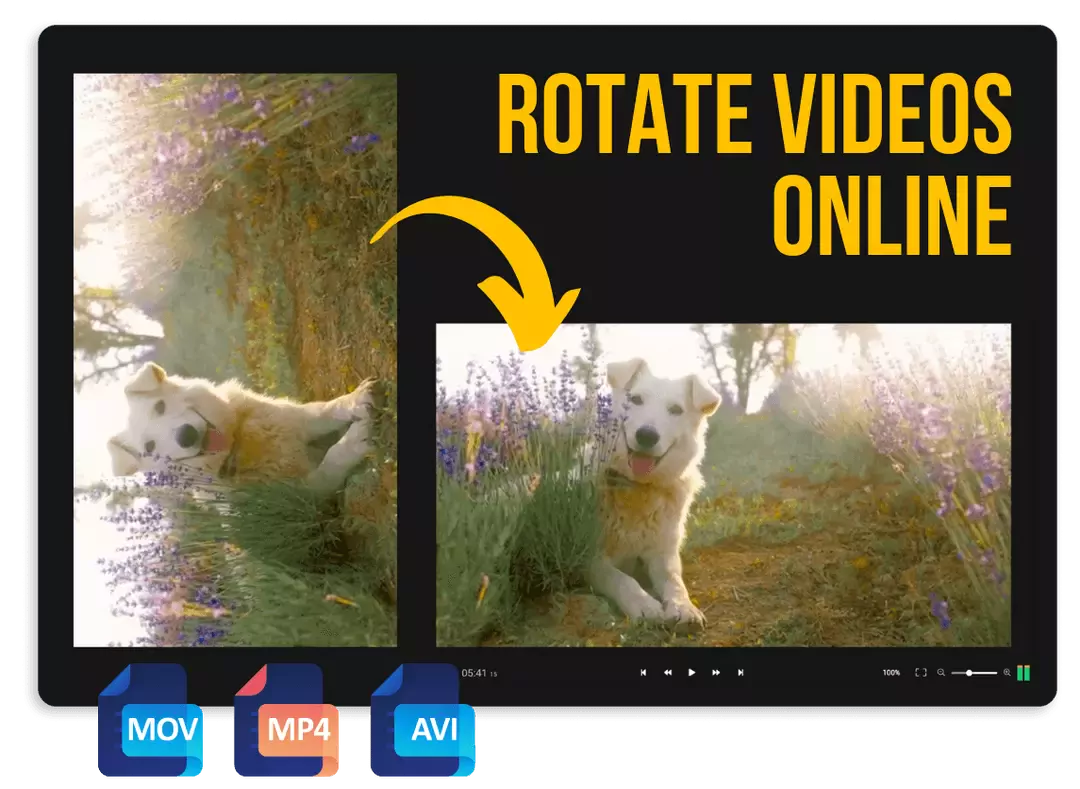

Rotate MOV files with a fast and simple online editor
Rotate or flip MOV files easily without having to leave your web browser. Our online video editor allows you to edit clips with just a few clicks and then save them to your computer in minutes. No downloads or installs required! You can upload MOV videos (as well as any other video format) from your own computer or import them directly from Google Photos, Google Drive and other cloud storage services. Drag them down to the timeline, rotate or flip them with two clicks and then hit the export button to save them to your computer or publish them directly to YouTube, TikTok, Facebook and other online platforms!
Rotate MOV files for free
Flixier is free to try, so you can rotate your MOV files without having to pay anything. In fact, you don’t even need to create an account in order to try it. All you have to do is click on Get Started and the editor will open in your browser, allowing you to rotate or flip your videos with just a few clicks!
Rotate videos from any source
Rotate MOV files without having to transfer them to your computer first! Flixier is cloud integrated, which means that you can bring files over from Google Drive, Dropbox, OneDrive and others. Your videos will be added to your library in seconds and then you’ll be able to edit them and save them to your computer when you’re done.
Cut or flip your MOV videos
You can do a lot more than rotate your videos with Flixier! Our tool is a fully featured video editor, so you can cut videos to get rid of unwanted parts, trim them and a lot more. You can turn your recordings into professional looking clips, all in a few minutes and without having to leave your web browser.
Rotate MOV files online
Our editor runs entirely in your web browser. That means you don’t have to install or download anything to your computer in order to work on your videos. Flixier uses powerful cloud servers instead of relying on your computer hardware to process videos, which means that you will enjoy a smooth editing experience on any computer regardless of operating system or computer specifications.
How to rotate MOV files?
1
Upload your MOV file
Click on Get Started to open Flixier in your web browser. Then, drag your video over from your computer or use one of the other options there to bring your MOV file over directly from cloud storage.
2
Rotate your MOV file
When your MOV video appears in your library, double-click on it to add it to the timeline at the bottom of the screen. Then, right click on the video canvas (the center of the screen where your video is displayed) and go to Transform. Here, you can choose to rotate your video 90 degrees or flip it horizontally/vertically. If you want more control over the rotation angle, you can also select your video and rotate it from the Position settings on the right side of the screen.
3
Save the video
After you rotate your video, click the Export button in the top right corner of the screen and then click on Export and Download. The video will be processed in a few minutes and then downloaded to your computer.
Why use Flixier to rotate MOV files online?

Edit your MOV files in seconds
Rotate or flip your MOV videos in seconds with Flixier! Our software processes your videos at lightning fast speeds to ensure that you never have to wait more than a few seconds for your clips to be rendered.

Rotate or flip videos easily
You don’t need to be a professional video editor to rotate or flip your MOV videos with Flixier. Our app is intuitive and easy to figure out, which means anyone can adjust their clips rotation or crop it in just a few clicks. No more spending hours watching online tutorials just to perform simple edits!

Crop and rotate videos
Reframe your videos by cropping and rotating them. If you’re not happy with the way your video was shot, you can adjust the framing easily with Flixier. Crop videos down to focus the viewer’s attention on what’s important and modify the rotation angle to straighten a shot or give your video a more artistic look.

Create cool effects
Use keyframes to zoom in and out of your videos and rotate them to add a little dynamism to your videos. Our simplified, but powerful keyframes system allows you to create cool action shots easily, even if you don’t have any professional video editing experience.
Need more than rotating MOV files?

Edit easily
With Flixier you can trim videos or add text, music, motion graphics, images and so much more.

Publish in minutes
Flixier is powered by the cloud so you can edit and publish your videos at blazing speed on any device.

Collaborate in real-time
Easily collaborate on your projects with Flixier, we offer real-time feedback and sharing of projects.
You`re ingood hands
Over 1 million creators use Flixier every month including brands like:












Frequently
Asked
Questions
How do I rotate a .MOV file 90 degrees?
To rotate a MOV file 90 degrees, just upload it to the Flixier, double click on it in your video library to add it to the canvas and then right click on the video canvas, go to Transform and select Rotate 90 degrees.
How do I flip a .MOV file upside down?
To flip a .MOV file upside down, drag it over to your Flixier library, then drag it to the center of the screen, right click your video and choose Flip Vertically in the Transform menu.
Do I need to download any software to rotate a .MOV file?
You don’t need to download any software in order to rotate .MOV files. You can do it easily in your web browser using Flixier.

