Rotate MP4 videos
Easily rotate videos, including MP4 files, online in your browser!
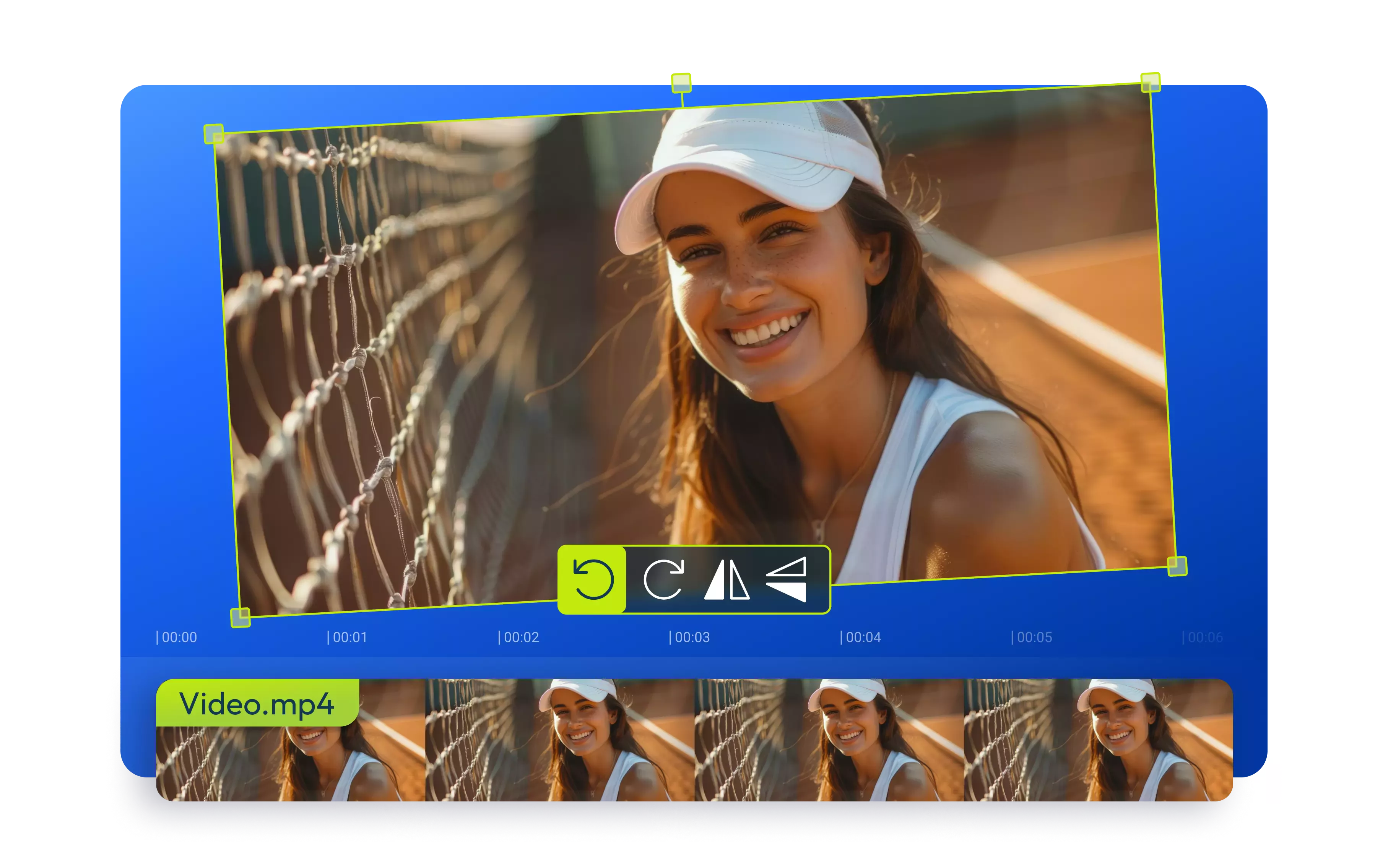

Rotate videos without losing quality
Looking to rotate your MP4 video to fix the wrong orientation? Perhaps you accidentally filmed your content upside down or vertically instead of horizontally. With Flixier, you can flip your video, no matter its file format, in any direction, using preset options or by entering your desired rotation angle. Flixier runs entirely in your browser, allowing you to rotate MP4 videos on Windows, Mac, Android, iOS, and more without the need to download or install anything. Its simple drag-and-drop interface and AI-powered editing tools allow you to rotate videos and edit them faster and easier with just a few clicks.
Change MP4 video orientation
Rotate MP4 videos to 90, 180, or 270 degrees, or enter the specific degree of orientation you need. Flixier will quickly rotate the video without affecting its quality. Using our intuitive dashboard, you can choose to rotate it clockwise, counterclockwise, vertically, or horizontally.
Correct the orientation of any video file
Our video editor allows you to rotate MP4, MKV, AVI, and MOV video files and even paste a link to your video to rotate it with just a few clicks. Flixier can handle the most popular video formats and correct their orientation directly in your browser. No more dealing with file conversions or complicated installs.
Rotate in any direction
Easily flip it sideways or rotate it upside down to fix the orientation. Choose from presets like 90, 180, 270, or 360 degrees, or rotate MP4 to your own custom angle. Center your newly rotated video to give it a sleek look. Switch from portrait to landscape and get each video ready for social media in no time.
Change MP4 orientation during a timeframe
You can use keyframes to add rotation or zoom video effects to your MP4 videos, making them more dynamic. By setting rotation values at the start and end of a specific time period, you can create action shots where the video rotates from the first value to the second value during that time.
How to rotate MP4 video:
1
Upload MP4 files
To add MP4 videos from your computer, laptop, mobile phone, or tablet, click the blue Start Editing button above. If your video is stored in the cloud, you can use our direct integration to bring it over from Google Drive, OneDrive, or Dropbox.
2
Rotate MP4 video
To rotate your video, simply drag and drop it onto the timeline. Then, click and drag the rotation marker at the top of the video to rotate it freely. You can also see the rotation amount on the screen's right side under the rotation property. Additionally, you can crop, trim, add subtitles, apply video effects, and more from the same dashboard.
3
Save or publish
Once you are done, you can click the Export button and select the Video format from the drop-down menu to save your rotated video as a high-quality MP4 on your device. Additionally, you can easily publish it to your YouTube channel, Instagram, TikTok, or any other platform, thanks to our smart social media integrations.
Why use Flixier to rotate MP4 videos:

Rotate MP4 from any device
Flixier's online video editor runs completely in your browser, which makes it easy to access from any device, no matter its specs. All you have to do is open Flixier in your tab and add videos from your device or cloud storage. Change MP4 orientation from ChromeOS, Windows, or even MacBooks or smartphones.

Do more than rotating MP4 videos
Rotate videos online to 90 or 180 degrees or your own custom angle, and edit them even further. Combine multiple videos, cut out your favorite part, speed up or slow down, loop it, or reverse your videos for a fun or immersive experience. You don't need to be a pro. Just unleash your creativity with Flixier's powerful video editing tools.

Edit audio with AI
No more crowd noise, wind noise, or other annoying background sounds. With just one click, our AI audio enhancer can fix volume levels, enhance speech clarity, and remove unwanted sounds. Record your voice using Flixier and your device's microphone, then denoise your audio before adding it to your videos or saving it as an MP3.

Rotate, resize, and publish
Switch from landscape to portrait with just a click. Fulfill all your creative desires, rotate, edit, and publish MP4 videos allfrom one convenient tab. Adjust brightness, clear up blurry shots, and resize video for Instagram or any other social media with ease. Then, with the tap of a button, share your masterpiece directly with your YouTube, Instagram, or TikTok audience.
Need more than rotating MP4 videos?

Edit easily
With Flixier you can trim videos or add text, music, motion graphics, images and so much more.

Publish in minutes
Flixier is powered by the cloud so you can edit and publish your videos at blazing speed on any device.

Collaborate in real-time
Easily collaborate on your projects with Flixier, we offer real-time feedback and sharing of projects.
You`re ingood hands
Over 1 million creators use Flixier every month including brands like:












Frequently
Asked
Questions
Can you rotate an MP4 video?
Absolutely! With Flixier, you can easily rotate MP4 videos, as well as videos in other formats. Just upload your MP4 video to Flixier and then drag and drop it onto the timeline. From there, you can rotate your video to 90, 180, 270, or 360 degrees or any other angle you prefer. You can also flip the video, adjust its speed, merge multiple videos, and then rotate them before downloading the final result as an MP4 file to your device.
How do I rotate and save an MP4 video?
To rotate MP4 and save it using Flixier, start by uploading the video from your computer or cloud storage services and drag and drop it onto the timeline. Click and drag the marker at the top of the video in the preview, or type the rotation amount.
Once you're ready, click the Export button at the top right of the screen, select the Video format, then click the Export and Download button. Your video will be processed and downloaded as MP4 to your computer.
How do I rotate a mp4 video 90 degrees?
To rotate an MP4 video 90 degrees, simply upload it to Flixier and then drag and drop it onto the video canvas. On the right side of the screen, you'll find a rotation property; just type in 90, and you're good to go! When you're ready, click the Export button at the top right of the screen to save and download your rotated video.

