Chrome Video Speed Controller
Take control of your video playback speed with ease, whether you're using Chrome or any other browser.
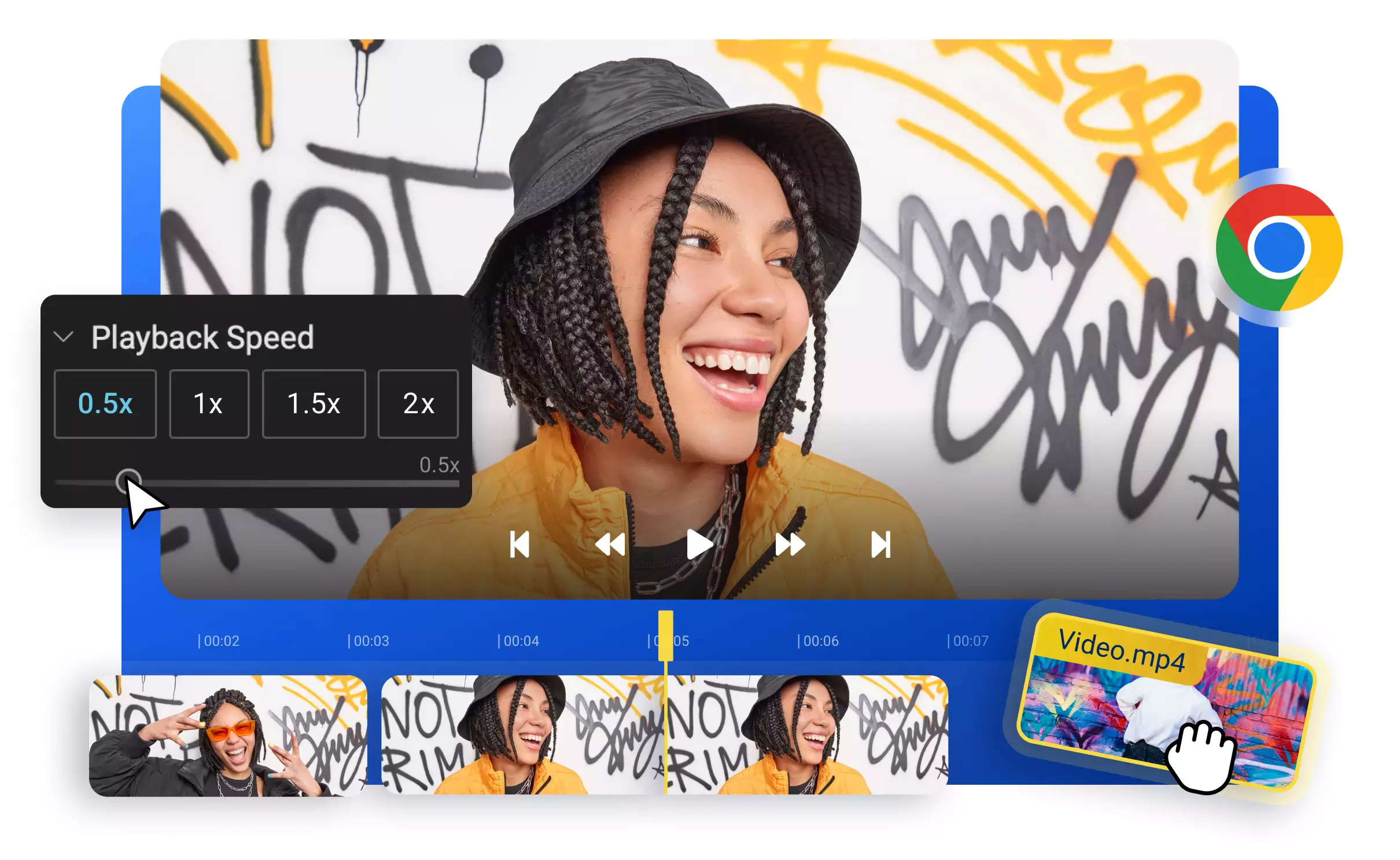

Control video speed from Google Chrome
Control your video's speed easily with our online Chrome video speed controller, no matter which browser you use - Google Chrome, Firefox, or Safari. Optimize your viewing experience with quick adjustments to playback speed. No need for complicated extensions or apps. With just a few clicks, you can speed up your GIFs, slow down your YouTube tutorials to catch every detail, and fine-tune the playback of your favorite podcast or movie to watch more content in less time. And that's not all - you can split, cut, or merge your videos, adjust volume levels, add captions, and translate your videos into over 130 languages right in your browser.
Change video playback speed online
You can speed up or slow down your video without leaving your browser. With our intuitive Chrome video speed controller, you can make your videos play as fast as you like it. You can select from our preset playback speeds or adjust the speed manually using the sliders
Easy to use Chrome video speed controller
You can easily adjust the speed of your videos without leaving your browser or downloading complex apps or extensions. With Flixier's intuitive Chrome video speed controller, you only need to upload your video from your device or any cloud storage service or paste a YouTube link and adjust video speed as needed.
Transform your video into captivating timelapses
Don't let unappealing or boring parts of your videos bring down your content. Impress your audience with breathtaking scenery and keep them captivated with seamless time-lapse footage, all without the need for any cuts. Upload your video, use the Video Speed slider to create a time-lapse, and save or share it with your audience.
Create shareable GIFs from your favorite videos
Transform amusing moments from TV shows and viral YouTube videos into shareable GIFs. Effortlessly cut out the fun part of any video and convert it into a GIF right in your browser. Use Chrome Speed Controller to adjust the duration and speed, add text or a caption, and export it as a GIF in no time.
How to control video speed on Chrome:
1
Upload video
To start using Flixier, click the Get Started button located above. Once you have opened Flixier in your Chrome browser, you can easily import your desired video by dragging and dropping it from your device or by importing it from cloud storage services such as Google Drive, DropBox, or SoundCloud. Alternatively, you can simply paste a link to a video from YouTube or any other website, and Flixier will automatically import it into your Library.
2
Change video speed
To add your video to the Timeline, simply drag and drop it there. If you want to change the video's speed, head over to the Video tab on the Properties Panel. From there, you can access the Video Speed menu, where you'll find preset speeds such as 0.5x, 1x, 1.5x, or 2x. Alternatively, you can use the sliders to set a custom playback speed. You can slow down or speed up the entire video or select a specific part using the Cut button. Additionally, you can add subtitles and sound effects, cut, trim, or resize the video if necessary, all within your browser.
3
Save or Share
After adjusting your video's speed, click on the Export button and select the video format or GIF. Thanks to our cloud rendering technology, your video will be automatically downloaded to your device in less than three minutes. You can also share it directly on popular social media platforms like YouTube, Vimeo, TikTok, or Instagram.
Why use Flixier as a Chrome video speed controller:

Breathe new life into old videos
Create fresh content without ever leaving your browser. With our powerful Chrome video speed controller, you can easily adjust the speed and duration of your video to your liking. Our extensive library of captions, effects, and sound effects can make your content truly stand out.

Effortlessly edit your videos from Chrome
Our browser video editor is the ultimate solution for all your video editing needs. It goes beyond just controlling the speed of your videos. You can easily record, cut, trim, crop, resize, apply filters and sound effects, add subtitles, or generate voiceovers in over 130 languages.

Edit any video format with ease
Our versatile Chrome speed controller is compatible with the most popular video formats, from MP4 to MOV, AVI, WEBM, and others. You can even paste a video link, and Flixier will automatically import it for further editing. Export your new video as MP4 or GIF for easy sharing on social media platforms.

Tailor video-watching experience from Chrome
Flixier is the ultimate video speed controller tool, accessible from any browser, including Chrome. Wherever you are, you can easily slow down your YouTube tutorial to catch every detail or speed up a lengthy presentation, saving you time. With Flixier, you can edit your videos while on the move
Need more than a Chrome video speed controller?

Edit easily
With Flixier you can trim videos or add text, music, motion graphics, images and so much more.

Publish in minutes
Flixier is powered by the cloud so you can edit and publish your videos at blazing speed on any device.

Collaborate in real-time
Easily collaborate on your projects with Flixier, we offer real-time feedback and sharing of projects.
You`re ingood hands
Over 1 million creators use Flixier every month including brands like:












Frequently
Asked
Questions
How does a video speed controller work?
If you are looking for an easy way to change the speed of your videos, look no further than Flixier's video speed controller! You can use it right in your preferred browser, whether it’s Chrome, Firefox, or Safari. Click "Get Started" above and drag and drop your video or import it from cloud storage services like Google Drive or DropBox. Once your video is uploaded, head over to the Video tab and choose from preset video speeds or set a custom playback speed using the slider. It's that simple! You can then save your video or share it directly with Flixier. Give it a try, and let us know what you think!
How to increase the speed of a video?
If you want to increase the speed of your video, the Flixier Chrome video speed controller is the go-to tool. Just upload your video, drag and drop it onto the Timeline, and then head over to the Video tab on the right. From there, you can easily choose a preset video speed or adjust the slider to create a custom speed that's just right for you. And the best part? It works on any browser, including Chrome and Safari. So go ahead and give it a try!
How to use Chrome Speed Controller?
With just one click of the Get Started button above, you're ready to rock and roll your video speed! Easily add your videos to the Timeline by dragging and dropping them or importing them from cloud storage services like Google Drive or Dropbox. But that's not all! The Video Speed menu is where the real magic happens. You can choose from video speed presets or use the sliders to customize the video speed according to your needs. And, get this: you can even adjust the speed of only a specific part of the video by cutting that part and then adjusting its speed. How cool is that?! Get ready to turn your videos into masterpieces with the Flixier Chrome Speed Controller!

