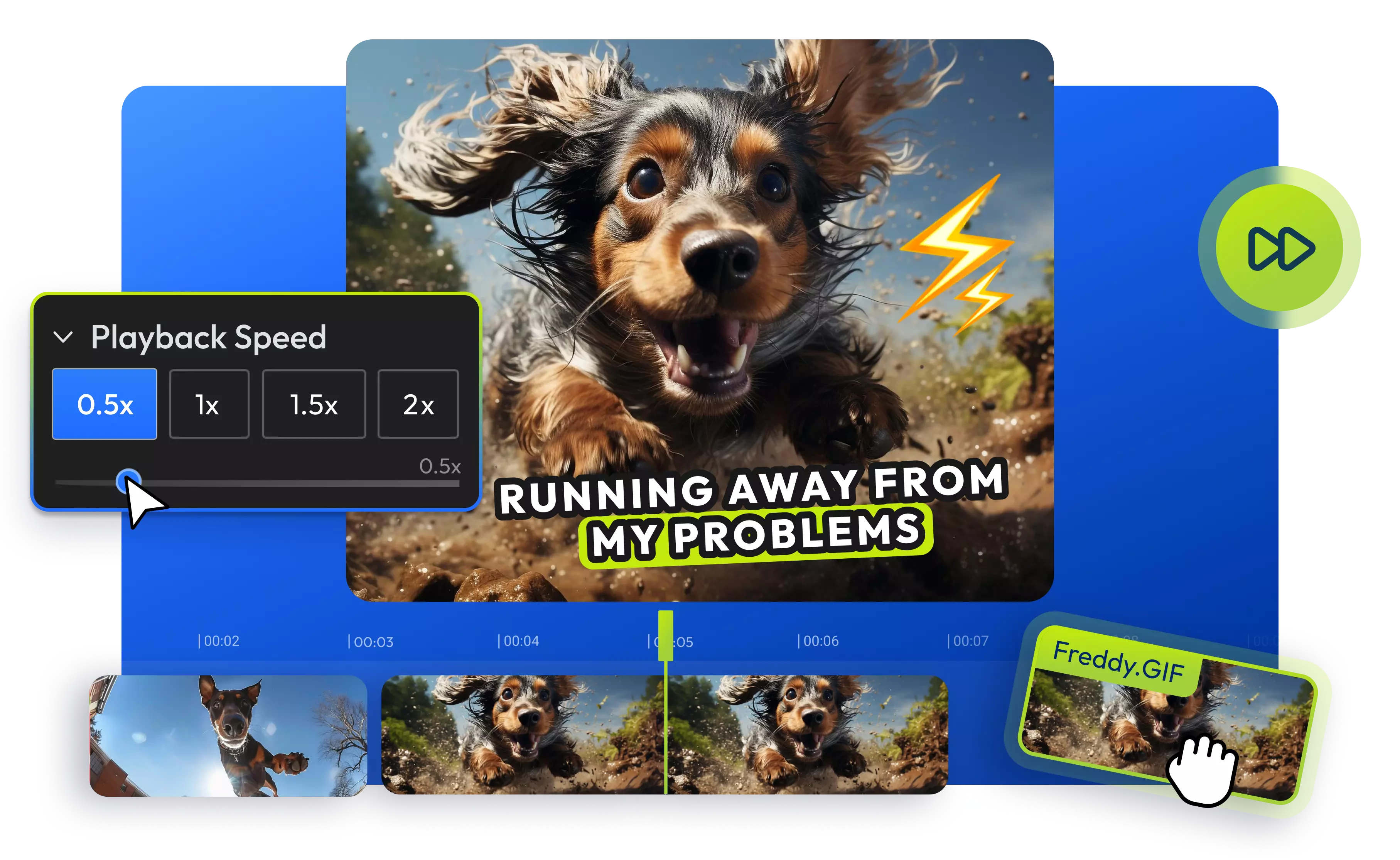
Over 1 million creators use Flixier every day including brands like:
Why use Flixier as a GIF speed changer?
Speed up or slow down GIFs
Make your GIF faster or slower, then share it, all from one dashboard. Upload your GIF to Flixier, then choose from preset speed options or choose your own. The live preview makes it easy to adjust the speed before saving or publishing.
Shorten your GIFs
Want to remove the beginning, middle, or end of your GIF? With our online GIF cutter, you can trim, adjust, and change the speed of your animated GIF images to highlight only the best moments.
Show off your creativity
Spice up your Instagram stories, TikTok clips, or YouTube Shorts with eye-catching memes. From fully customizable captions to stickers and emojis, the only limit with our online GIF editor is your creativity.
Make GIFs easier to share
Trim, cut, adjust the speed, and crop your GIFs to highlight the best moments. You don’t need any advanced editing knowledge or to install anything. Resize animated GIFs for free with our GIF maker and then share them on all your social media accounts from one tab.
How to change the speed of your GIFs:
Who this is for

Educators

Business Owners

Social Creators

Need more than a GIF speed changer?

Edit easily
With Flixier you can trim videos or add text, music, motion graphics, images and so much more.

Publish in minutes
Flixier is powered by the cloud so you can edit and publish your videos at blazing speed on any device.

Collaborate in real-time
Easily collaborate on your projects with Flixier, we offer real-time feedback and sharing of projects.
Still have questions?
We got you!
How do I make my GIF 2x speed?
If you're looking to change the speed of a GIF by 2 times, you can easily do that with Flixier's GIF speed changer. Just open Flixier in your browser, go to the Video speed menu on the right side of the video editor, and click on the 2x button. This will instantly double the speed of the GIF. You can also set your own custom speed if you prefer.
Can you slow down a GIF?
Yes! You can easily slow down an animated GIF using an online video speed changer like Flixier. Once you've uploaded your GIF to Flixier, just head to the Video speed option and select the preset 0.5x speed, or adjust the slider to set a custom speed. Another way to do it is by holding down the SHIFT button and clicking on the right edge of the GIF track, then dragging it to the right. After you're done, you can save your modified animated GIF to your device or share it directly from Flixier.
Can you modify a GIF’s frame rate?
Of course. You can use Flixier’s GIF speed changer to modify a GIF’s frame rate. Bring your GIF to Flixier, and when you're finished editing your GIF file, just go to the Export option and choose the GIF format. Then, you can select from the standard 10, 20, or 25 frame rate options available.
What is a GIF file?
A GIF file is an image format that supports animation and looping, often used to share short, repeating clips or simple graphics online.


