GIF Splitter
Extract individual frames from animated GIF images directly from your browser!
-webp.webp)

Split GIF into multiple parts
Our online GIF splitter can easily split your GIF file into shorter, more dynamic segments or extract the juiciest part of your animated GIF image to create a whole new GIF. Trim, cut, and split it into multiple parts that you can edit individually and overlay text and stickers as you like. No need to download any additional apps or deal with software installations. Turn it into a video, extract frames as PNG images, and combine them with other GIFs or visuals. And, of course, you can easily share it with friends and show off your GIF skills online without leaving your browser.
Extract frames from GIFs
With our free GIF splitter, you can extract frames from your animated images as high-quality PNG images. Split animated GIF and extract one or several GIF frames that you can edit and download as images for further use. Create brand new GIFs from individual frames or share them as eye-catching images on Instagram, Facebook, or chat groups.
Split and save GIFs as MP4
Click on Get Started to jump right into our GIF editor and upload your GIF files. Split them into multiple parts and save each one as a dynamic, eye-catching GIF file on your device. Using the splitter tool, you can also convert and save your GIFs as high-quality MP4 videos or extract GIF frames as stunning PNG images.
Create GIFs from videos
With Flixier’s online GIF splitter, you upload your video clips, choose the segment you want to convert into a GIF, and split it from the rest of your video. Then, to convert the video to GIF, simply save it in .gif format on your device. When exporting, you can choose from 10, 20, or 25 frames per second.
Edit GIFs online
Create new GIFs from the ground up or edit existing GIFs with our full browser-based GIF editor. Trim, crop, split, and add text, stickers, sound effects, and more directly in your tab. Want to make slow-motion or high-speed GIF animations? You can easily adjust the FPS to bring your ideas to life without installing any software.
How to split GIFs:
1
Upload your GIFs
Just power up Flixier's GIF splitter tool in your browser by clicking the Get Started button above. You can bring your GIF files from your computer, phone, tablet, Google Drive, OneDrive, or Dropbox. You can even import GIF images by simply pasting a link.
2
Split GIF
Drag and drop your GIF file onto the timeline. Then, use the left mouse button to move the playhead to the desired timestamp and click the Cut button to split your GIF into two parts. You can repeat this process as many times as you like and remove any unwanted parts. Additionally, you can enhance each GIF image with text, motion titles, stickers, captions, and more.
3
Save or Publish
After splitting your animated GIF file, go to the Export tab, select GIF format from the drop-down menu, and then click the Export and Download button to save it on your device. Thanks to smart social media integrations, you can also publish it to TikTok, YouTube, or Instagram as a video.
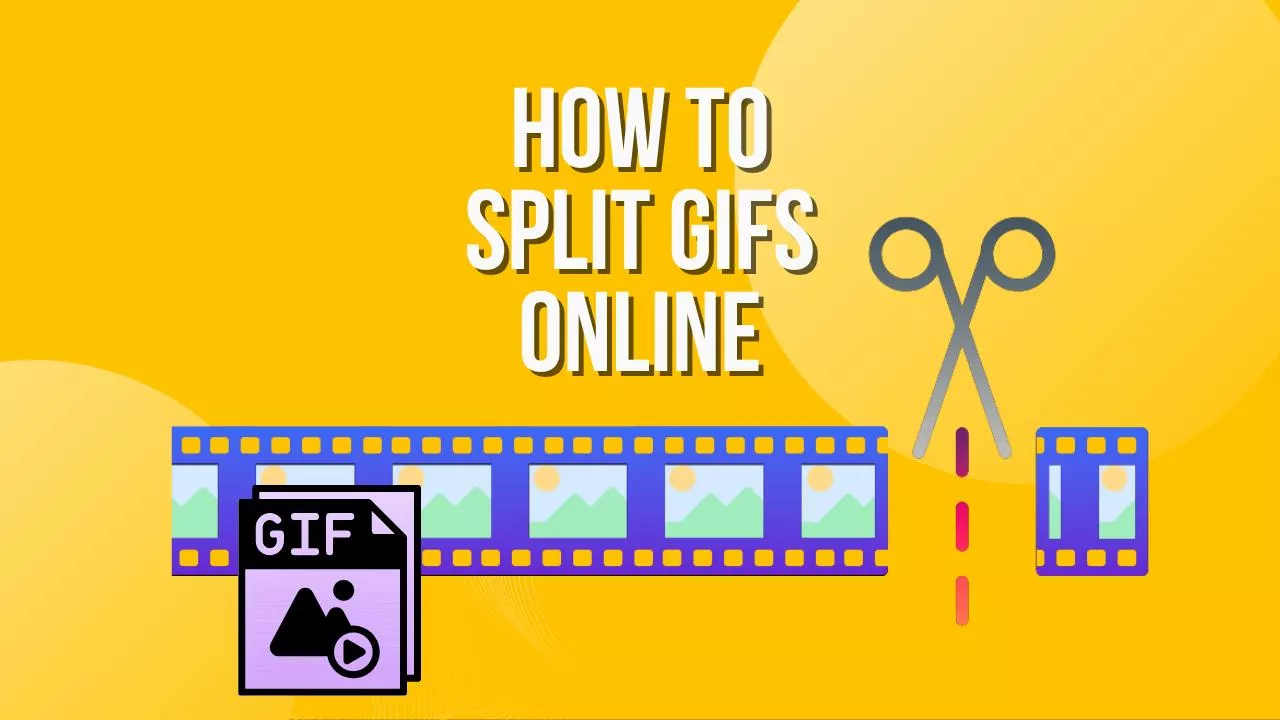
Why use Flixier to split GIFs:

Expand your reach with GIF captions
Add text to GIFs that you can style as you see fit. Choose from over 1000 font styles, tweak the text color and position, and even add some flair with animated keyframes. Boost your content's appeal and get people hooked with killer captions.

Make unique GIFs with AI
Dive into our AI Image Generator and bring your creative ideas to life. From basic text to high-definition AI images at the touch of a button. Craft some mind-blowingly realistic or outrageously abstract visuals from simple text prompts. Then, simply incorporate your AI image into any of your GIF animations to add a little more personality to your creation.

Craft stunning content faster and easier
Cut down your editing time and save resources by having all the editing tools in one place. Cut, trim, and rearrange video clips. Take your audio to the next level with AI-enhanced features, generate professional voiceovers, add captivating subtitles, convert video to GIFs or GIFs into videos, extract video frames, and repurpose content effortlessly. The creative possibilities with our online video editor are endless!

Create and publish GIFs in seconds
Optimize them for social media using our safe zone features. See exactly where your GIF gets obstructed by different social media platforms' interfaces and make adjustments to keep your text and CTAs visible. Share your new GIF with ease; thanks to our social media integrations, no additional downloads or uploads are needed.
Need more than a GIF splitter?

Edit easily
With Flixier you can trim videos or add text, music, motion graphics, images and so much more.

Publish in minutes
Flixier is powered by the cloud so you can edit and publish your videos at blazing speed on any device.

Collaborate in real-time
Easily collaborate on your projects with Flixier, we offer real-time feedback and sharing of projects.
You`re ingood hands
Over 1 million creators use Flixier every month including brands like:












Frequently
Asked
Questions
How do I split a GIF into two GIFs?
If you want to split an animated GIF into two or more GIFs, you can easily do that using Flixier's online GIF splitter. Just upload your GIF, drag it down to the timeline at the bottom of the screen, and then move the playhead to the right time. Click the Cut button to split the GIF, delete the second part, and hit export to save the first part of your GIF. You can then repeat the process for the second part. You can also save multiple GIFs as a video, extract individual frames as high-quality PNG files, or combine GIFs.
Can you edit someone else’s GIF?
You can totally jazz up any animated GIF you stumble upon online. Save it to your device and then upload it into Flixier’s online GIF splitter, or simply paste a link to it to start editing it in your web browser. If the animated GIF is already on a platform like GIPHY, you can even look for it directly from the Flixier editor using the Stock tab. From there, you can cut, trim, split, combine GIFs, and add text, CTAs, background music, and more, all from one handy tab.
How many seconds can a GIF be?
You can technically make an animated GIF as long as you want, but keep in mind that really long GIFs will be huge files and take forever to load. For example, GIPHY only allows GIFs up to 15 seconds, and they recommend keeping it under 6 seconds. With Flixier's GIF splitter, you can make shorter or longer animated GIFs. When you export your animated GIF, you can choose from 10, 20, or 25 FPS seconds. Happy GIF-making!

