YouTube Video Speed Controller
Customize the playback speed for any YouTube video with our easy-to-use YouTube video speed controller.
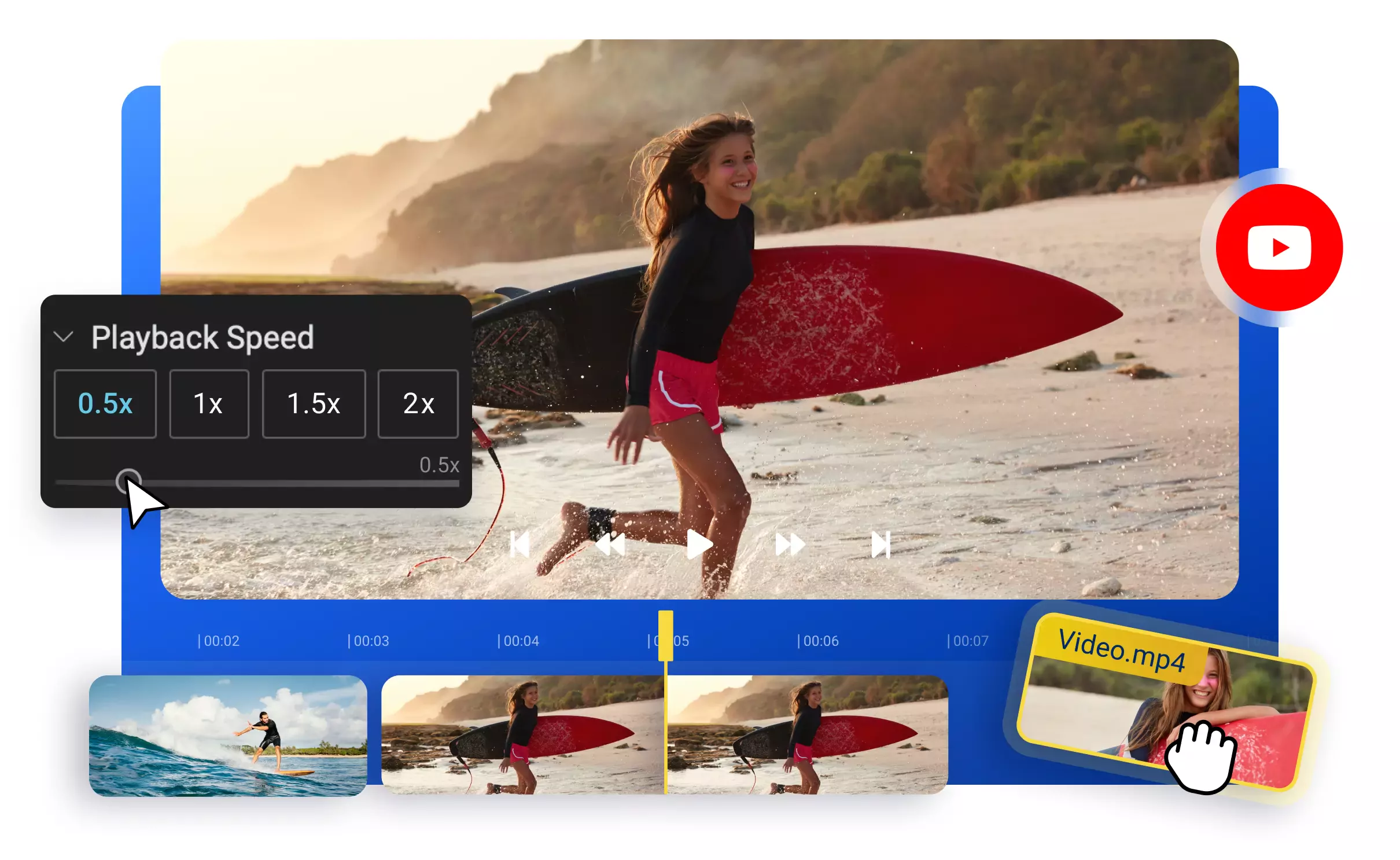

Enjoy YouTube videos at your preferred pace
Improve your video-watching experience with Flixier's intuitive YouTube video speed controller. Take control of your YouTube videos directly in your browser. Watch more in less time, or tweak your old YouTube videos into fresh new content. Go from adjusting the right video speed, fixing volume levels, and detaching audio to seamlessly merging and editing multiple YouTube videos without switching tabs. Craft captivating YouTube videos that keep your audience engaged at just the right pace.
Speed up or slow down YouTube videos
Upload your YouTube video or paste a link, choose from pre-designed video speeds, or set your own pace. Make the most of every second, regardless of the video format, from MP4 to AVI, MOV, MKV, or others. Effortlessly speed up or slow down video files online.
Download YouTube videos at high-quality
Save clips from any source, including YouTube, at high quality and lightning speed with our online video downloader. Watch your favorite videos offline from YouTube, TikTok, or Facebook, and effortlessly edit or share them with your friends.
Edit YouTube videos right in your browser
Edit YouTube videos with Flixier's full-feature online video editor. Trim, cut, resize, rotate, add filters, sound effects, seamless transitions and more. Take it a step further with animated text, subtitles, and annotations.
Repurpose content from YouTube
Turn your top YouTube videos into captivating Insta Reels, viral TikToks, or in-depth LinkedIn posts. With Flixier's safe zone feature, your content will shine flawlessly on all social media platforms.
How to use our YouTube video speed controller:
1
Upload YouTube video
Click on the Start editing button above to open Flixier in your browser. You can import your YouTube videos from your device or directly from YouTube by pasting a link.
2
Adjust video speed
To adjust the speed of your video, simply drag and drop it down to the Timeline, then go to the Video tab and click on Video Speed. You can use the slider to speed up or slow down the video to your preferred speed rate or choose from preset speed options such as 0.5x, 1x, 1.5x, or 2x. After adjusting the speed, you can make further edits like cutting, trimming, merging multiple videos, and more.
3
Save or Share
Just tap the Export button to save your new video on your device or publish it to YouTube or other social media channels directly from Flixier.
Need more than a YouTube Video Speed Controller?

Edit easily
With Flixier you can trim videos or add text, music, motion graphics, images and so much more.

Publish in minutes
Flixier is powered by the cloud so you can edit and publish your videos at blazing speed on any device.

Collaborate in real-time
Easily collaborate on your projects with Flixier, we offer real-time feedback and sharing of projects.
You`re ingood hands
Over 1 million creators use Flixier every month including brands like:












Frequently
Asked
Questions
Does a video speed controller work on YouTube?
While YouTube offers preset speed options, using an online YouTube Video Speed Controller gives you more flexibility. With it, you can change the speed of your videos to watch them offline or set custom speeds. You can even import YouTube videos to edit the video and audio, making it easier to repurpose content quickly.
Can you change the speed of a YouTube video?
Absolutely! With an online YouTube video speed controller like Flixier, you can effortlessly adjust the speed of your videos. You can choose from preset speed options or set your own to match your preferred viewing pace. Just paste the YouTube link, and then use the sliders to find the perfect video speed for the ultimate viewing experience.
How does a speed controller work?
You can easily import your YouTube video to your Flixier Library by copying the video link and pasting it into Flixier. After that, just drag and drop it down the Timeline and adjust the video speed. You can choose from preset options like 0.5x, 1x, 1.5x, or 2x, or create your own custom speed using the sliders. Once you're done editing, you can download your video, make further edits, and then publish it back to YouTube.

