Japanese Transcription
Transcribe Japanese multimedia files right in your browser
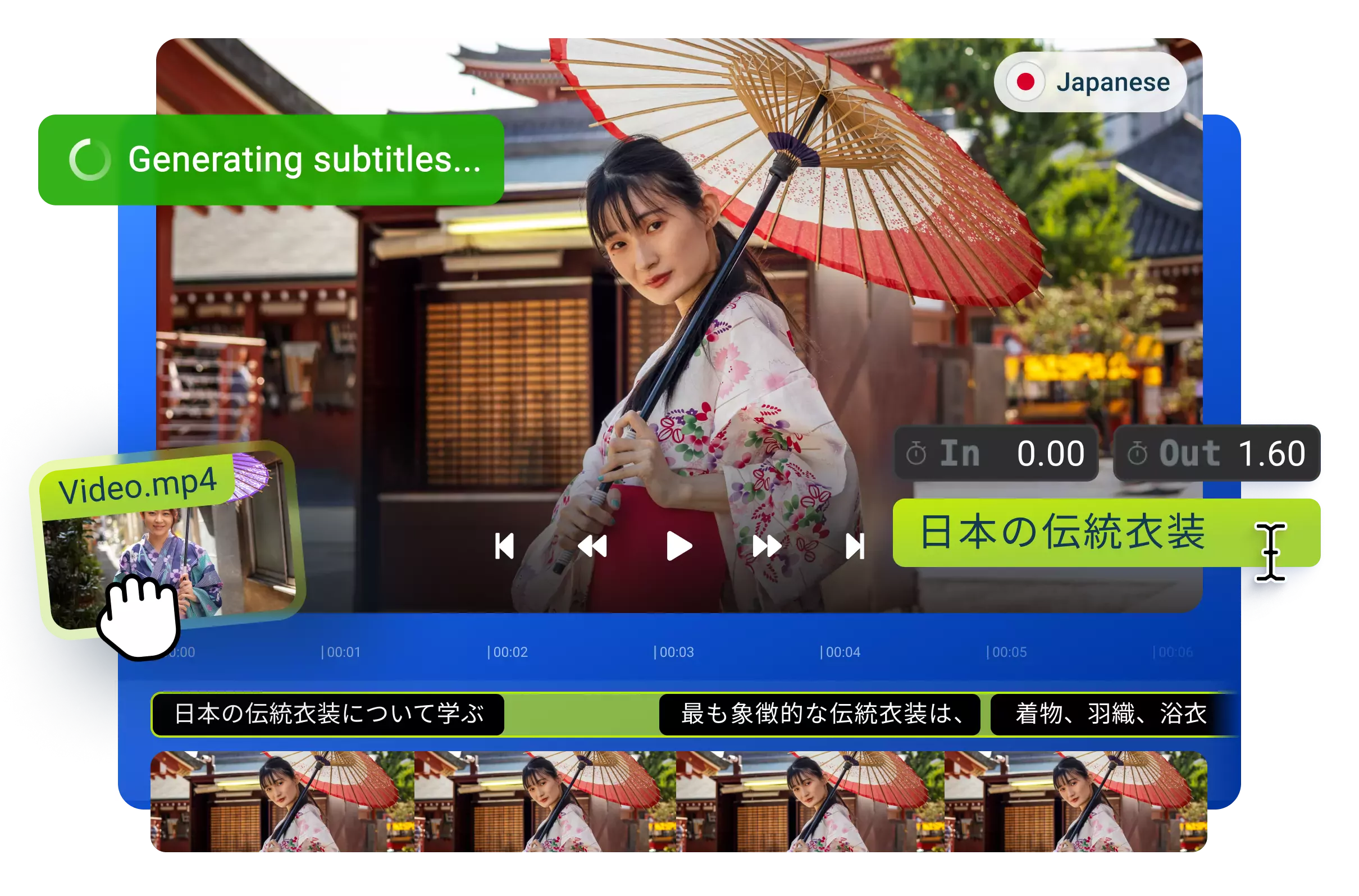

Get an instant Japanese transcription for videos and audio
Instead of spending countless hours manually writing down notes for meeting recordings, videos, podcasts, or others, save time with Flixier’s highly accurate Japanese transcription tool. Fully customize the way your auto-generated subtitles look by choosing your favorite font and adding color and weight or adjusting the placement. Enjoy a user-friendly interface that’s simple to use from start to finish and translate your content into over 130 languages and dialects.
Generate a Japanese transcription in your browser
Our online Japanese transcription generator runs directly from your browser, so you no longer need to download and install external software on your computer. Embrace speed and accuracy through an intuitive video editing process, no matter your device’s technical specifications.
Transcribe in over 130 languages
Expand the reach of your content worldwide thanks to Flixier’s ever-growing list of supported languages and dialects. Transcribe and generate realistic voice overs in Hindi, German, Portuguese, Finnish, and hundreds of other languages and dialects without leaving your browser tab.
Expertly annotate your videos
Flixier makes it simple to add text to videos and personalize it, no matter if it’s captions, headings, or animated motion titles. Explore over 1000 font families or upload your own, then easily adjust the color scheme, weight, and placement of text within your video.
Easily share on social media
Distributing your content on social media has never been easier. Flixier empowers you to easily resize any video to fit a TikTok, Instagram, or YouTube feed. You can share videos at the touch of a button through our social media integrations straight from Flixier’s interface.
How to generate Japanese transcriptions:
1
Upload your media
Tap the Start Editing button. From there, drag your Japanese video or audio recording over to the import menu. You can also copy and paste a link right into Flixier.
2
Generate a Japanese transcription and edit
Select the video or audio track and head to the Subtitles section on the left side of the interface. Click on Auto-subtitle, and Flixier will automatically handle the transcription process. Make any adjustments or add extra notes to your newly generated text. You can customize the way it looks by choosing the font, color, style, and placement.
3
Save your text
Easily export your transcription as a text file. Save it as a TXT, SRT, VTT, or other similar formats from Flixier’s dropdown menu. Download the file on your device or directly store it in your cloud accounts with OneDrive, Dropbox, or Google Drive.
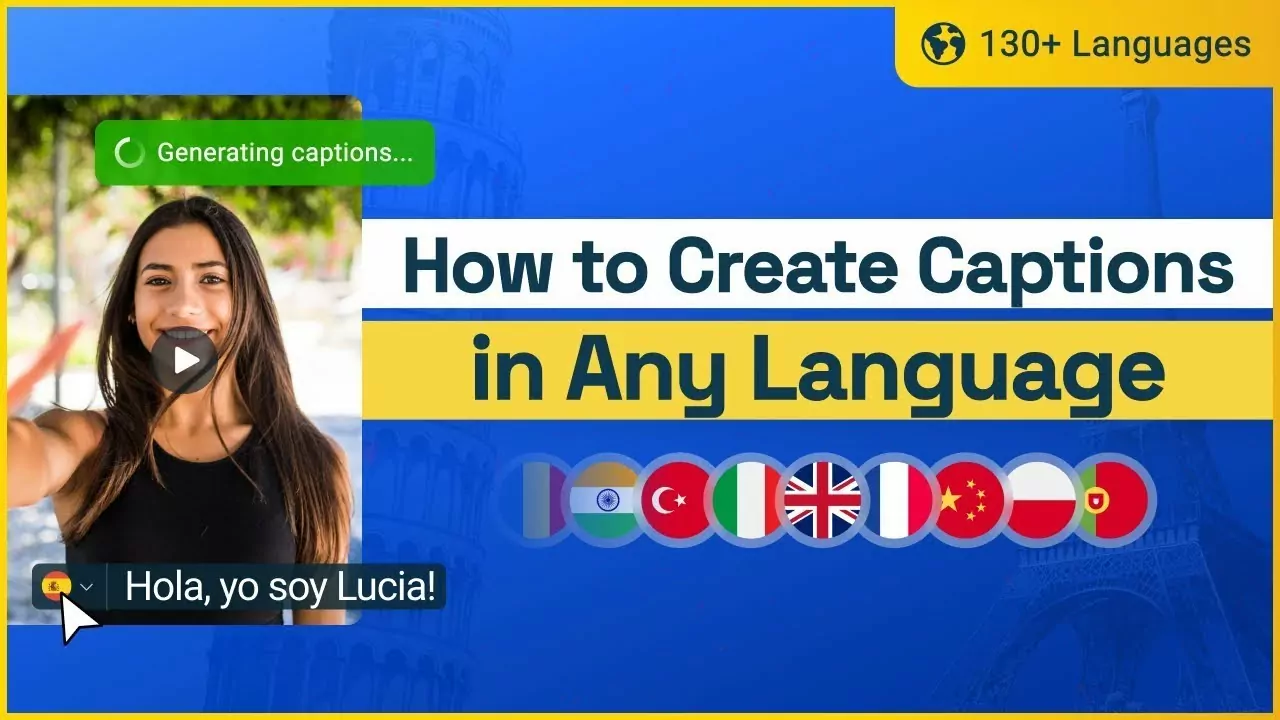
Need more than Japanese transcription?

Edit easily
With Flixier you can trim videos or add text, music, motion graphics, images and so much more.

Publish in minutes
Flixier is powered by the cloud so you can edit and publish your videos at blazing speed on any device.

Collaborate in real-time
Easily collaborate on your projects with Flixier, we offer real-time feedback and sharing of projects.
You`re ingood hands
Over 1 million creators use Flixier every month including brands like:












Frequently
Asked
Questions
1. What software is used to transcribe Japanese audio?
Flixier is the best software that’s used to transcribe Japanese audio, mainly because it runs directly in your browser. You no longer need to download and install different versions of software and then regularly update them, when all the magic happens right in your browser.
2. How to transcribe audio to text in Japanese?
To transcribe audio to text in Japanese, all you need to do is bring over your audio tracks into Flixier through the seamless import process. Then, drag and drop it on the timeline section and right-click to select Generate Subtitles.
3. How do you convert audio to text easily?
Convert audio to text easily by uploading your files into Flixier’s intuitive interface. Drag and drop multimedia files on the timeline, then select them by right-clicking and tapping Generate Subtitles. You can then easily download your text transcription to your computer.

