Transcribe Dutch Audio to Text
Create flawless Dutch transcriptions from your audio or video files directly in your browser with AI
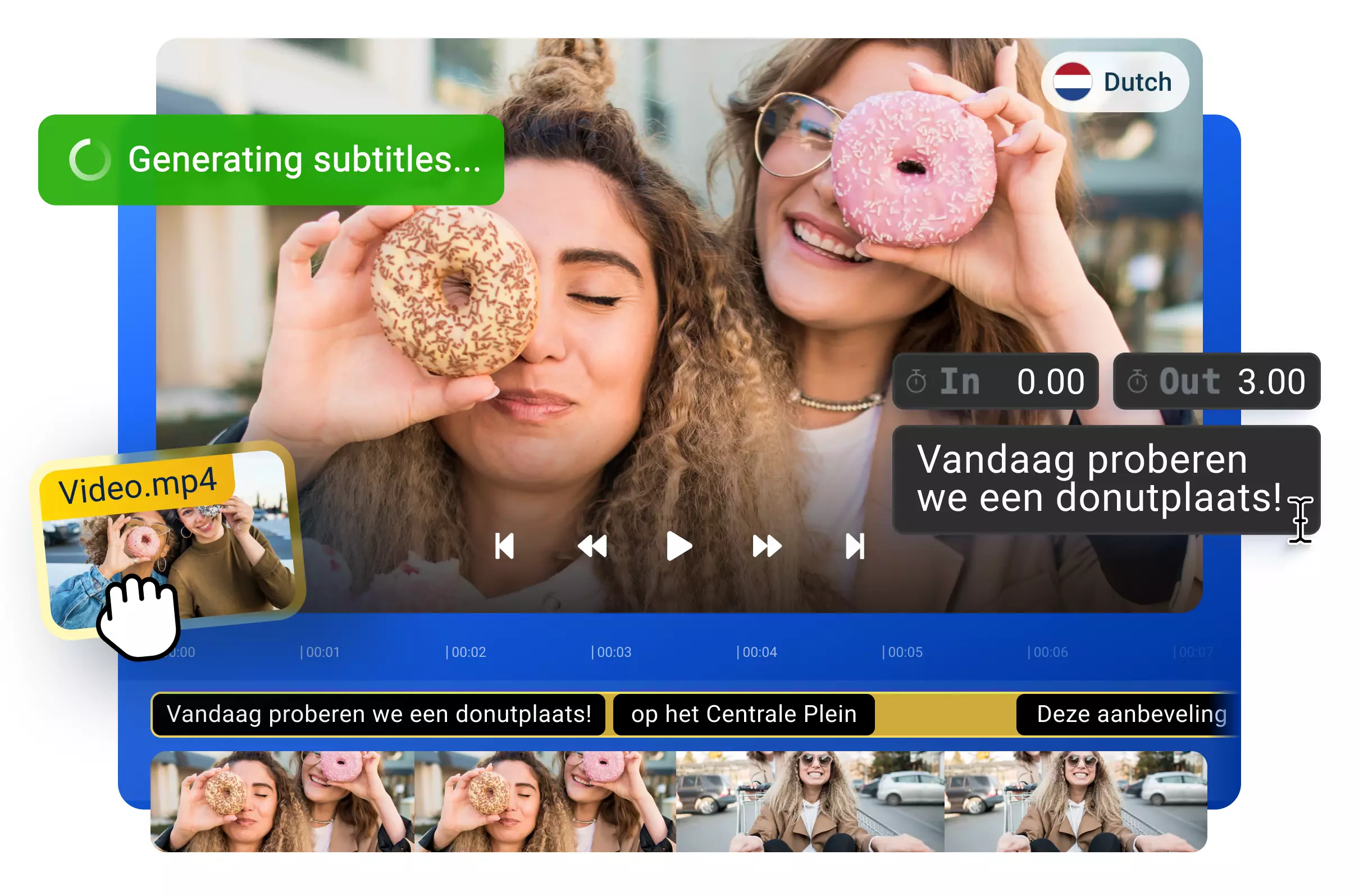
Over 1 million creators use Flixier every day including brands like:
Why Use Flixier to Transcribe Dutch Audio to Text
Use Online on Any Browser
Access Flixier's Dutch speech-to-text tool directly in your browser without downloading apps or switching between tools. Upload your audio or video file and generate reliable transcriptions instantly, no matter where you work.
Transcribe Poor-Quality Audio Easily
Extract accurate transcripts even from low-quality recordings. Flixier's audio enhancer tool improves sound quality in seconds, ensuring clear transcriptions regardless of your original audio or video file condition.
Multiple Formats Supported
Work seamlessly with various audio and video formats for import, and export your Dutch transcripts in multiple formats including TXT, SRT, VTT, and more to fit your specific workflow needs.
Translate Dutch Transcripts Globally
Expand your reach with AI-powered translation into over 100 languages. Share your Dutch content worldwide by automatically converting transcripts and subtitles to connect with international audiences.
How to Transcribe Dutch Audio to Text
Open Flixier in your browser and import any audio or video file with Dutch speech. Our platform supports multiple formats, making it easy to work with your existing files.
Select your file on the timeline and click Generate Subtitles. Flixier's AI automatically detects Dutch language and creates accurate transcriptions in moments, eliminating manual typing.
Click the three dots next to your language and choose Download Subtitle in TXT NO TIMESTAMP format for clean transcripts. You can also customize subtitle styles or continue editing your content.
Who this is for

Educators

Business Owners

Social Creators

Need more than a speech to text Dutch transcription?

Edit easily
With Flixier you can trim videos or add text, music, motion graphics, images and so much more.

Publish in minutes
Flixier is powered by the cloud so you can edit and publish your videos at blazing speed on any device.

Collaborate in real-time
Easily collaborate on your projects with Flixier, we offer real-time feedback and sharing of projects.
Still have questions?
We got you!
How do I transcribe audio Dutch for free?
You can transcribe Dutch audio for free using a cloud-based, highly-accurate speech to text generator like Flixier. You don’t need to pay or install anything to get started, you can simply generate Dutch transcriptions for your video in your browser.
What is the difference between TTS and STT?
TTS refers to text to speech technology, which automatically transforms scripts into audio files. STT or speech to text describes the opposite process, where audio tracks are turned into transcripts, which you can download or use as captions for your video.
How do you transcribe poor audio?
To transcribe poor-quality audio, you start by using an audio enhancer tool like Flixier to boost the quality of an audio file dramatically. Once this is done, you can proceed with transcribing the newly-improved audio to text.
Which formats can I export my Dutch file to?
Flixier allows you to export Dutch transcripts in multiple formats including TXT (plain text), SRT, VTT, and other subtitle formats. Choose TXT NO TIMESTAMP for clean transcripts or subtitle formats to keep timing information.
Can I manually edit the Dutch transcript after it's generated?
Yes, you can easily edit any generated transcript directly in Flixier. Simply click on the subtitle text to make corrections, adjust timing, or refine the content before downloading or publishing.
How can I maximize the accuracy of my transcripts?
For best results, use clear audio with minimal background noise. If your audio or video file has poor quality, apply Flixier's audio enhancer tool before generating transcripts to improve sound clarity and transcription accuracy.


