Video Compilation Maker
Make video compilations and share them online easily, using only your web browser!
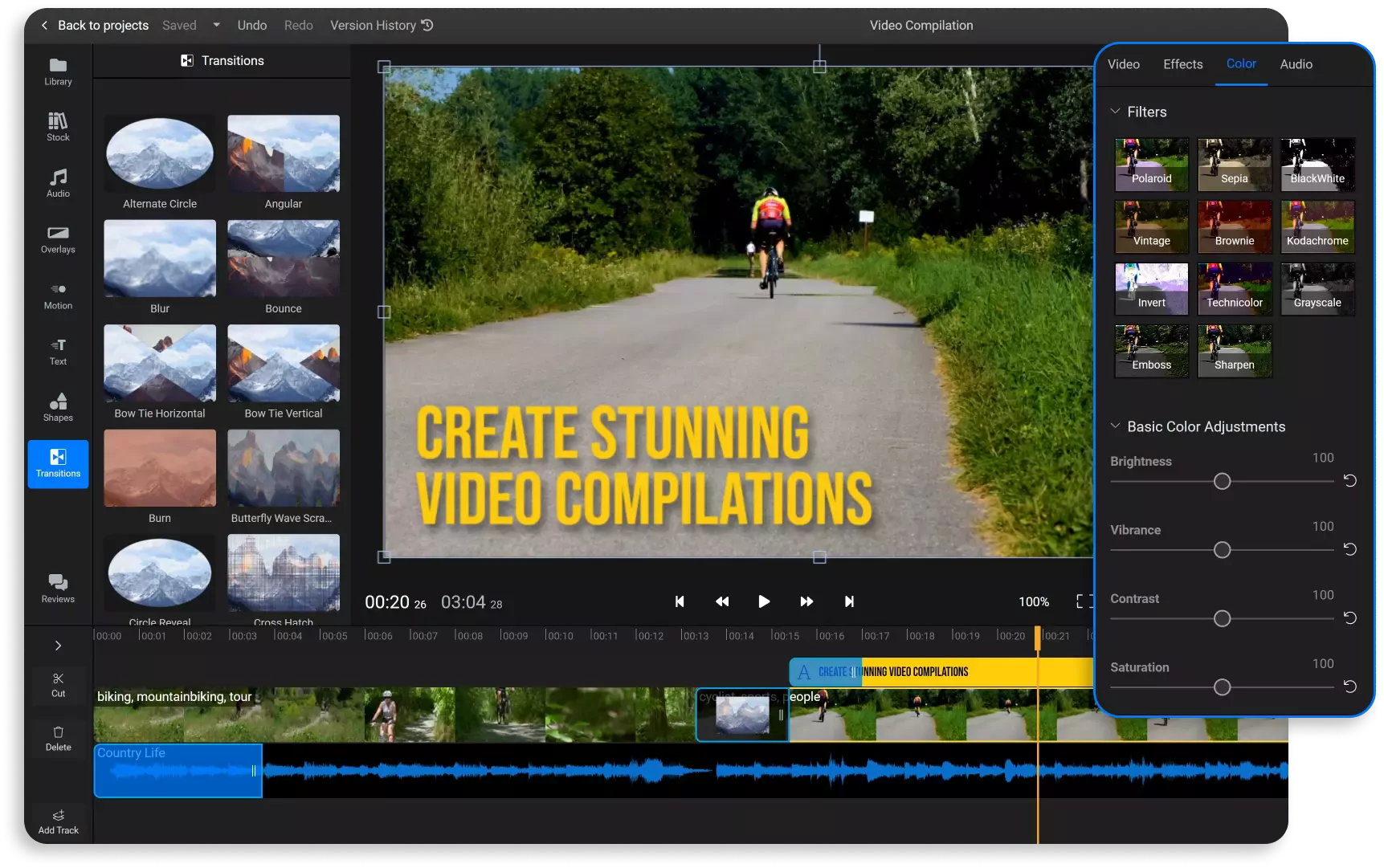

Save time with a drag and drop video and photo compilation maker
Create stylish video or photo compilations in minutes, without leaving your web browser. You don’t even need to have any advanced video editing experience! Flixier lets you create beautiful videos in minutes: just click on Get Started, drag over the videos and images you want to use and then start dragging and dropping everything into place.
You can choose from dozens of different transitions, apply filters and effects and set the mood with some music. When you’re done, you can save the video to your computer or publish it straight to YouTube or TikTok with just a few clicks, and the best part is that you don’t need to download or install anything to do any of this!
Don’t worry about formats!
You can add any file to your compilation with Flixier! Our compilation maker is compatible with all of the popular video, image and audio formats, so you can just drag them over and jump straight into the editing. When you’re done, Flixier will save your compilation as an MP4 in order to make sure that it’s compatible with the largest number of platforms and devices.
Use an online app to make video compilations
You don’t need to download or install anything to your computer in order to use Flixier. Our editor runs in your web browser, so you can use it to make video compilations on Mac, Windows, ChromeOS and any other modern operating system without having to worry about software compatibility or system specifications.
Add stylish transitions and motion titles
Choose from dozens of free transitions that you can drag and drop over to your video to make your video compilation more engaging and fluid! You can also add text to video easily by choosing between dozens of professionally animated motion titles and colorful text presets which you can add to your video with one click and customize however you want.
Save money with a free video compilation maker
You don’t have to pay anything in order to try Flixier. In fact, you don’t even need an account! Just click on Get Started and start uploading your media. As a free user, you’ll get access to all the editing features you need to make video compilations as well as 2GB of cloud storage. You’ll be able to save the final video to your computer in as long as it’s shorter than 10 minutes.
How to create a video compilation?
1
Upload your media
Click on Get Started to open the Flixier editor in your browser. Drag over the videos, images and music that you want to use in your compilation to add them to your Flixier library. You can also import media from a number of different cloud storage services or paste in YouTube, SoundCloud and TikTok links to bring videos over that way.
2
Create your compilation
After your files are in your library, drag them over to the timeline at the bottom of the screen to compile them. Arrange them from left to right and drag on their ends to trim the duration. If you make two clips or images overlap on the same track, you’ll be able to add a transition between them. The Text tab allows you to add simple or animated text to your video compilation. Use the Stock and Audio tabs to find copyright free GIFs, videos, images and music that you can use in your clips for free.
3
Save and share your video compilation
When you’re done editing, click the Export button in the top right corner of the screen. Your video will be processed in a few minutes and saved to your computer. You can also choose to publish the video straight to your YouTube channel or TikTok account if you want to save time.
Why use the Flixier app to make video compilations?

Create video compilations easily
You don’t need advanced video editing experience in order to use the Flixier video compilation app. It’s designed to be intuitive for beginners, so you can jump right in. Buttons are clearly labeled and most things can be done by dragging and dropping. If you need help, you can always check out our Help Center or find short, to-the-point tutorials on our YouTube channel.

Set the mood with some music
Drag and drop a music track from your computer over to your Flixier library in order to add it to your video compilation. You can adjust the volume, add a fade-in or fade-out, cut out unwanted parts and even apply an equalizer. If you don’t know what track to use, open the Audio tab to search through a library of copyright free music tracks that you can use in your videos.

Create subtitles easily
Add subtitles to your video compilations in seconds with Flixier! All you need to do is right click a clip and select Generate Subtitle. Flixier will create a synchronized subtitle file that you will then be able to translate into different languages and add to your video compilation in order to make it more accessible, improve engagement and help it rank better on YouTube and TikTok. You can also merge subtitles if you've got separate files for each individual video.

Share your video compilations online
Give your video compilations a thumbnail, name and description and have Flixier publish the videos directly to your YouTube channel, Facebook page, or TikTok account once they’re done processing. This allows you to save time and focus on your next project, rather than spending time looking at upload progress bars.
Need more than a video compilation maker?

Edit easily
With Flixier you can trim videos or add text, music, motion graphics, images and so much more.

Publish in minutes
Flixier is powered by the cloud so you can edit and publish your videos at blazing speed on any device.

Collaborate in real-time
Easily collaborate on your projects with Flixier, we offer real-time feedback and sharing of projects.
You`re ingood hands
Over 1 million creators use Flixier every month including brands like:












Frequently
Asked
Questions
How long should my video compilation be?
The ideal video length depends on what platform you’re posting it on. YouTube tends to reward videos longer than 8 minutes, while TikTok videos usually do best if they’re under a minute long. If you’re using Flixier to edit your video compilation, please keep in mind that your final video needs to be 10 minutes or shorter in order if you want to render it with the free version.
Can I make a video compilation for free?
You can make video compilations for free using Flixier. You don’t even need to download or install anything, just click on Get Started to open our editor in your web browser. Just make sure that your video compilation isn’t longer than 10 minutes, if you want to render it using the free version.
Can I add music or sounds to my video compilation?
You can easily add music or sounds to your video compilation with Flixier. You can browse through hundreds of copyright-free music and sound effects by opening the Audio tab within the app, or you can upload your own sound effects and music from your computer. To add them to a video, just drag them down to the timeline and adjust their duration, volume and more!

