Transcribe audio to text
Transcribe audio to text in over 130 languages using AI in your browser
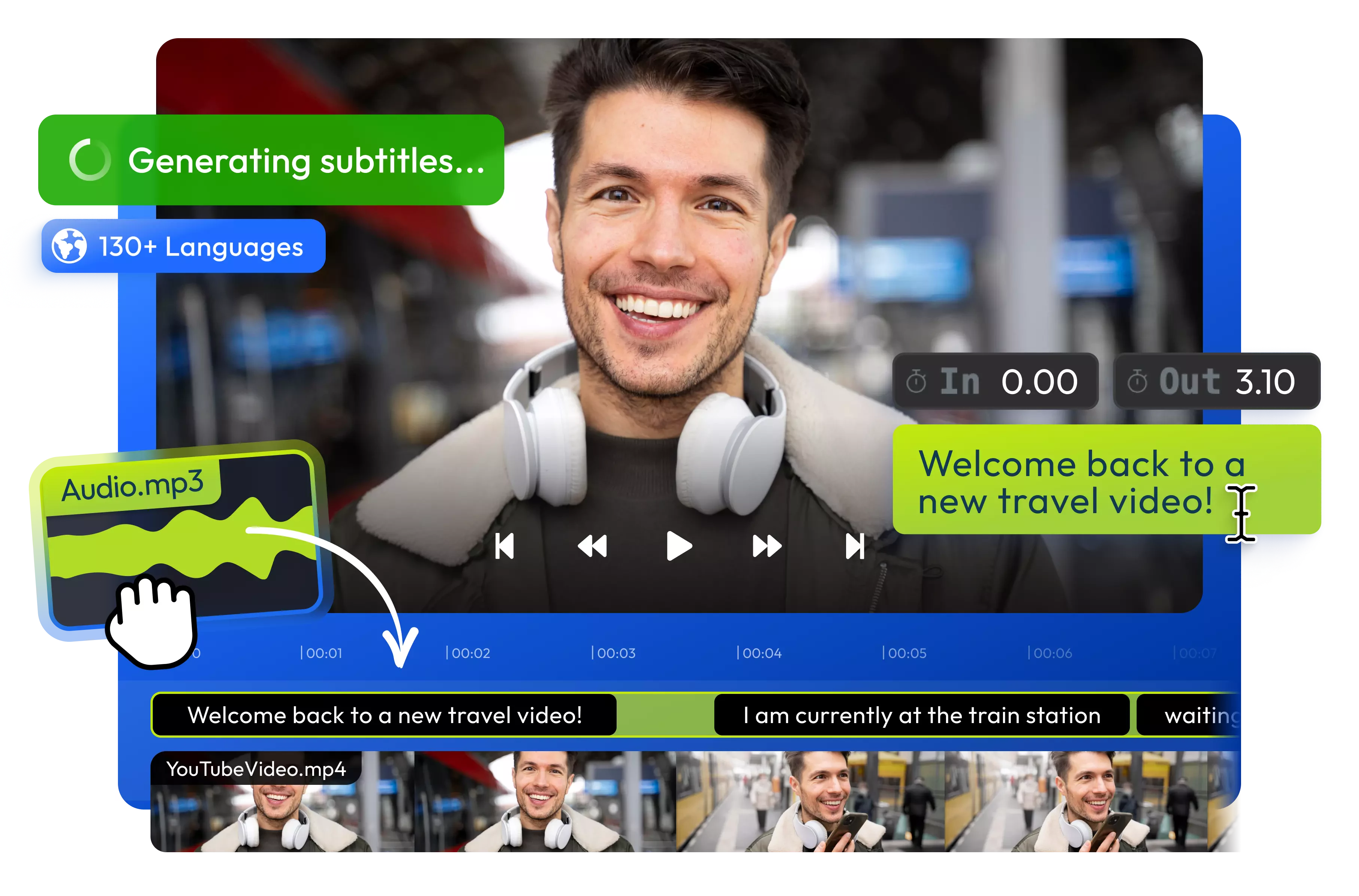
Over 1 million creators use Flixier every day including brands like:
Why use Flixier to transcribe audio to text?
Transcribe any audio format
Flixier is compatible with all the popular audio and video formats, including MP4, MP3, WAV, MKV, and AVI, so you can transcribe your audio without worrying about converting files.
Edit captions before exporting
After you generate your transcript with Flixier, you’re free to edit it right in the editor. You can change the text, tweak the timings, split long subtitles into multiple parts, and even translate the entire transcript to over 100 languages.
Multiple export options
You can export your transcription as a text file or in a number of different subtitle formats, including VTT, SRT, and SUB. In the editor, you can also customize the subtitles with animated effects and hardcode them into the video to maximize engagement on social media.
Upload or record audio
You can upload an audio file from your computer, bring it over from your mobile phone by scanning a QR code, or use the built-in voice recorder tool to record your own audio.
How to convert audio to text with AI:
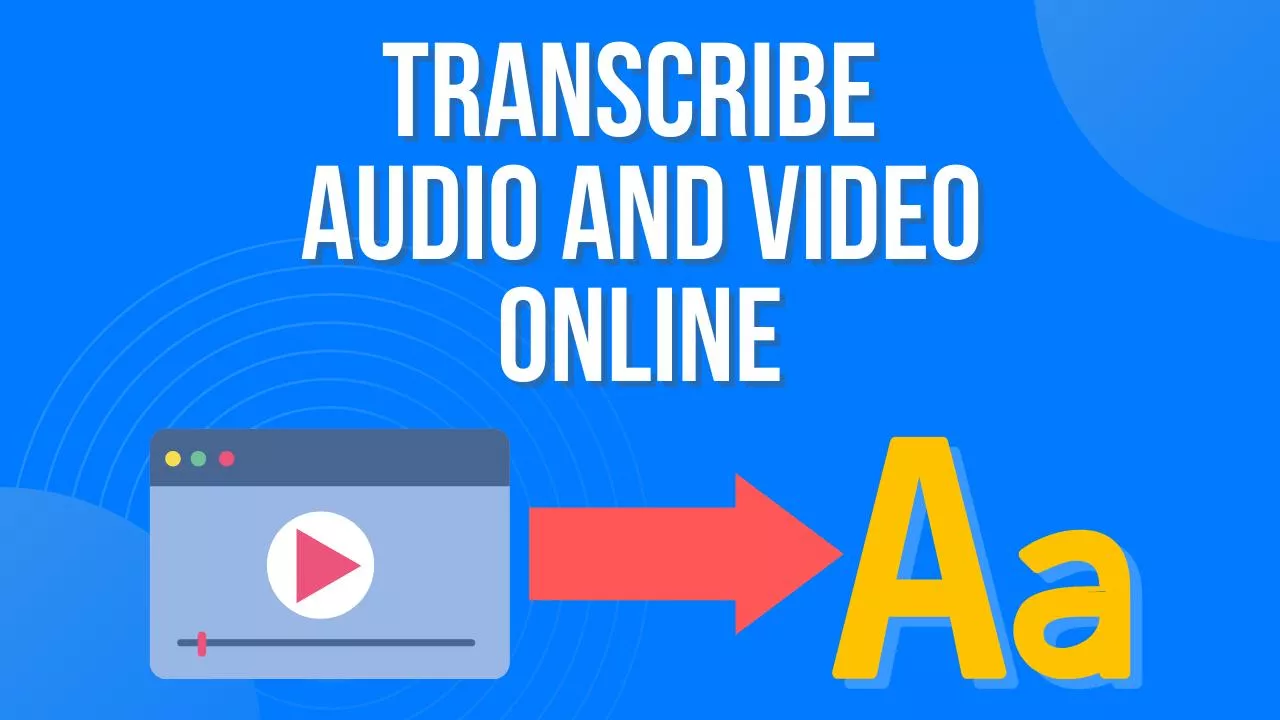
Who this is for

Educators

Business Owners

Social Creators

Need more than converting audio to text?

Edit easily
With Flixier you can trim videos or add text, music, motion graphics, images and so much more.

Publish in minutes
Flixier is powered by the cloud so you can edit and publish your videos at blazing speed on any device.

Collaborate in real-time
Easily collaborate on your projects with Flixier, we offer real-time feedback and sharing of projects.
Still have questions?
We got you!
Does the transcription contain the information about timestamps?
If you choose the .TXT format for your transcript, the file will include time stamps. You can choose the .TXT No Timestamps option to omit the timestamps from your transcript.
2. Can I manually edit the transcription after it’s generated?
You can edit your transcript after it’s been generated using the built-in editor, or you can save it to your computer and edit the file yourself.
3. Can I transcribe phone recordings?
Yes, Flixier’s transcription tool allows you to transcribe recordings made with your phone.
Can I embed captions in the video file?
If you use Flixier’s video editor to transcribe your video, you can export the video with the captions hardcoded into it. This saves all the customization and effects you apply to the subtitles, but takes away teh viewer’s ability to toggle them on or off.
How to get the most accurate transcriptions?
If you want to get an accurate transcription, it’s better to record in a quiet environment, since background noise and people talking over you can confuse the algorithm. You can also use Flixier’s audio enhancer to reduce background noise and improve speech clarity before translating.


