Add frames to your video online
Put colorful frames and borders on your videos easily
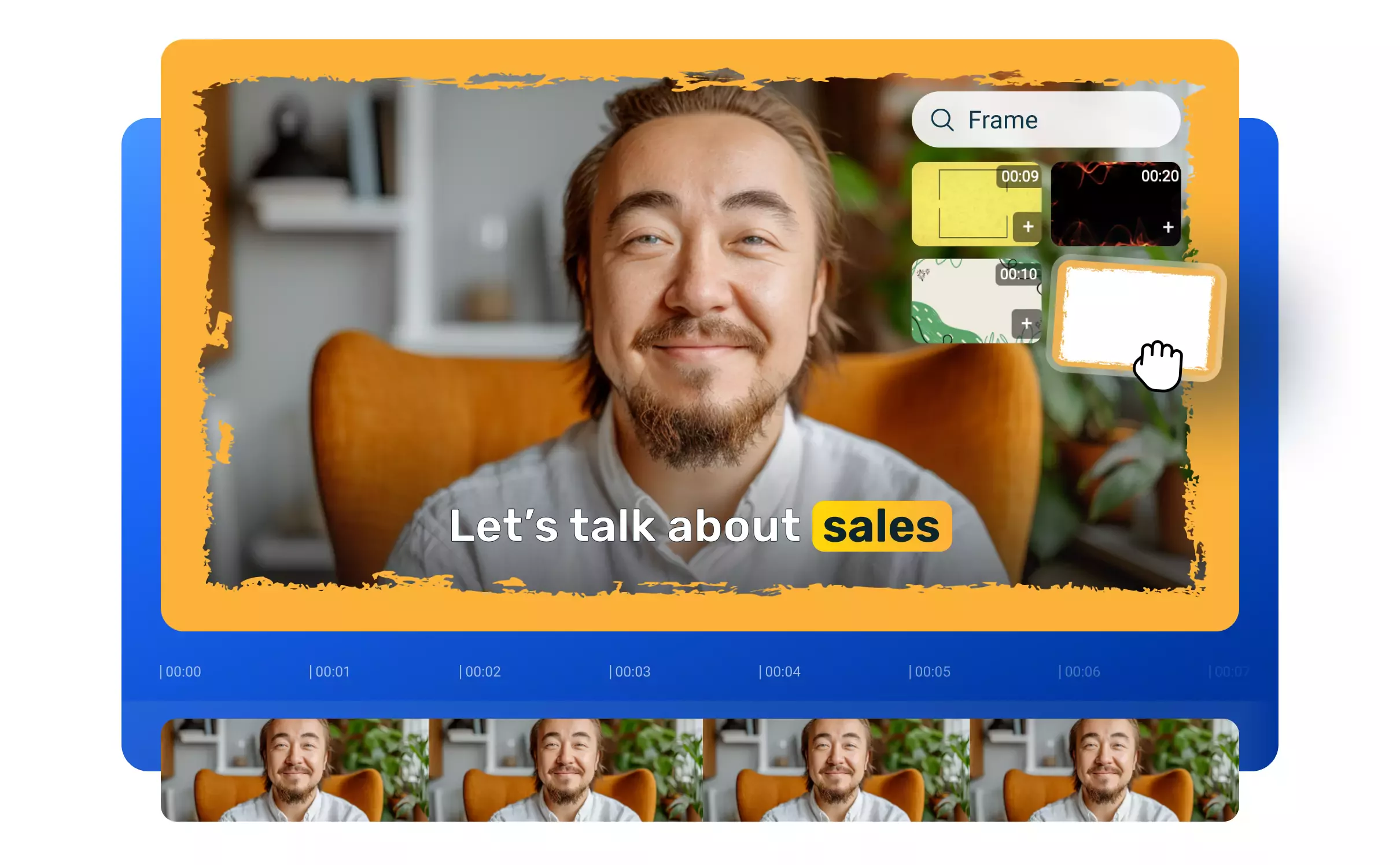

Add or create frames for your videos in minutes without leaving your browser!
Our online video editor allows you to customize your videos with colorful, animated frames and borders. All you have to do is upload your video. You can add your own frame or use the Stock tab to find pre-made static or animated frames that you can drag and drop over to your video. Resizing your video is as easy as clicking and dragging! If you’re feeling creative, you can even create your own frames in Flixier out of the dozens of customizable shapes available.
No editing experience required
You don’t need to be a video editing expert to add creative frames to your videos with Flixier. Our tool is designed to be as easy to use and intuitive as possible, so adding a frame to your video and making it fit is as easy as clicking and dragging it over.
Create your own video frames
If you’re not happy with the frames you find in the Stock tab, you can upload your own or create new frames easily. Open the Shapes menu on the left to browse through hundreds of shapes, drag them over to your video to resize and reposition them, and use the right-hand menu to customize their color, outline, or transparency.
Compatible with all file types
Flixier supports all popular video and image formats, so you can add a frame to your video without worrying about compatibility issues. When you save your frame video, Flixier automatically converts it to MP4 to ensure compatibility with any modern device or online social media platform.
Place frames on videos right in your browser
You don’t need to download or install Flixier to your device to add a border to your video. Our video editor runs entirely in your browser, so you can jump right in and start working on your frame. You don’t even need to create an account to try it out, so what are you waiting for?
How to add frame to video:
1
Upload
Click on Get Started to open Flixier in your web browser. Drag and drop your video over to the Import menu that appears on screen, or use the listed import options to bring it over from your phone (or the cloud) seamlessly. If you already have a frame for your video, make sure to upload it too.
2
Add the frame to your video
Drag your video down to the timeline at the bottom of the screen. If your frame is in your library, you can also drag it over to the canvas in the middle of the screen. If you don’t have a frame yet, open the Stock tab on the left and search for one, then drag it over the video. You can select your frame or the video easily on the timeline, then use the controls that appear around them to resize and reposition them until they’re perfect.
3
Save your video
When your frame and video are looking perfect, click the Export button in the top right corner of the screen. Flixier will take a couple of minutes to process your video and then it will be saved to your computer as an MP4.
Why use Flixier to add borders to your videos?

Share your videos online easily
When you’re done adding a frame to your video with Flixier, you can type in a title and description, pick a thumbnail, and publish it straight to YouTube, Facebook, TikTok, or Instagram. Flixier can handle all the uploads for you at the same time, so you don’t waste time waiting around for your video to upload.

Create videos from scratch with AI
Go from concept to published video in minutes! Generate entire videos from scratch using Flixier’s AI video generator, then edit, save and share them with just a few clicks. Add colorful frames to make your video stand out, sit back and watch those views roll in by the thousands!

Free, ready-made motion titles
Why stop at frames and borders? Open the Motion library on the left side of the screen to add moving text to your videos. Choose from dozens of professionally animated motion titles, drag them to your video, and customize the text and colors however you want!

Add music, particle effects, and more
When you’re making videos with Flixier, the sky is the limit! You can add music from your device or find copyright-free tracks and sound effects in the Audio library. You can also search through the Stock tab for effects like snowfall, fireworks, and other particles to complement your video frame.
Need more than making frames for your videos?

Edit easily
With Flixier you can trim videos or add text, music, motion graphics, images and so much more.

Publish in minutes
Flixier is powered by the cloud so you can edit and publish your videos at blazing speed on any device.

Collaborate in real-time
Easily collaborate on your projects with Flixier, we offer real-time feedback and sharing of projects.
You`re ingood hands
Over 1 million creators use Flixier every month including brands like:












Frequently
Asked
Questions
Is it hard to add a frame to a video?
Adding a frame to your video with Flixier is easy! All you have to do is drag and drop your frame over to the video and then use the controls on the sides to adjust the size of the frame and the video until everything matches up just the way you want it to.
How do I add a border to a video?
To add a border to a video with Flixier, open the Stock menu on the left to search for a border, then drag it over to the canvas. Make sure the border is above the video on the timeline. You can also upload a border just like you would upload any other media or create your own border using shapes and other graphical elements.
Can I manually add a border to a video?
Sure, you can easily add borders to your video using video editing software. Flixier is an online video editor that can help you add customizable borders to your video without having to download anything to your computer.

