Video Volume Booster
Increase the volume of your videos from your web browser
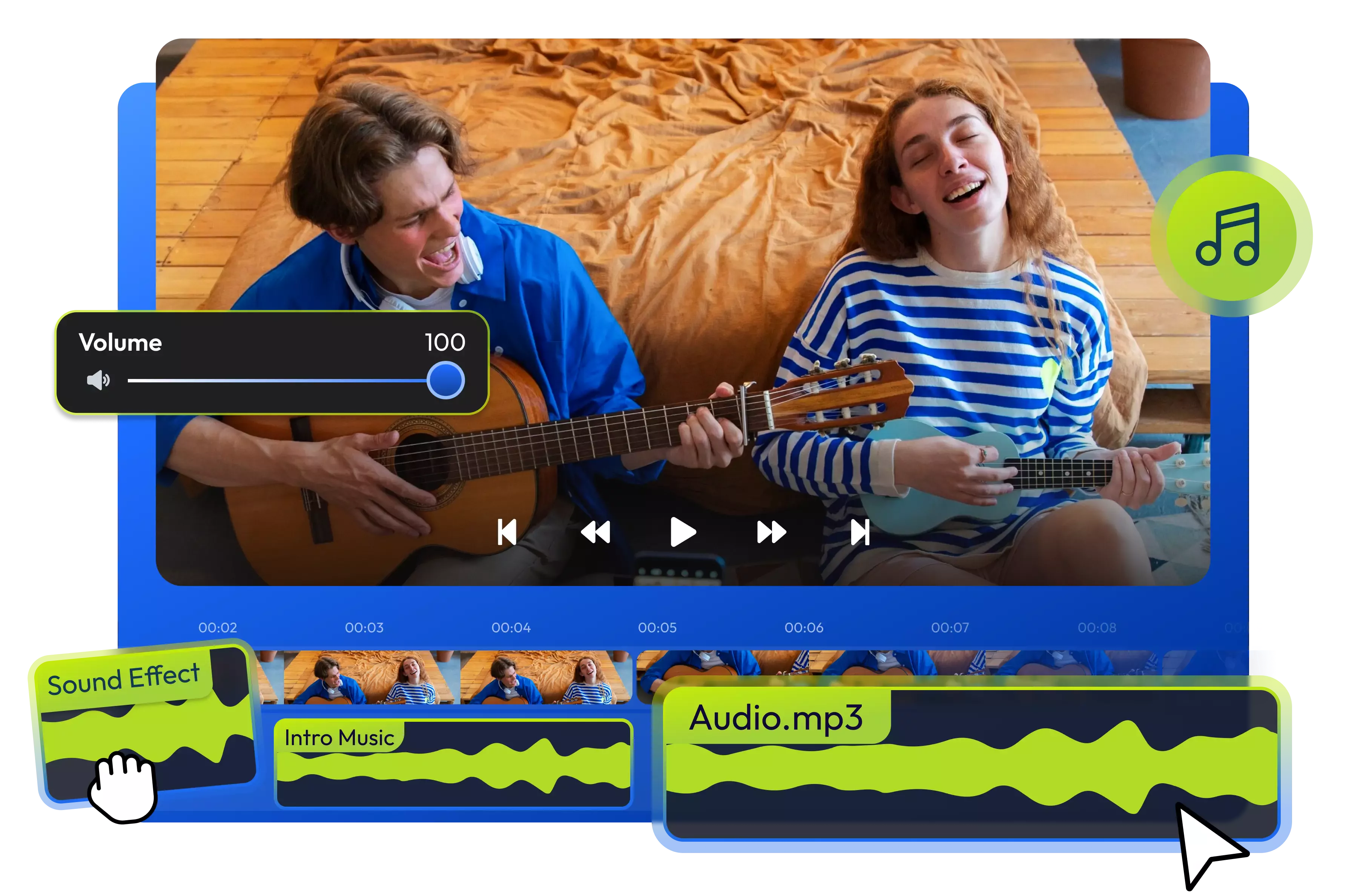

Make your videos louder with an online video volume booster
Did you make a video that’s too quiet and it needs a little help to make it easier to hear? You’ve come to the right place! Our online video editor makes it easy to boost the volume of your videos, without having to leave your web browser. All you have to do is drag and drop your video over and use the volume/gain slider to increase the volume of your video. If you’re trying to boost a voice over, you can also use our AI-powered audio enhancer to automatically fix your levels without having to worry about clipping or distortion.
Increase video volume online
You don’t need to install or download anything to your computer in order to boost your video’s volume with Flixier. Our tool runs entirely in your browser, so you can just upload your video and fix the audio on any device, whether it’s a Mac, a Windows computer, a Chromebook or even an Android phone.
Increase volume in part of a video easily
If you want to boost part of your video’s volume individually, you can use Flixier to detach the audio, cut out the part that you want to boost and then adjust the volume for that part of your audio without affecting the rest of the video.
Boost the bass or treble in your videos
Make bass-boosted videos easily with Flixier’s easy to use equalizer. You can choose from more than 10 presets including a bass boosted profile, or you can create your own custom equalizers and boost bass, treble or other frequencies just by dragging on the sliders that show up on the screen.
Add sound effects to your videos
Take advantage of Flixier’s stock audio library to add copyright-free sound effects to your videos easily. Open the Audio tab, search for something that fits your video and drag it down to the timeline to add it to your video. You can trim the sound effects to make them fit and adjust the volume to make them blend in with the rest of your video.
How to increase the volume of a video?
1
Upload
Click on Start editing to open Flixier in your web browser and then drag your video over to upload it. You can also bring clips over directly from cloud storage or paste in YouTube and TikTok links.
2
Edit
Drag the video down to the timeline at the bottom of the screen. Select it, go to the Audio tab on the right side of the screen and use the Volume or Gain sliders to increase the volume manually. If you want better results, you can also open the Audio Enhancements menu, choose Fix Audio Levels and Loudness and then let our AI audio enhancer boost your volume in a professional way in just a few seconds.
3
Save your volume boosted video
Click the Export button in the top right corner of the screen, leave Video as the format and click on Export and Download. Flixier will process your video in a couple of minutes and then it will be saved to your computer.
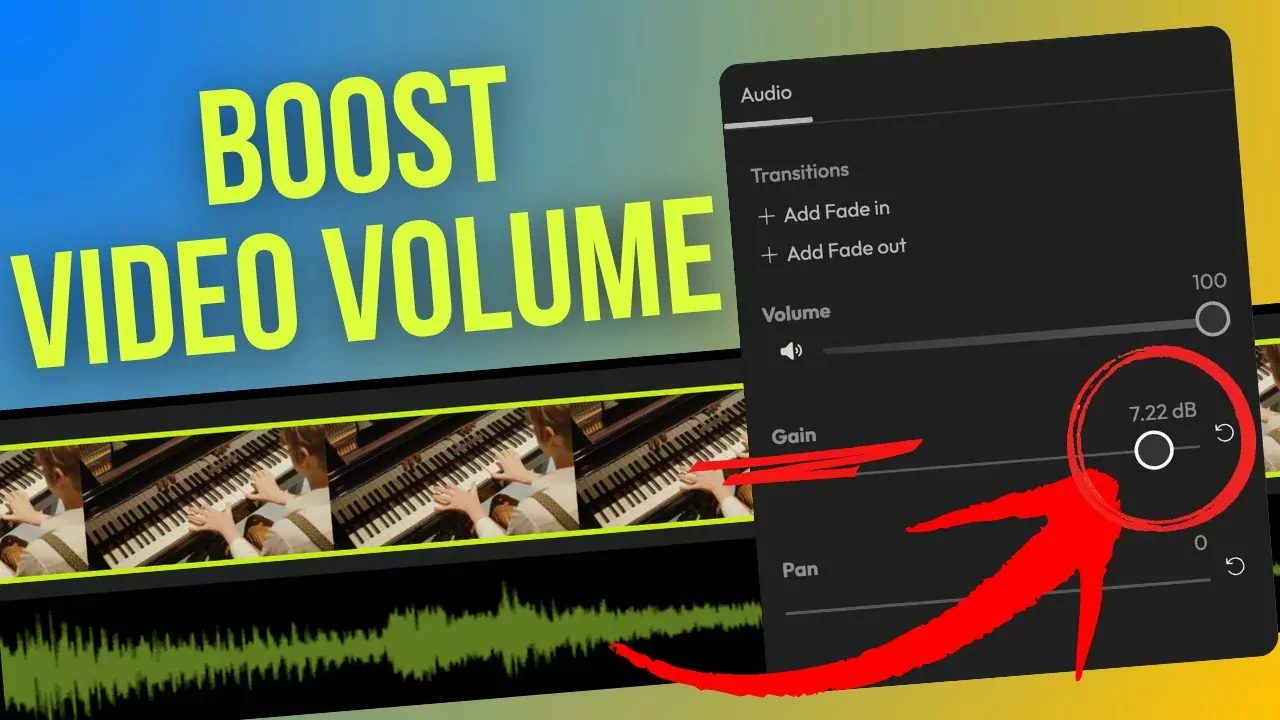
Why use Flixier to increase the volume of your videos?

Pan audio from left to right
Use our powerful audio editing features to pan your audio from left to right in different parts of your video, creating immersive stereo effects for your viewers. All you have to do is select an audio track and then drag on the Pan slider on the right side of the screen.

Use an AI-powered video sound booster
Our AI audio editor allows you to boost the volume of your videos and increase the clarity of your audio without clipping. All you have to do is upload your video, open the Enhance Audio menu and choose Fix audio levels and loudness. This will turn up the quiet parts of your audio and bring loud parts down to a reasonable volume giving you a professional, uniform sound.

Convert audio to text
On top of boosting your video’s volume online, you can also use Flixier to convert audio to text and generate transcripts of your video. All you have to do is right click on your audio track in the timeline and choose Generate Subtitle. After a few seconds, your transcript will be generated. You’ll be able to translate it to multiple languages and save it to your device as a text file.

A free to try video sound booster
You don’t need to pay anything in order to manually boost your video’s volume using Flixier! You don’t even need to create an account, so you can just click on Get Started and start adjusting the volume of your video without having to spend any money. Just keep in mind that as a free user you won’t be able to upload videos longer than 10 minutes or larger than 2GB.

Edit easily
With Flixier you can trim videos or add text, music, motion graphics, images and so much more.

Publish in minutes
Flixier is powered by the cloud so you can edit and publish your videos at blazing speed on any device.

Collaborate in real-time
Easily collaborate on your projects with Flixier, we offer real-time feedback and sharing of projects.
You`re ingood hands
Over 1 million creators use Flixier every month including brands like:












Frequently
Asked
Questions
Can I increase the volume of a video by editing?
Yes, you can easily increase the volume of a video by editing it in Flixier.
How to make the audio louder in any video?
You can upload any video to Flixier and make the audio louder using our editor. Our tool is compatible with all the popular video formats, so you don’t need to worry about converting anything. On top of that, you can also bring videos over directly from cloud storage, or copy and paste YouTube links to import videos directly from their platform.
Can I edit the audio on my video?
You can edit the audio on your video easily with an online editor like Flixier. You can use it to cut the audio, increase its volume, add sound effects or music, combine multiple tracks together, enhance them using AI and much more!


