Translate Swedish to English Audio
Try an easy-to-use Swedish-to-English audio translator right in your browser
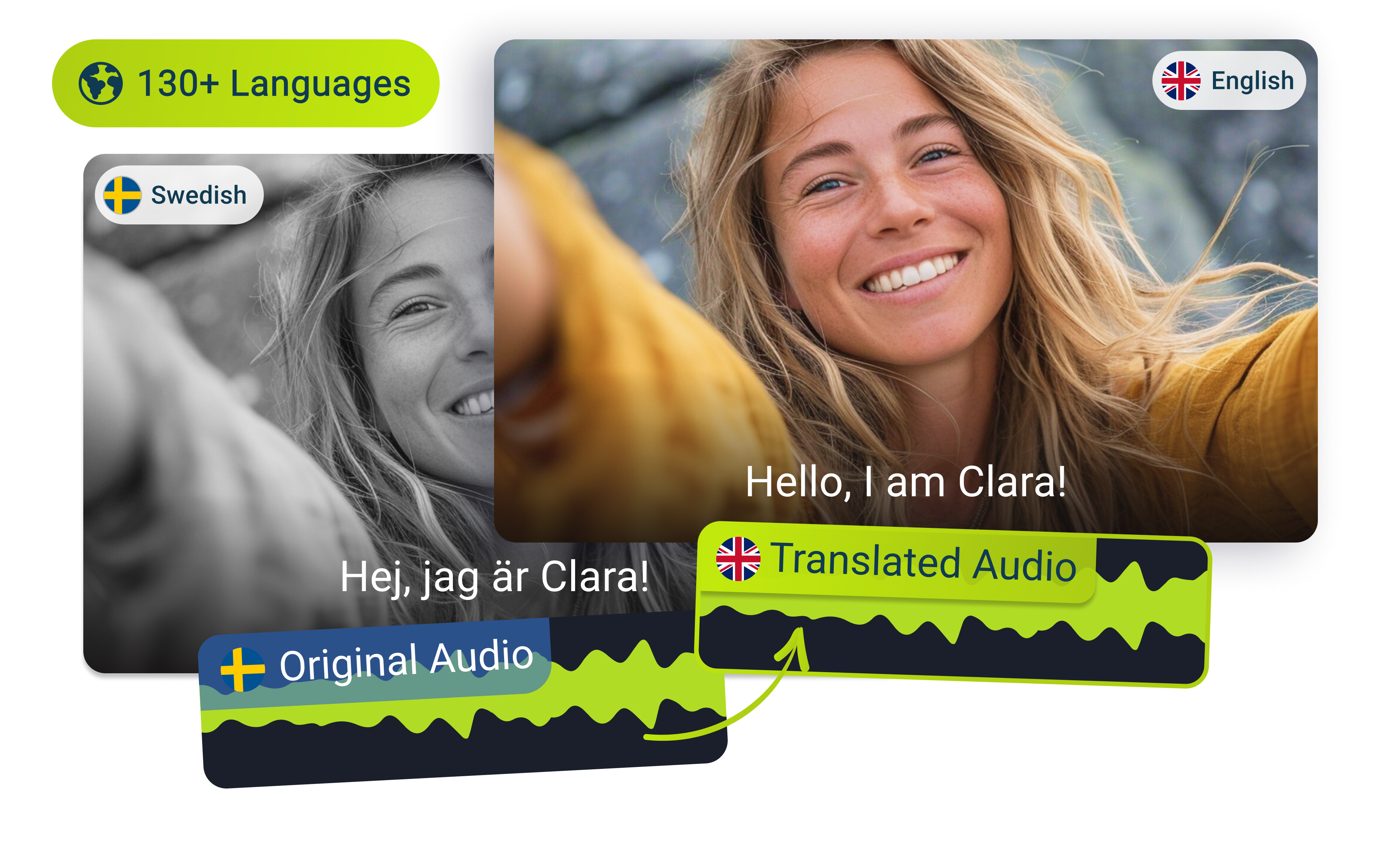
Over 1 million creators use Flixier every day including brands like:
Why use Flixier to translate Swedish to English audio:
Get multi-file format support
You can upload almost any audio or video file format into our online Swedish to English audio translator. From AAC, FLAC, WAV, MOV, AVI, all the way to MPEG-4 or MKV, Flixier boasts a highly-compatible editor, so you can get creative from start to finish without leaving the open browser tab. Export in high-quality MP3 or MP4 formatting.
Try our Swedish voice translation tool for free
You can start translating Swedish audio to English like a pro and explore other features instantly with our free tool! Flixier's complimentary plan gives you up to 10 minutes of audio translation every month, perfect for trying out its expert capabilities without spending a dime. If you need more time to play around, upgrading to a premium subscription is always a quick option.
Record yourself effortlessly
Flixier features a powerful built-in recorder that lets you easily capture audio using your device’s microphone. You can also record your webcam or screen at the same time or mix and match these options. Auto-generate captions for your voice recordings and then translate them into English or any other language from our extensive options list.
Work on any device
Flixier relies on a powerful cloud architecture to deliver fast and accurate results, and the best part is that your computer specs don’t matter. As long as you’ve got an open browser tab and a steady internet connection, any Chromebook, Windows machine, or Macbook will get the job done.
How to translate Swedish to English audio:
1
1. Upload your files
Click the Start Editing button above to launch Flixier in your web browser. You can easily import multimedia files from your device or cloud storage services like OneDrive, Google Drive, Dropbox, or SoundCloud. Alternatively, you can copy and paste a link to automatically import your video from other online sources.
2
2. Translate Swedish to English audio
To generate and translate a voiceover for your video, first, drag your audio files to the timeline and right-click to select Generate subtitle, creating synced Swedish subtitles. Next, select the subtitles, go to the Translate tab, click Add new language, select English, and tap Translate. Finally, click Import, choose Text to Speech, paste the English subtitles, select the English language, pick an AI voice using the Listen feature for preview, and click Add to My Media to incorporate the new voiceover into your library.
3
3. Save your new audio
Click on the Export button and select the Audio option to save it as an MP3 file on your device. Your fresh English audio track will be ready to download in less than three minutes.
Who this is for

Educators

Business Owners

Social Creators

Need more than translating Swedish audio to English?

Edit easily
With Flixier you can trim videos or add text, music, motion graphics, images and so much more.

Publish in minutes
Flixier is powered by the cloud so you can edit and publish your videos at blazing speed on any device.

Collaborate in real-time
Easily collaborate on your projects with Flixier, we offer real-time feedback and sharing of projects.
Still have questions?
We got you!
1. Can you translate audio files?
Of course, you can easily translate audio files online! With Flixier, you don’t even need to download or install any extra software to get accurate text translations or even translated voiceovers quickly.
2. How can I translate audio into another language?
With Flixier, it’s simple to translate audio into another language! Upload your file, auto-generate subtitles, and translate them into the language you want. We support over 130 languages and dialects, so there are plenty of options to choose from. Then, you can also head to the Text-to-speech option, paste your freshly translated text, and pick your favorite AI voice to get a translated voiceover narration.
3. How do I change the language in an audio file?
To change the language in an audio file easily, head to Flixier and tap Start Editing, then import your audio track. Right-click to auto-extract subtitles, then translate them into your language of choice. Use the freshly translated text in the Text to speech section to automatically.
Can I get a transcript for the translated audio?
Flixier first makes a text script of your audio. You can then download this new script as a simple text file.
Can I edit the translated text before downloading the audio file?
Yes, you are in full control. After our tool translates the text, you can change any word you want. This helps you make sure the new text sounds perfect before you create the new audio file.
How many languages can I translate voices to?
Our tool supports over 100 languages and dialects that makes it easy to share your message with people from all over the globe, no matter where they live.
Can I translate in different English dialects?
You can choose from many dialects, like American, British, or Australian to make your audio sound natural to all your listeners.



