Narate videos with AI Text to Speech
How it works
With our new Neural Text to Speech implementation you can now paste a text in Flixier and have our AI read it out loud with human-like accuracy. With a variety of voices and languages to choose from, you can customise your audio to fit your needs and preferences.
To start using Text to Speech within Flixier, you first need open the Library tab on the left side of the editor window and click on the Import button, then select the Text to Speech option:
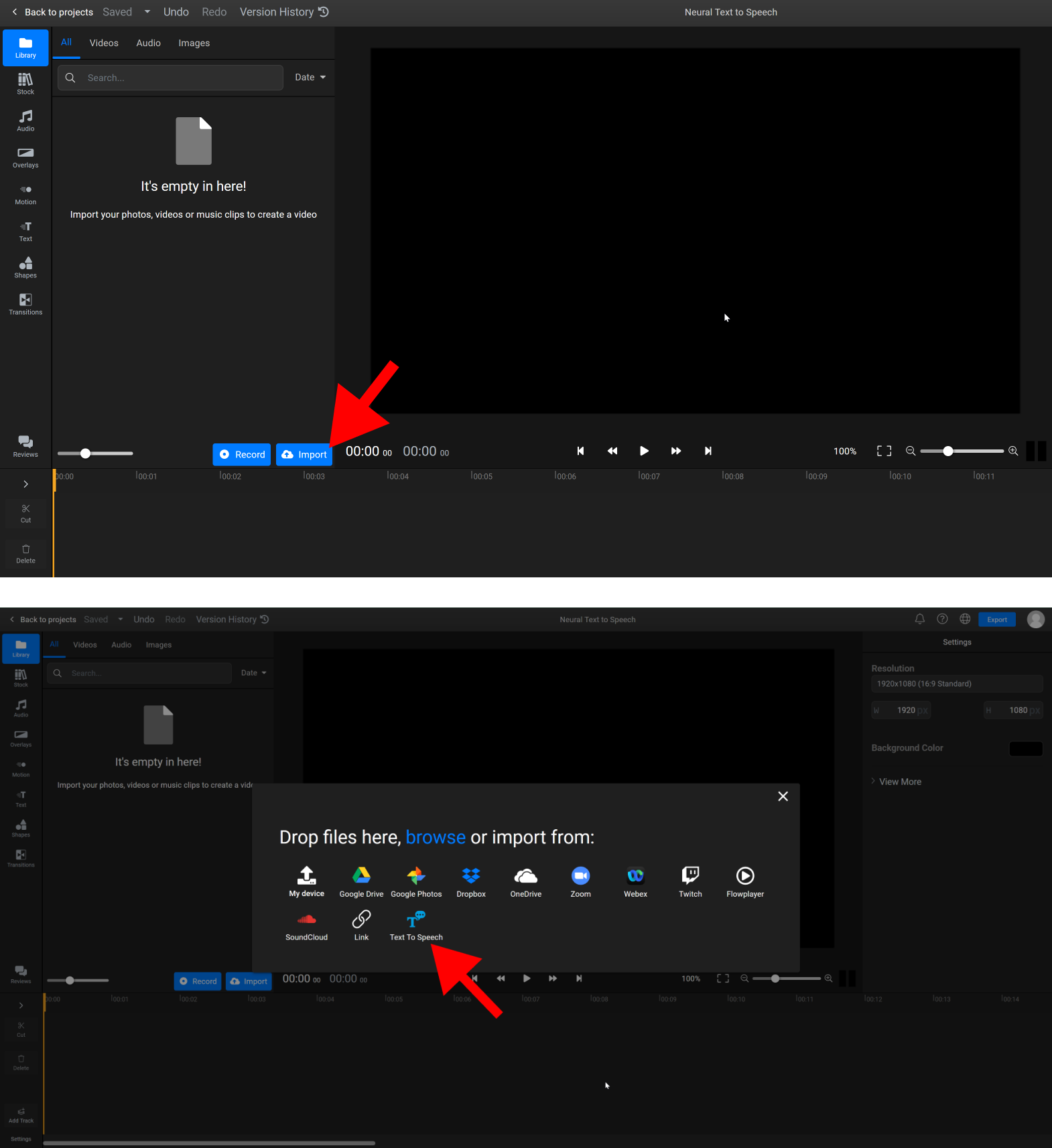
A new menu will appear where you can type your text into the field on the right side.
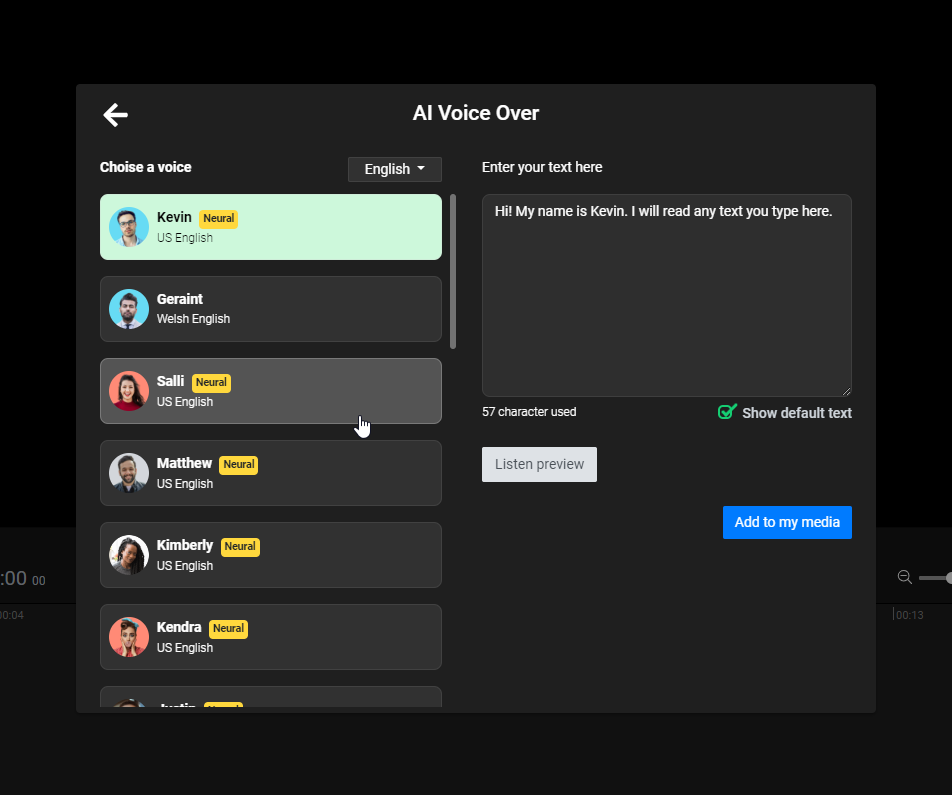
This drop-down list allows you to choose a language for your voice over. After choosing a language, you'll be able to pick between multiple AI voices. For some languages, there is even support for different dialects and regional accents.
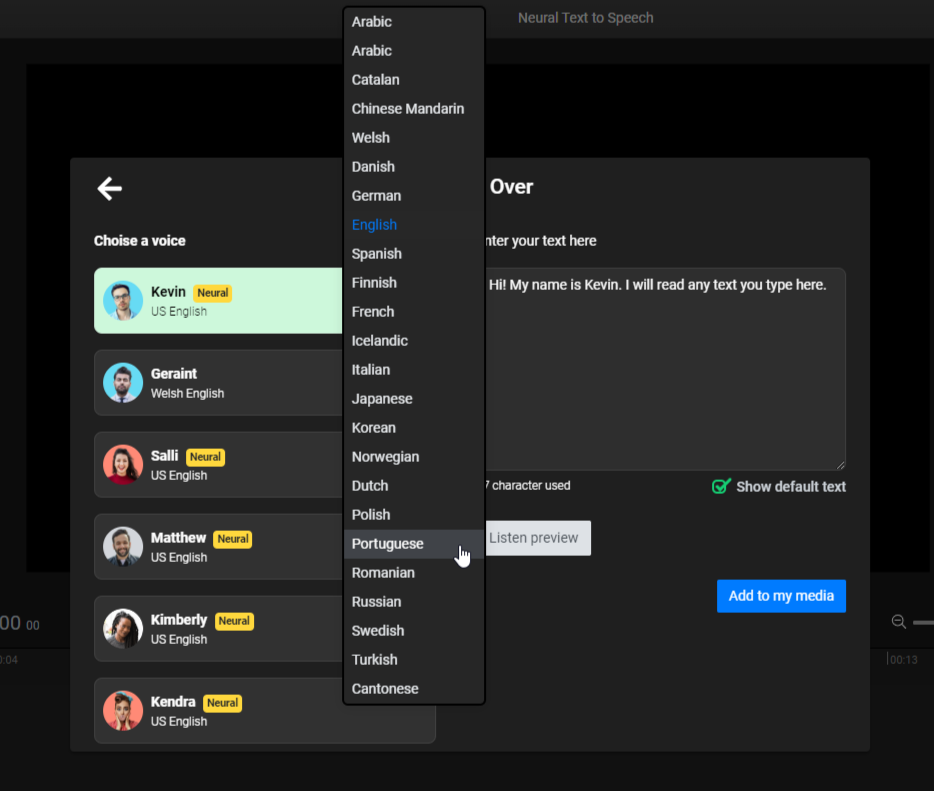
You can click the Listen preview button to try out each voice and see what your text to speech voice over will sound like. When you're happy with the results, click the Add to my media button. The recording will be added to your Flixier library and you'll be able to use it in your videos.
The sound will be added to your Flixier library and you'll be able to use it in your videos by dragging and dropping it on the timeline. You can drag it around the video in the timeline to the position where you would like the text-to-speech to start.
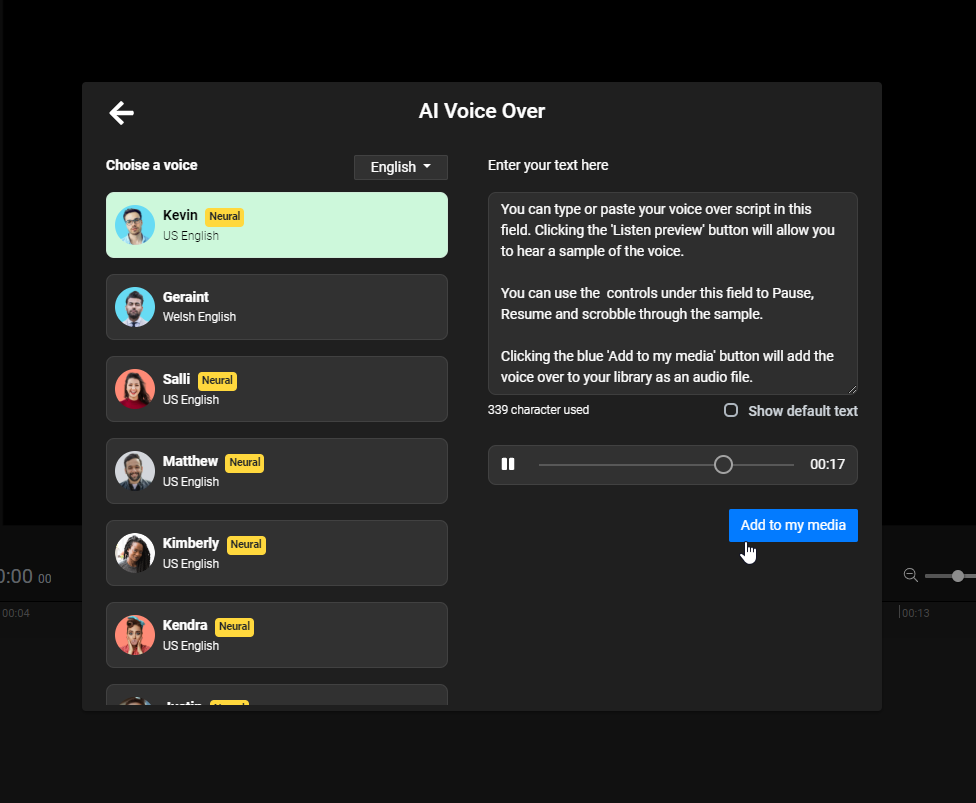
Availability
Neural Text to Speech is available for any user on the Business or Enterprise plans.
If you are an AppSumo customer you can get Neural Text to Speech with the PRO add-on available in the Billing and Plans section of your dashboard.
Still require support?
Contact support